Data encryption for tapes and drives
YoYotta does not support the hardware encryption on LTO drives
Instead it's possible to encrypt the data prior to archiving using Disk Utility
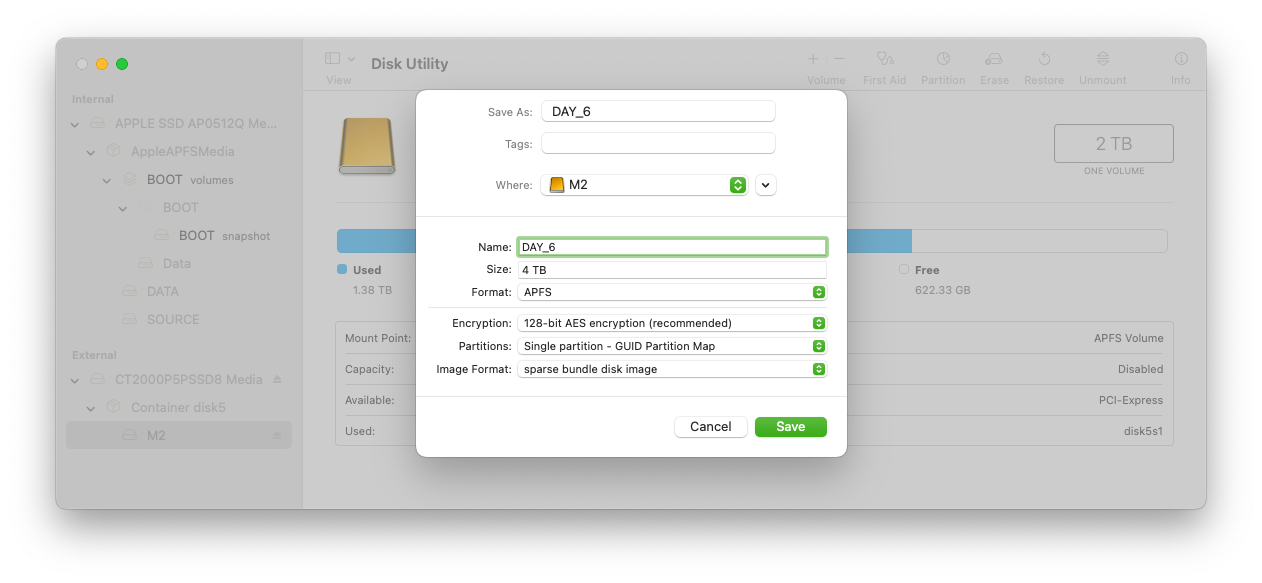
Encryption
Create an AES-128 or AES-256 encrypted sparse bundle disk image using Disk Utility on a direct attached RAID or SSD.
In Disk Utility select the RAID/SSD and then open the File menu, New Image, Blank Image.
The screenshot shows suggested settings for the encrypted volume.
Then use YoYotta to write and verify the files to this new volume. Testing with an M1 Mac mini we see encryption speeds just over 300MB/s.
When complete unmount the volume and use YoYotta to archive the encrypted image to a drive or LTO tape.
You may want to create multiple disk images, rather than one multi TB image. This will make it quicker to restore selectively.