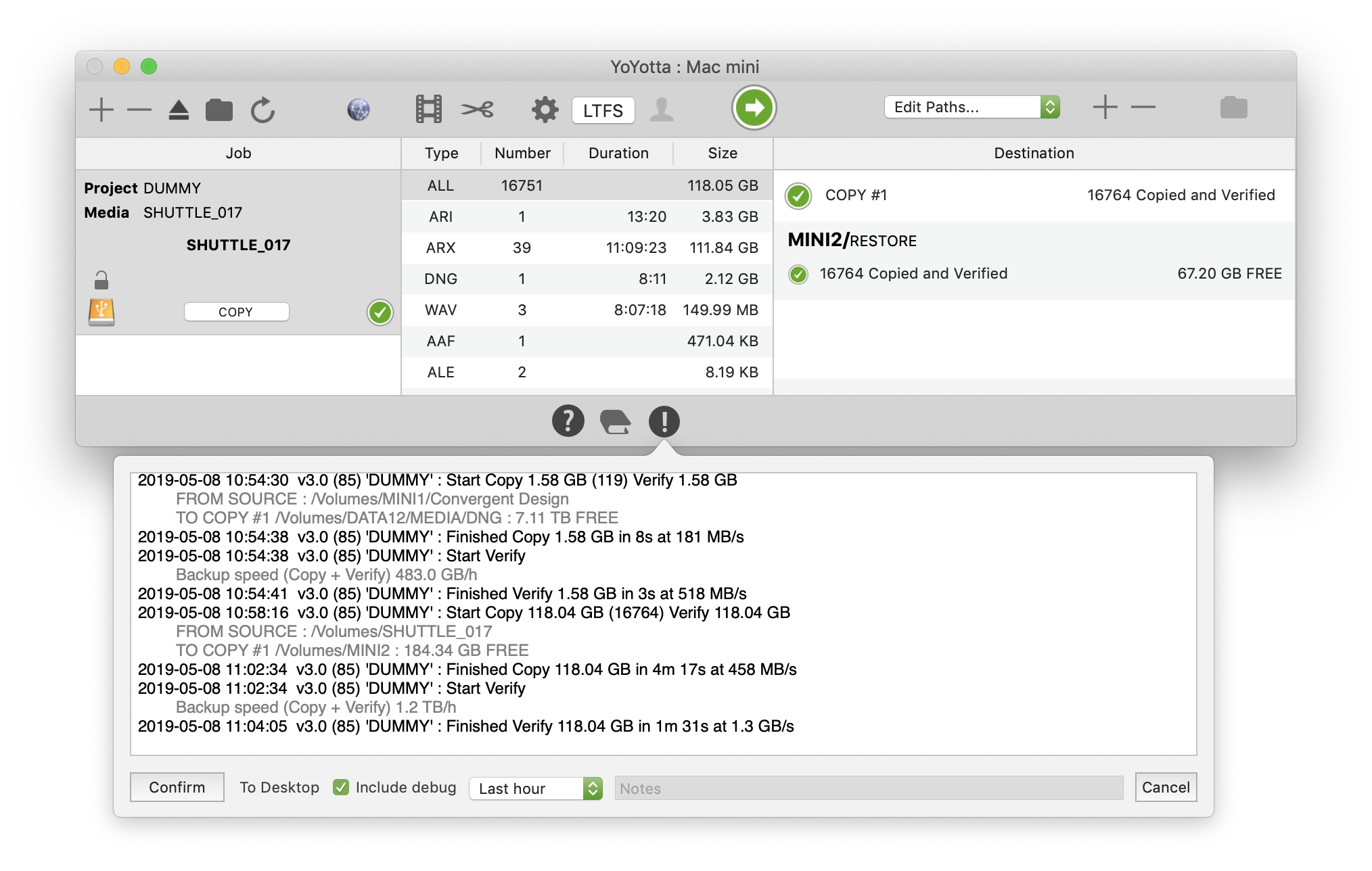Example errors
Source Open Problem (5, 'Input/output error') opening file
/Volumes/SHUTTLE_DRIVE_07/Day_1/Video_Files/A001C007/A001C007_230813HJ.mxf
There was a problem opening a file on a source drive.
The drive name is shown after /Volumes, so in this case it's SHUTTLE_DRIVE_07.
Open the Finder and locate the file, check that it is there and try copying it.
If there are still issues try remounting the source drive.
Source Read (4263592 / 7892387) Problem (5, 'Input/output error') opening file
/Volumes/RAID19/Day_1/Video_Files/A003C003/A003C003_240925IL.mxf
There was a problem reading a file on a source drive.
The drive name is shown after /Volumes, so in this case it's RAID19.
(4263693592 / 7892465387) indicates that YoYotta was able to read about 4.2GB of a 7.8GB file.
If the job is rerun and stops at exactly the same point through the file then this indicates a file corruption.
If the file in the error message is different then it could be a drive issue rather than a corrupted file.
Try re-mounting the drive and then check that you can see the file in the Finder.
Then refresh the job and click start, YoYotta will resume the transfer.
If the error message includes the text LTFS in the path then this could be a hardware issue archive to or restoring from an LTO tape.
Check here for LTO hardware troubleshooting information
Errors and warnings
YoYotta uses standard calls to macOS to read and write files so in theory there will never be any problems.
However hardware devices can have issues and then read or writes can fail.
When this happens the device driver will send an error to macOS and the error will be shown in the YoYotta popup log panel.
Here are some common causes.
Drives can be accidentally disconnected or powered off.
Network connections to NAS systems can fail.
Device can unmount themselves.
File systems can get corrupted, try using Disk First Aid in Apple Disk Utility.
Also whilst reading and writing YoYotta will calculate checksums, if these do not match the original checksum then a warning message will be shown.
When this happens if it's critical then YoYotta will stop the job and show an error message.
If YoYotta retries the operation and can continue, then a warning message will be shown.
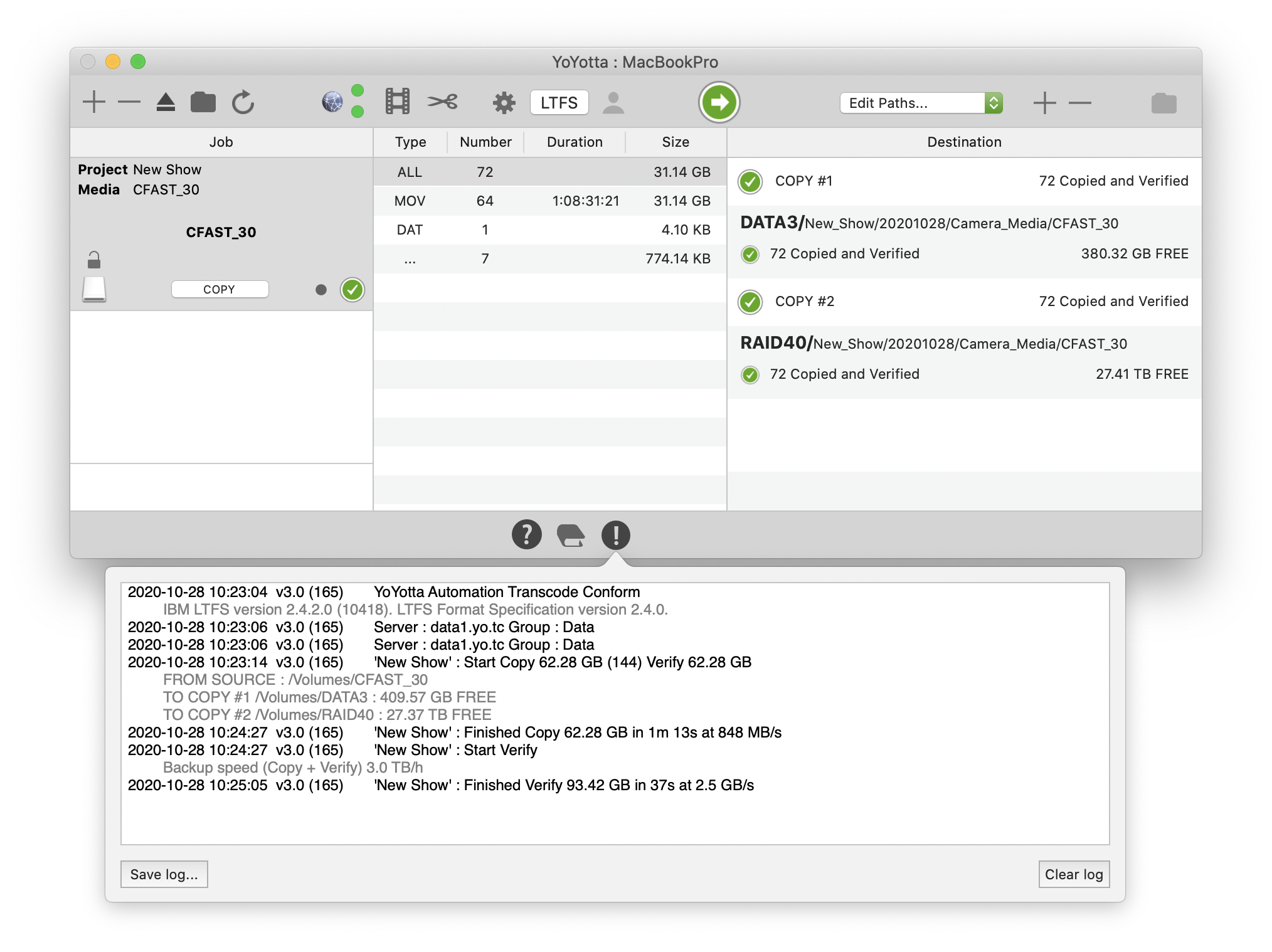
 at the bottom to open the YoYotta log panel. This shows
a summary of activity since the app was started.
at the bottom to open the YoYotta log panel. This shows
a summary of activity since the app was started.