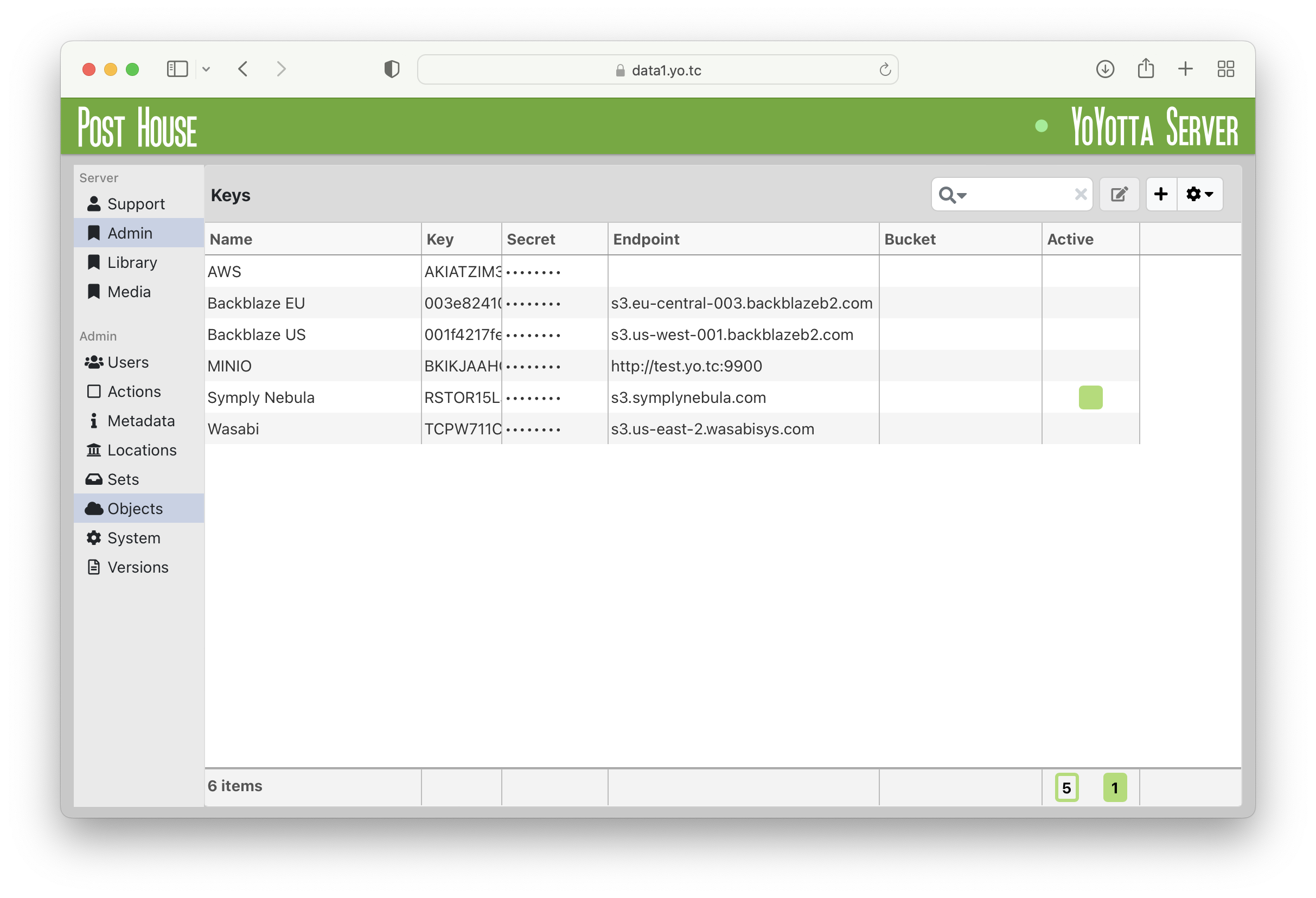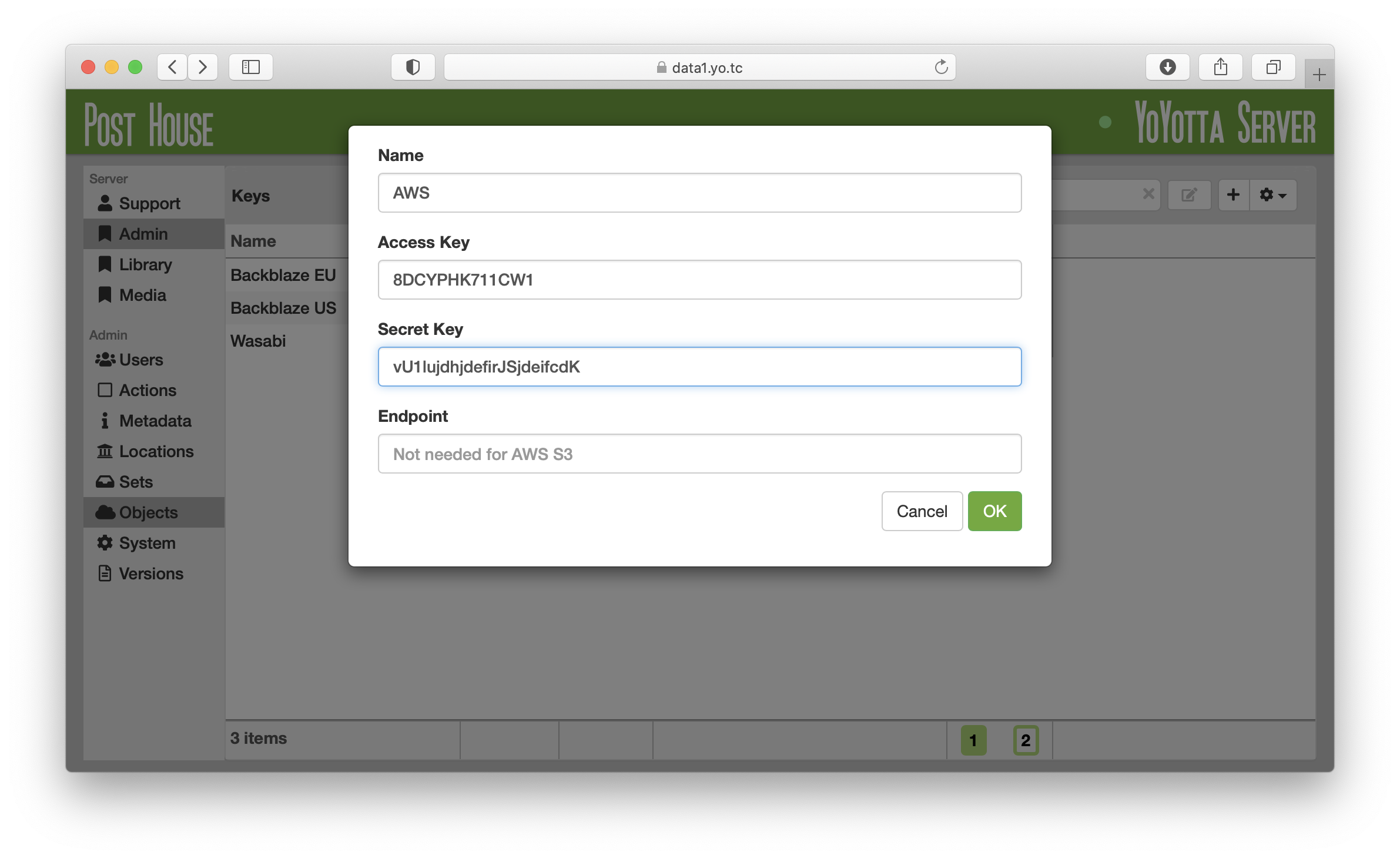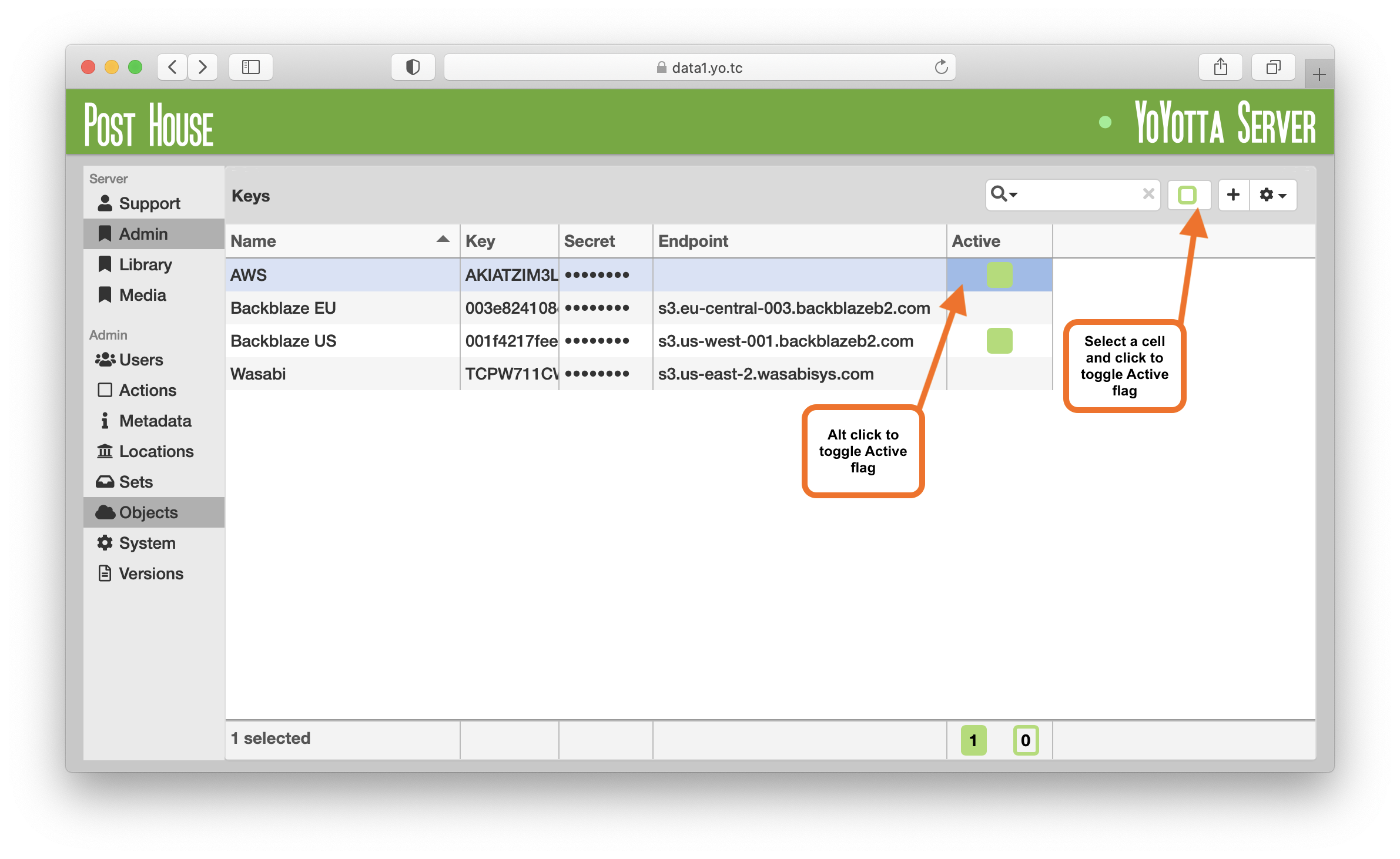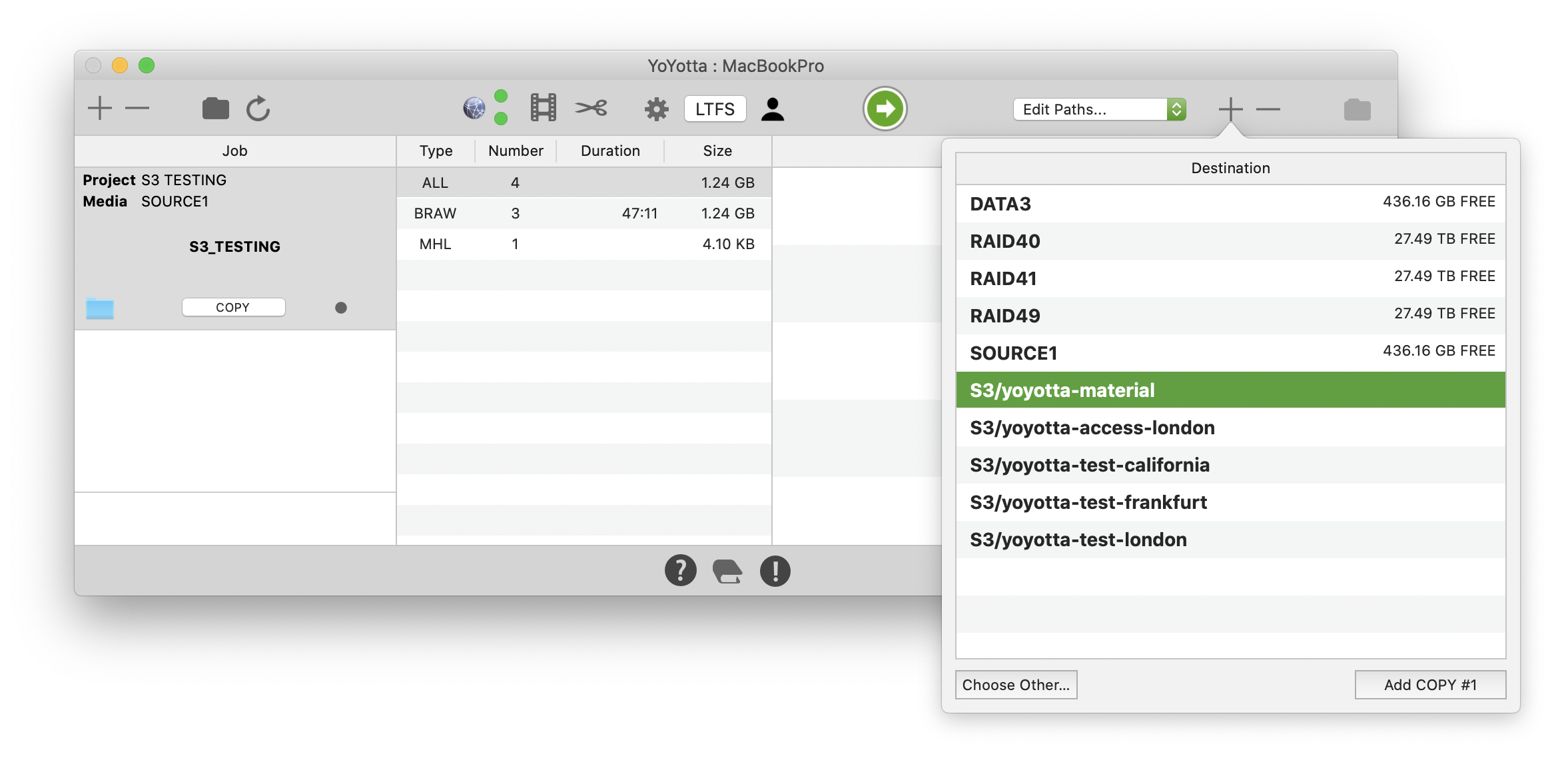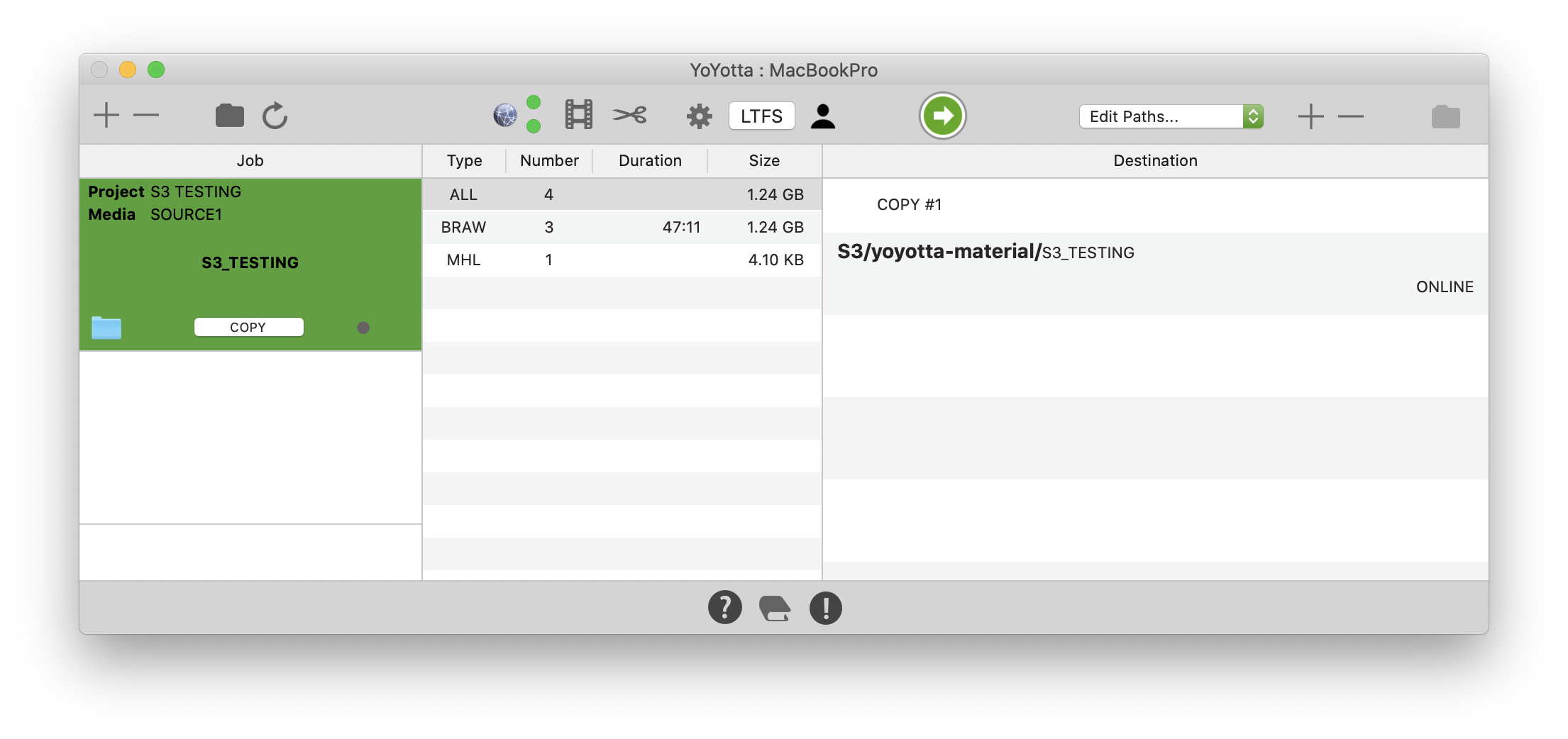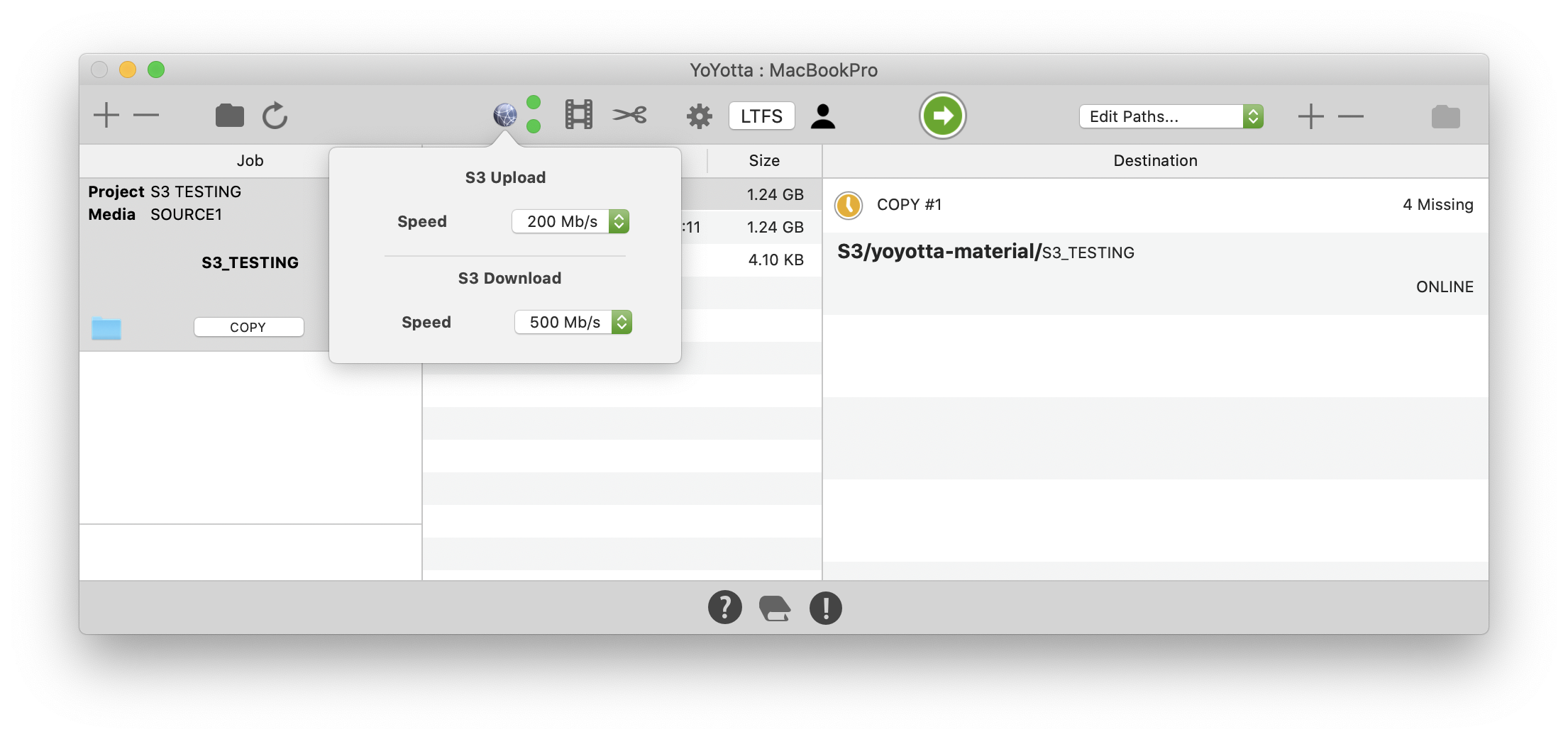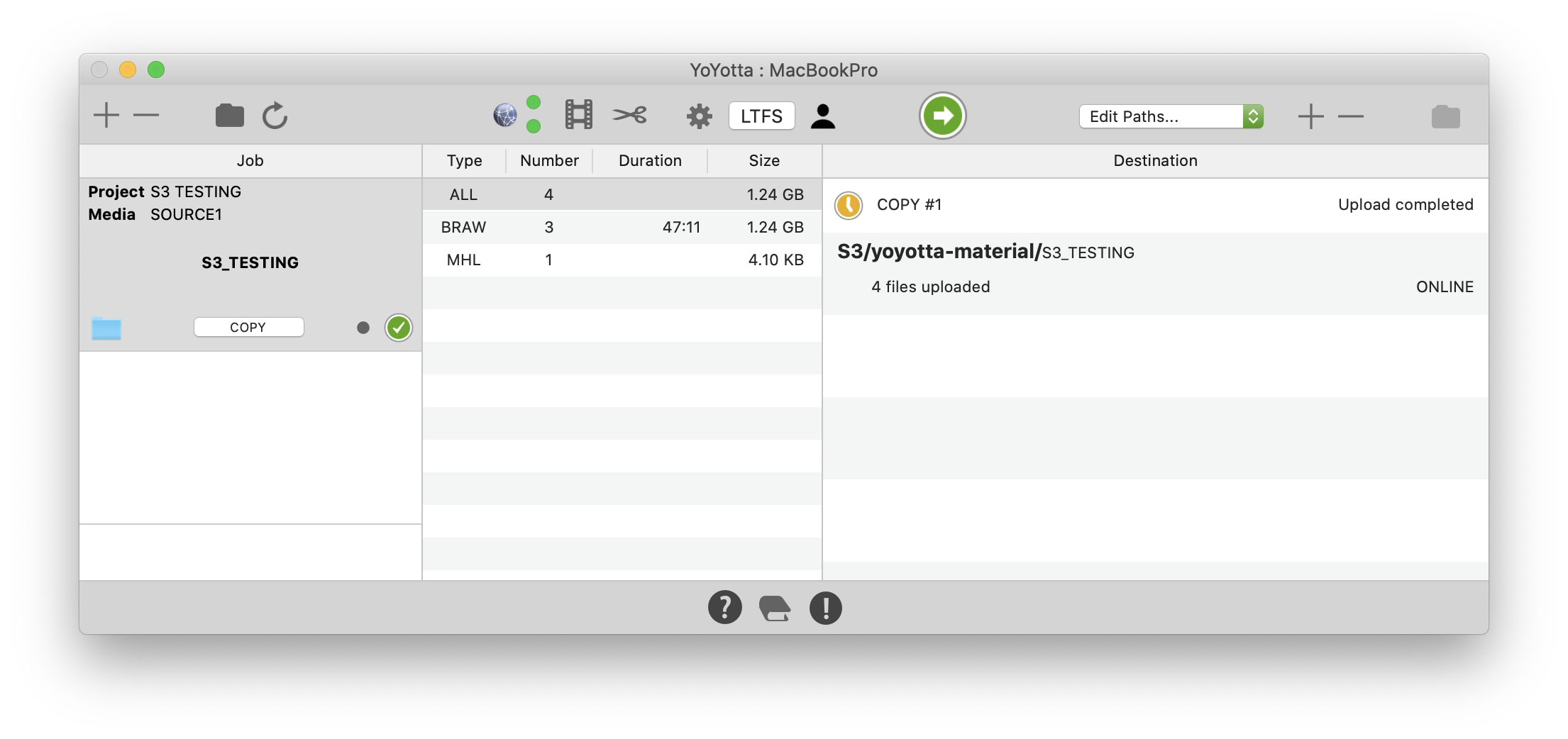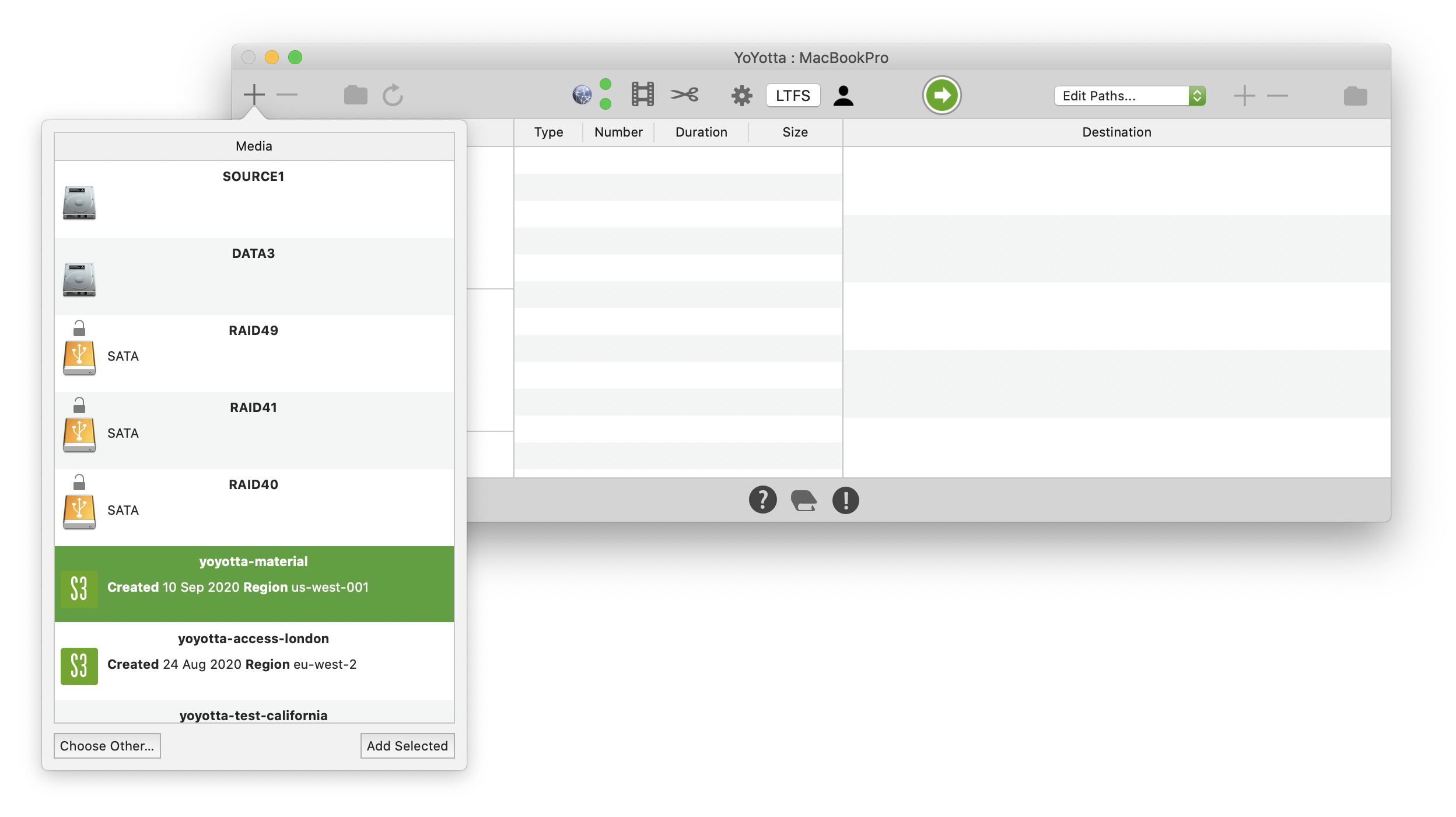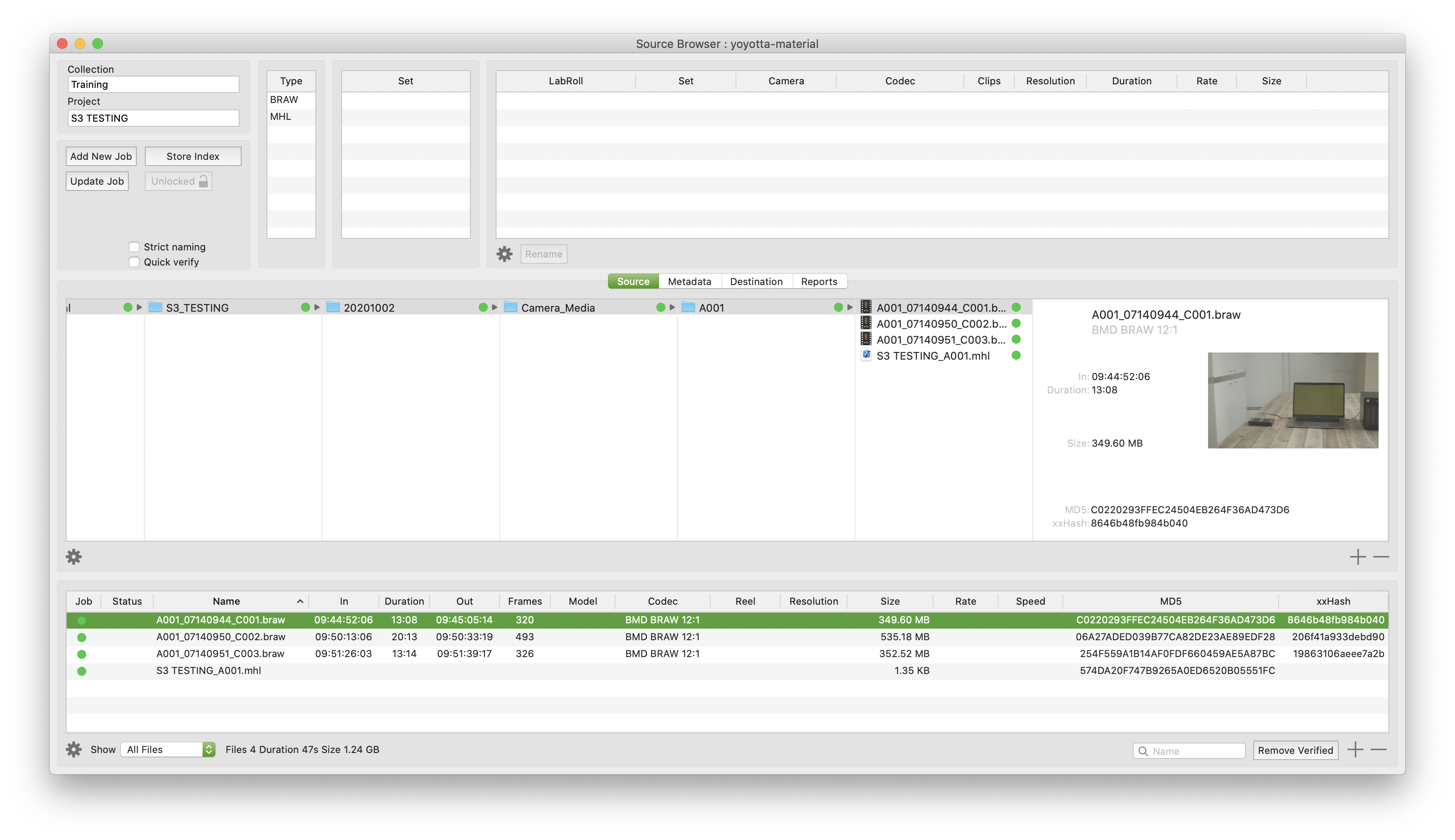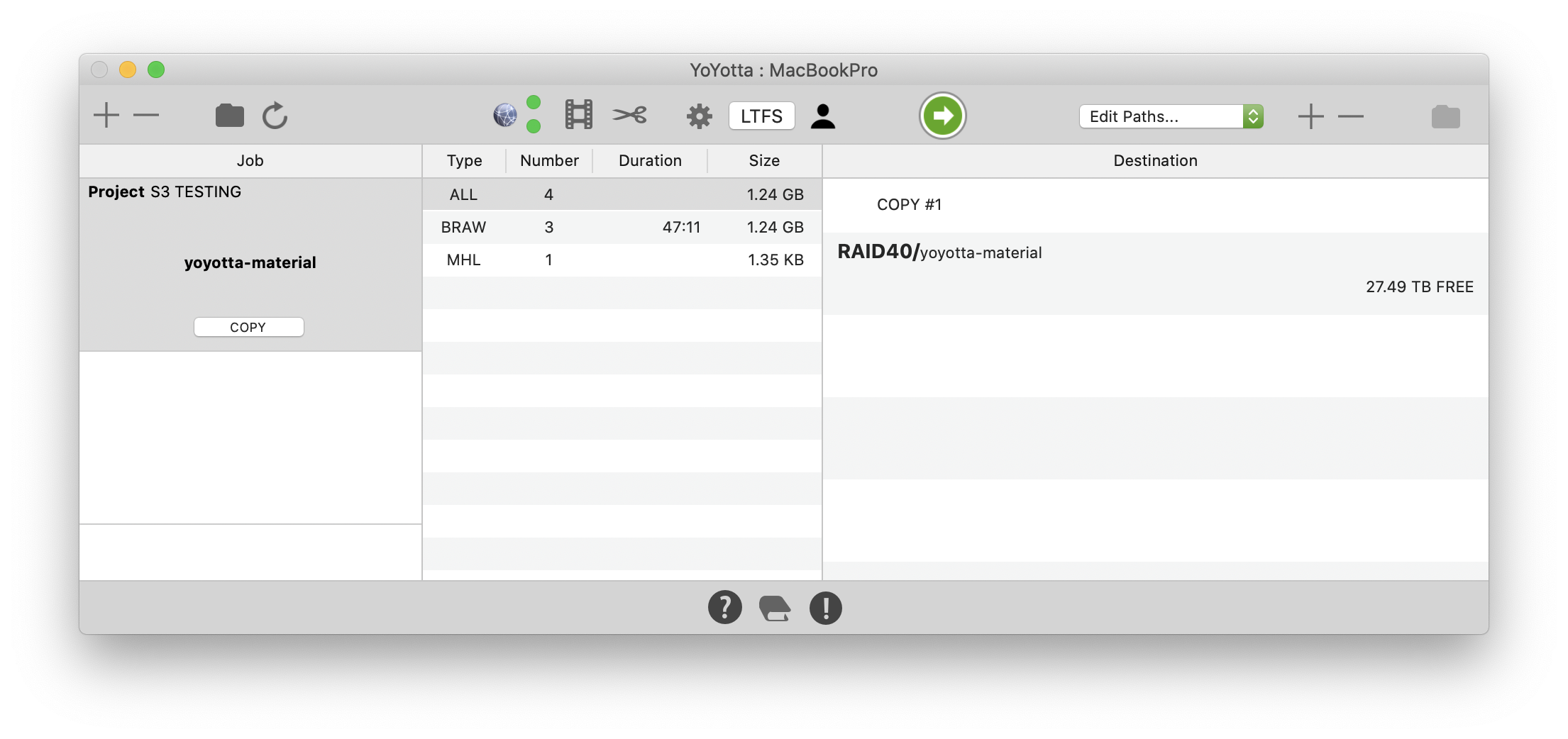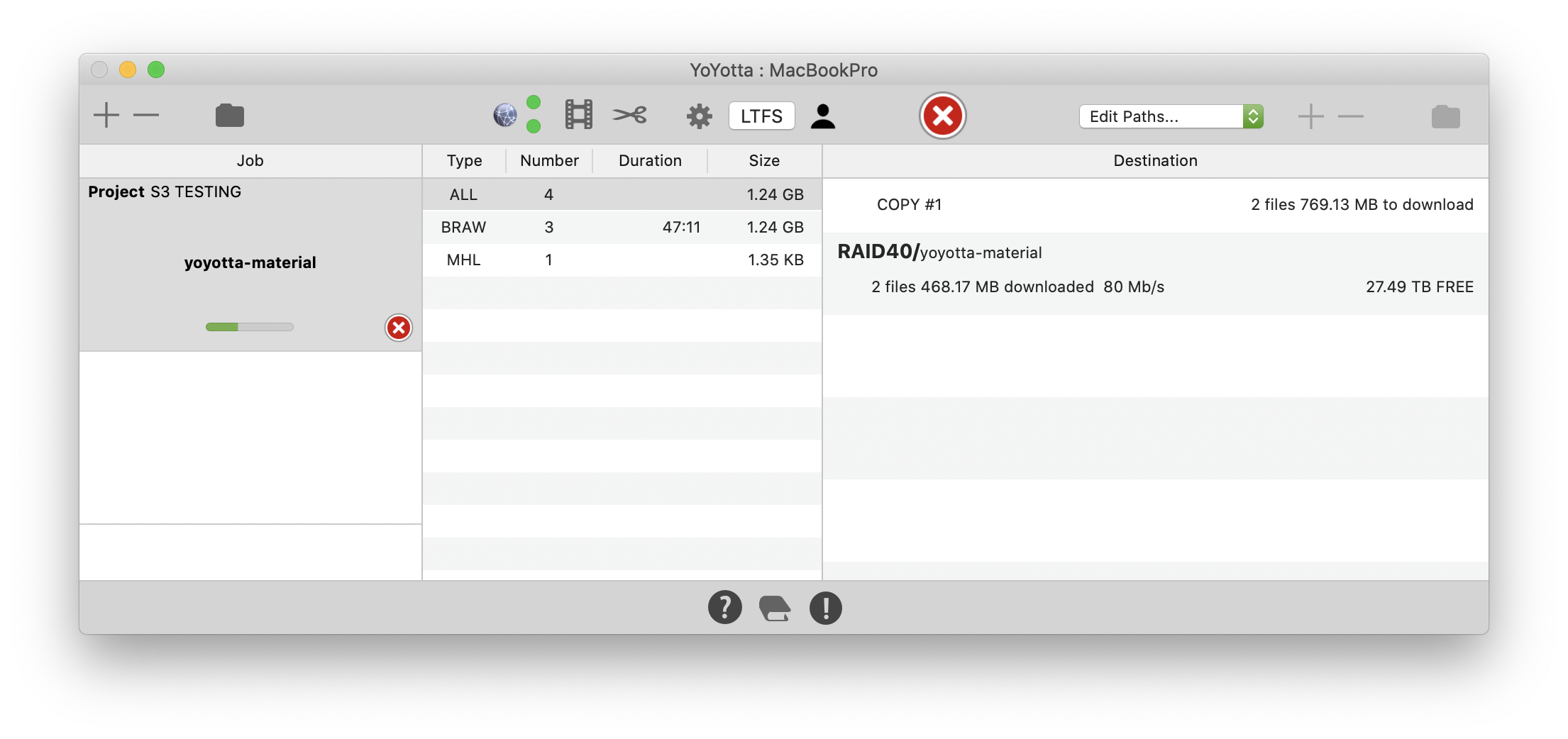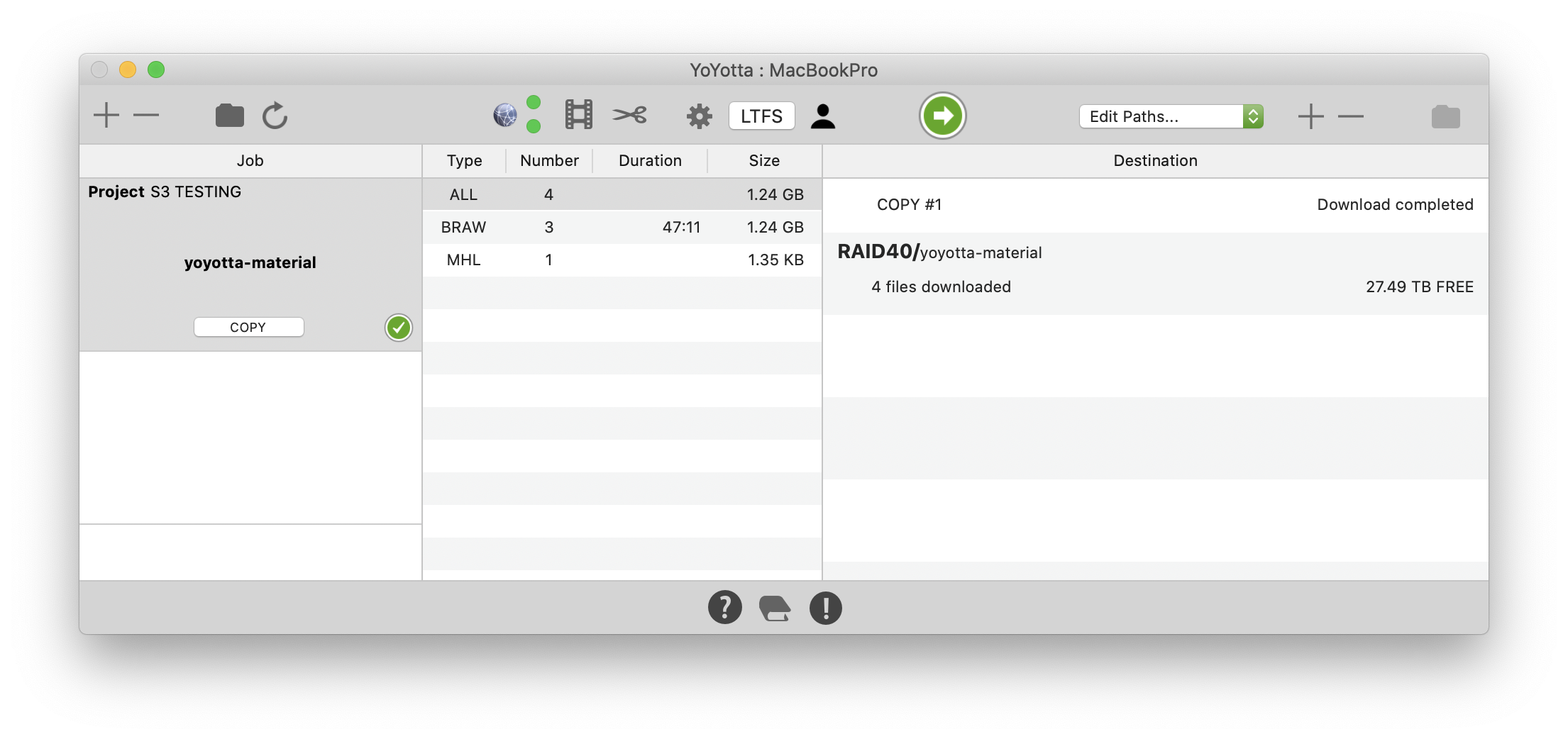S3 object storage workflow
Secure storage of S3 access keys
Upload files to an S3 bucket with verification
List S3 bucket contents and select files
Download files from S3 bucket
Support for AWS, Backblaze and Wasabi S3 cloud storage
Other S3 storage providers using AWS API may be compatible
Directly uploading to S3 from tape or downloading from S3 to tape is not recommended
Any bandwidth limitations will cause the tape drive to over or under-run
Instead use local storage and create two jobs on YoYotta
S3 support requires YoYotta Server subscription and at least one YoYotta v4 subscription