Try YoYotta v4 today
Download v4 Quick Start YoYotta YouTube channelFollow the instructions below to create an account and install a 10 day demo license
The demo license includes all options and has no limitations
v4 is available on subscription, please contact support@yoyotta.com for pricing
Requires Apple Mac running macOS Tahoe, Sequoia, Sonoma, Ventura, Monterey
YoYotta can be used with Apple silicon Macs or Intel Macs.
macOS will need software drivers for SAS and FibreChannel interface cards and Thunderbolt LTO drives.
Thunderbolt units have a SAS LTO drive inside, so they will need a SAS driver.
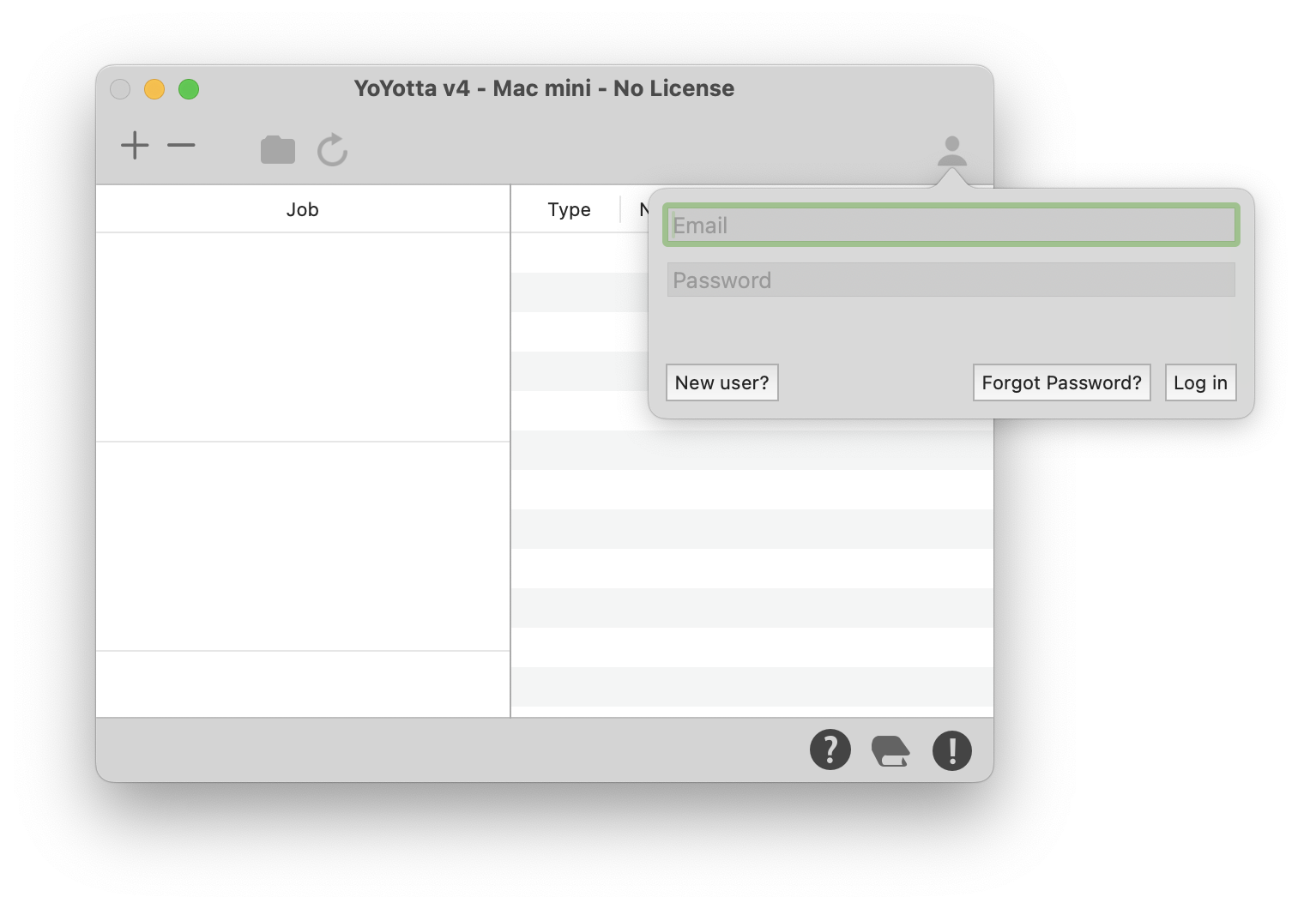
Create YoYotta account
Make sure the computer is online. Open the YoYotta app and click the account button in the top right to open the login panel.
Then click New user?
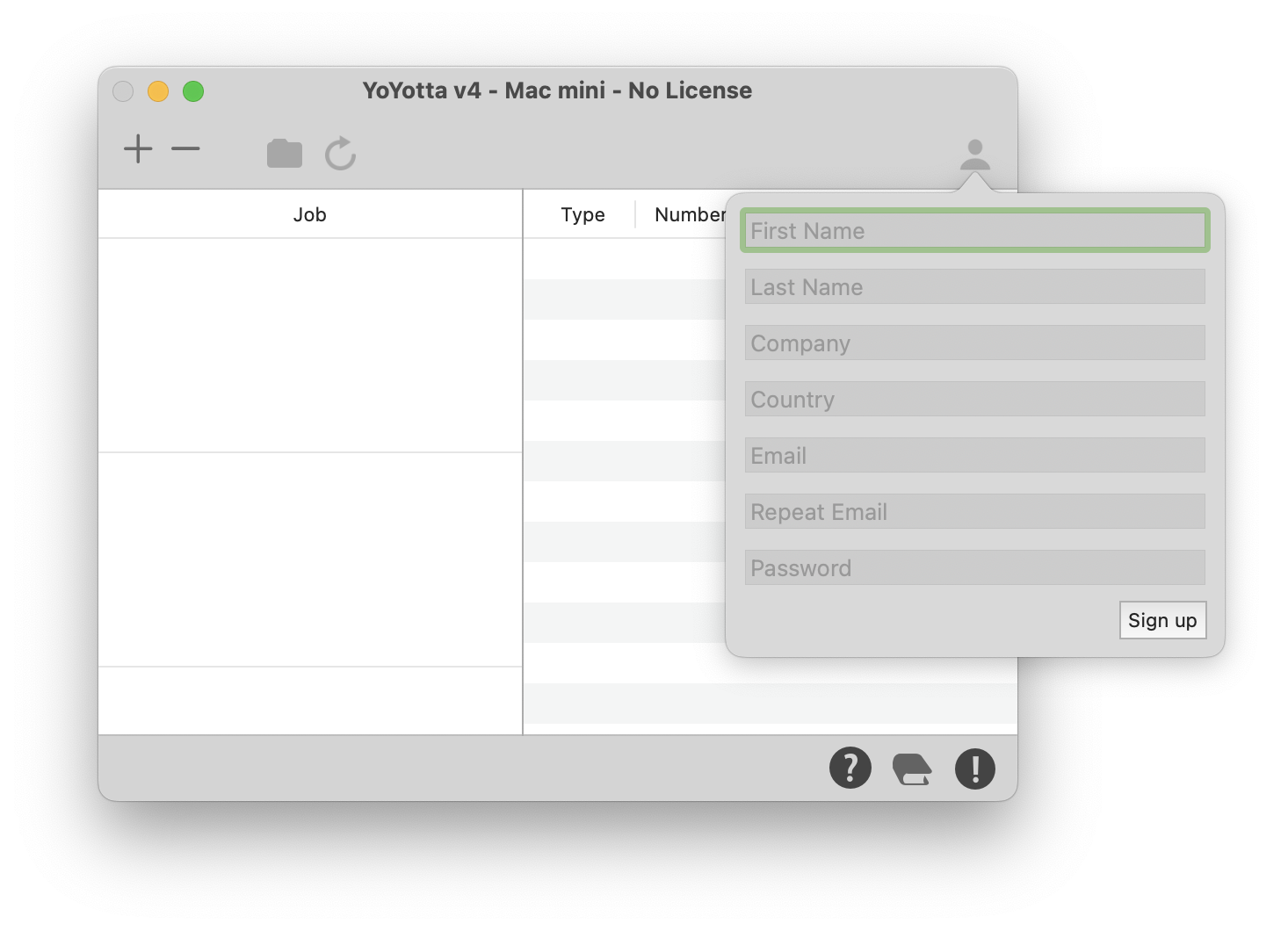
Your details
Complete the sign up panel to create a YoYotta account. The account will hold your companies licenses.
You will need to login to move a license from one Mac to another.
Once a license is installed, it is not necessary to stay logged in or be online to use the software.
For a company you may already have an email that is used for licenses or engineering.
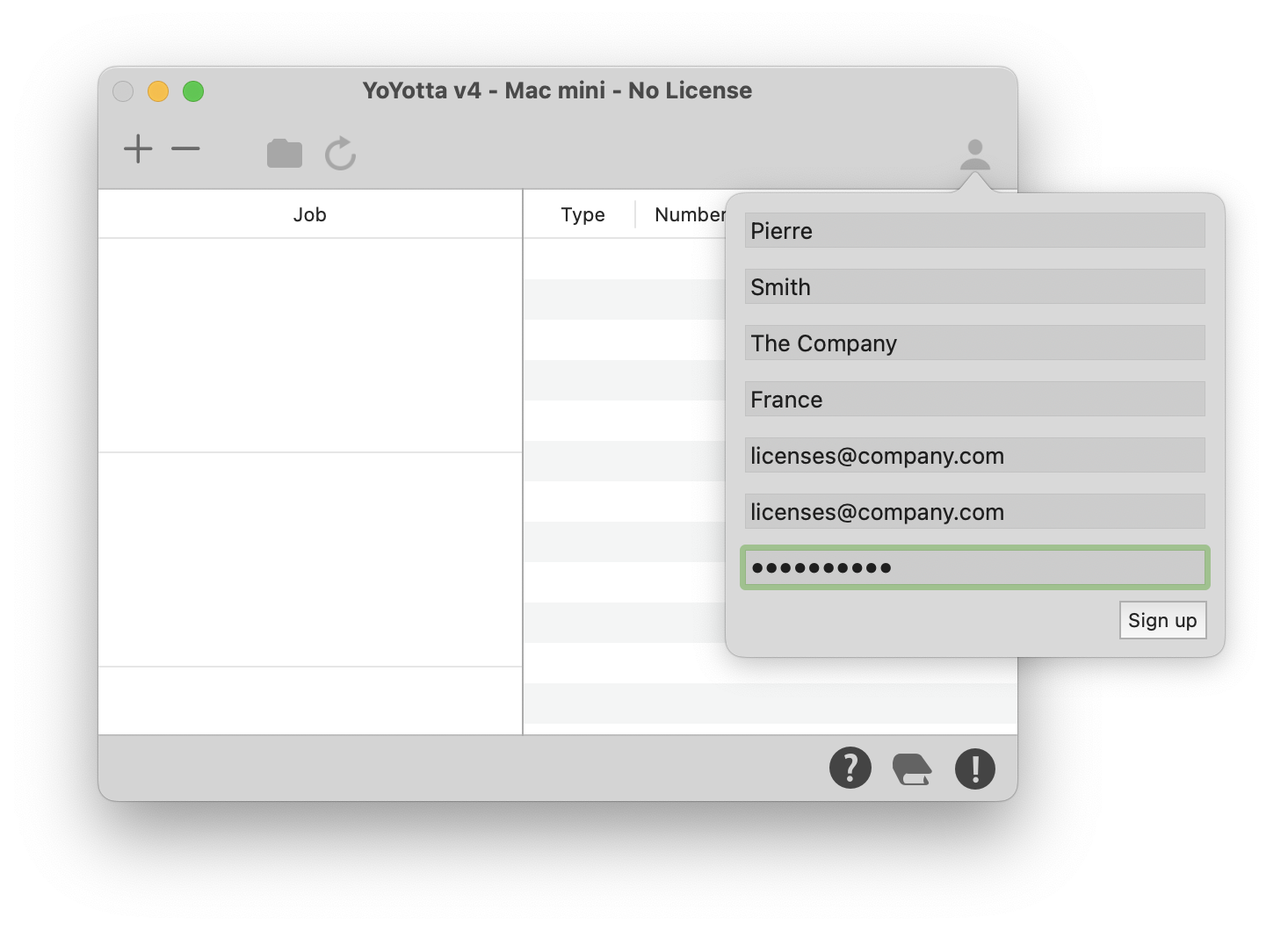
Sign Up
Click Sign up.
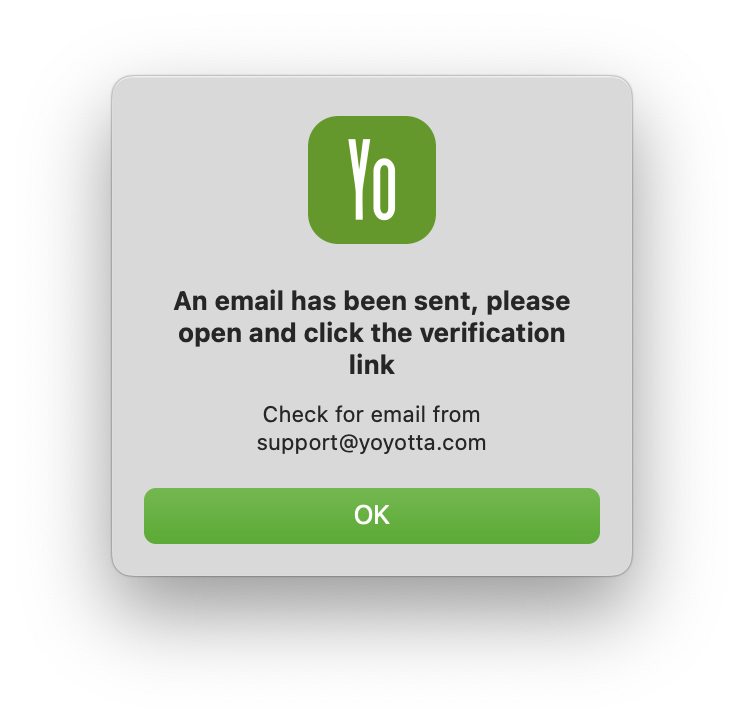
Verify email
YoYotta will send a verification email, please click the link in the email to verify the account.
If not received ensure that yoyotta.com is added to your safe senders email list, then try the signup again.
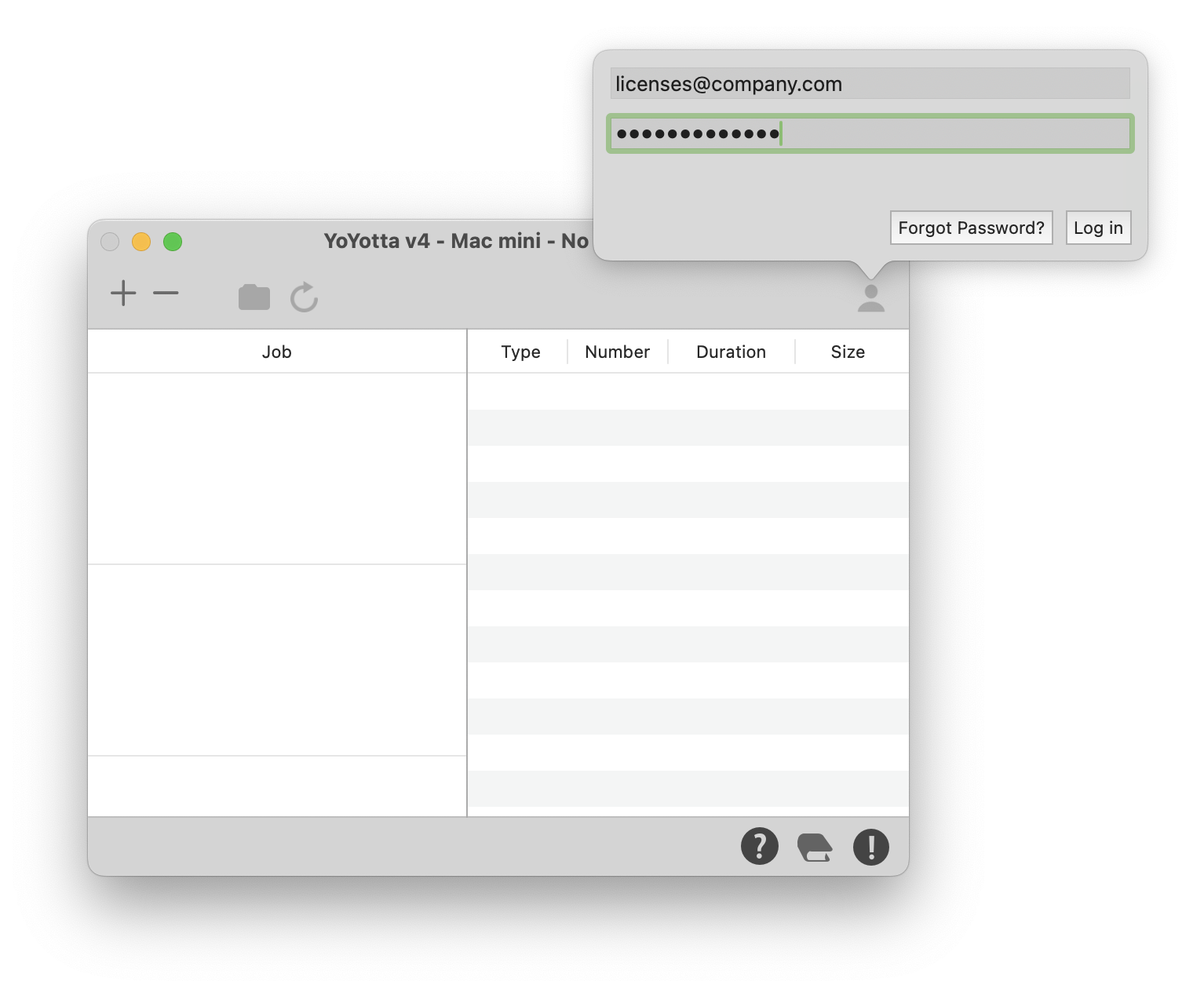
Login
Enter email, password and click Log in.
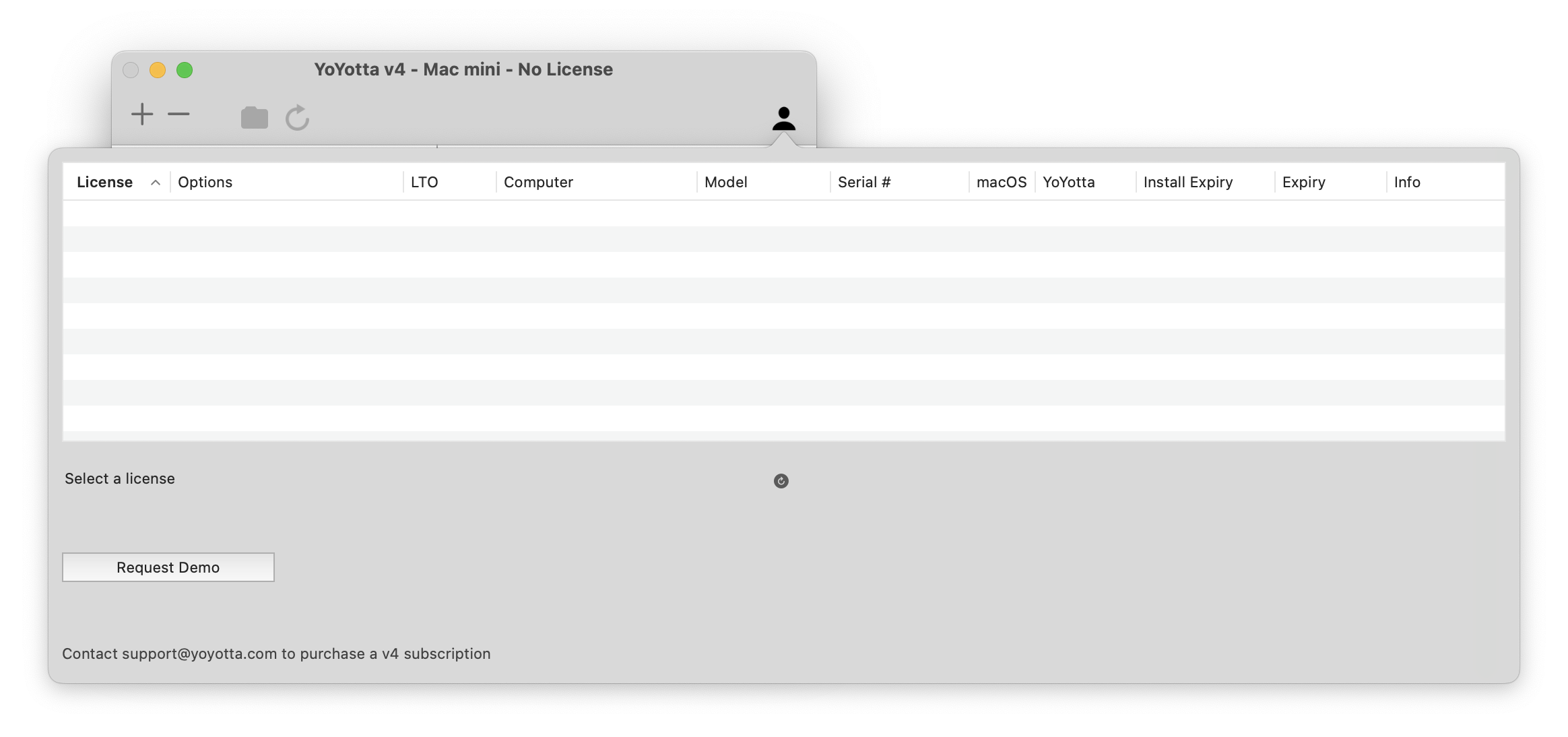
Request Demo License
This panel will show all your YoYotta licenses.
Click Request Demo button.
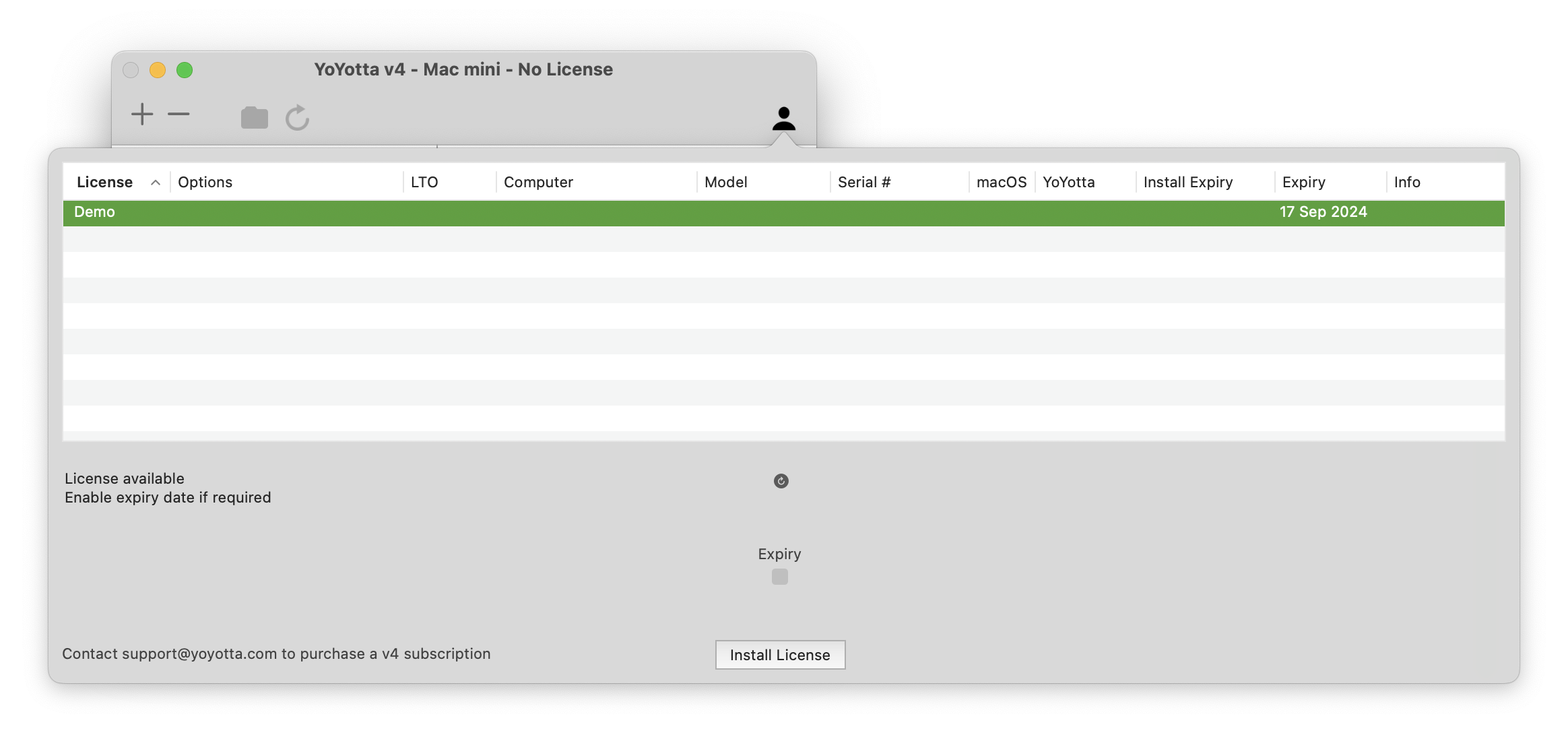
Install License
A YoYotta demo license is now available.
Select it and click Install License.
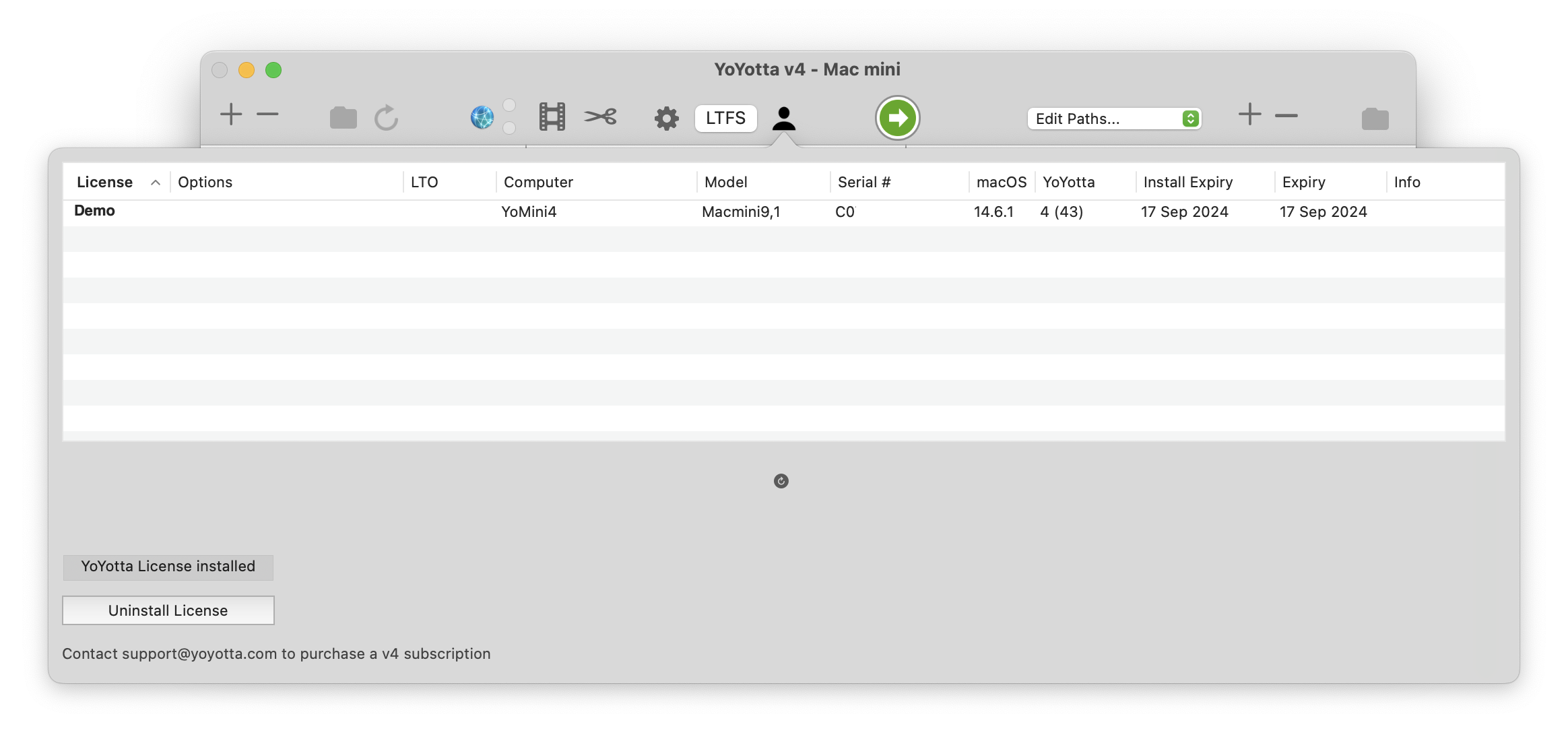
License installed
The main window will get wider showing more buttons. The license is now installed and can be used on this computer whilst online or offline. If you are online then there is an Uninstall License button, after clicking the license will be available to install on another computer.
The demo includes the Conform option plus support for 1 x LTO library and up to 8 library or standalone LTO drives. These are options that can be added to a YoYotta subscription.
Now follow the quick start...
Quick Start
© 2025 YoYotta Back to Top