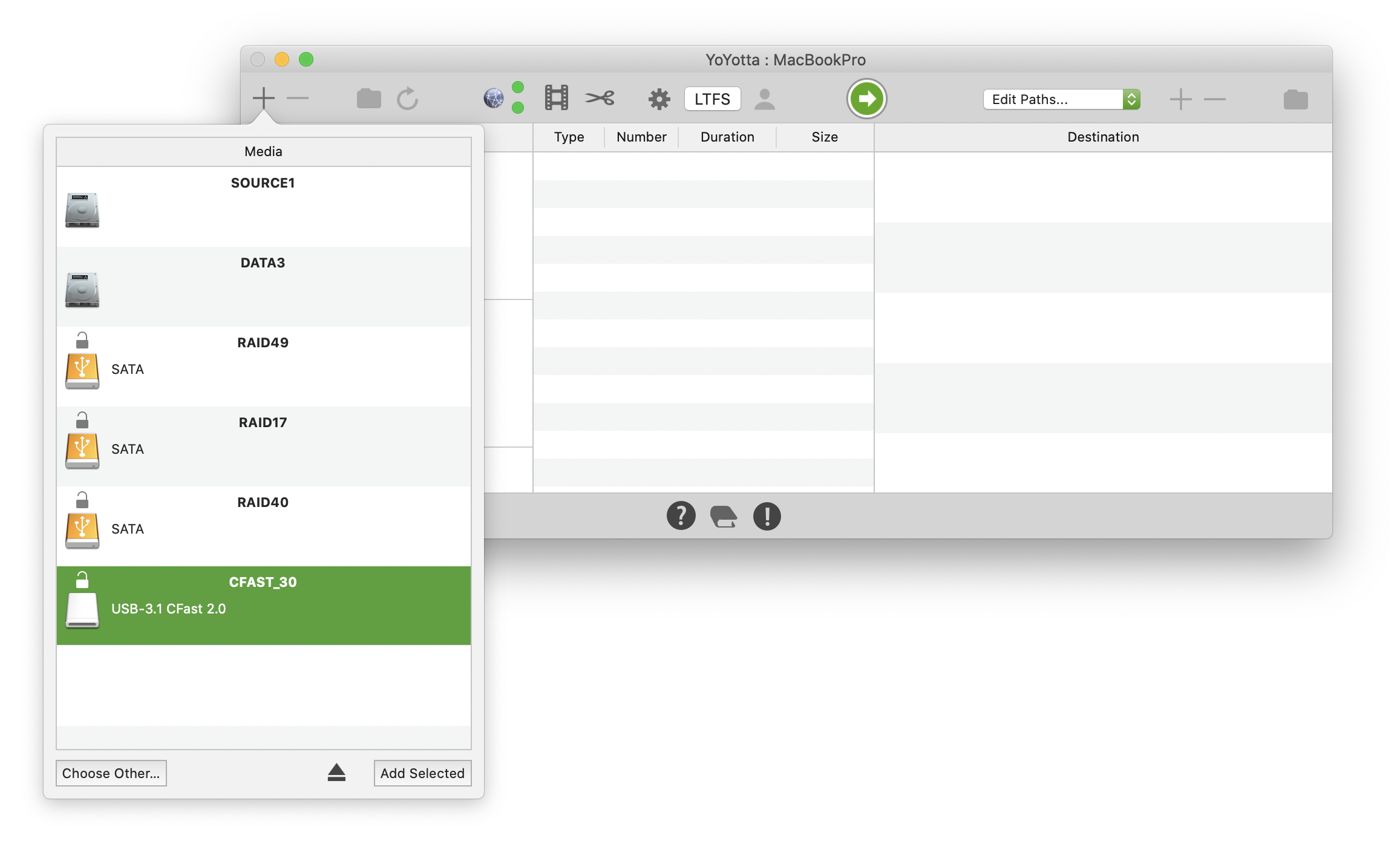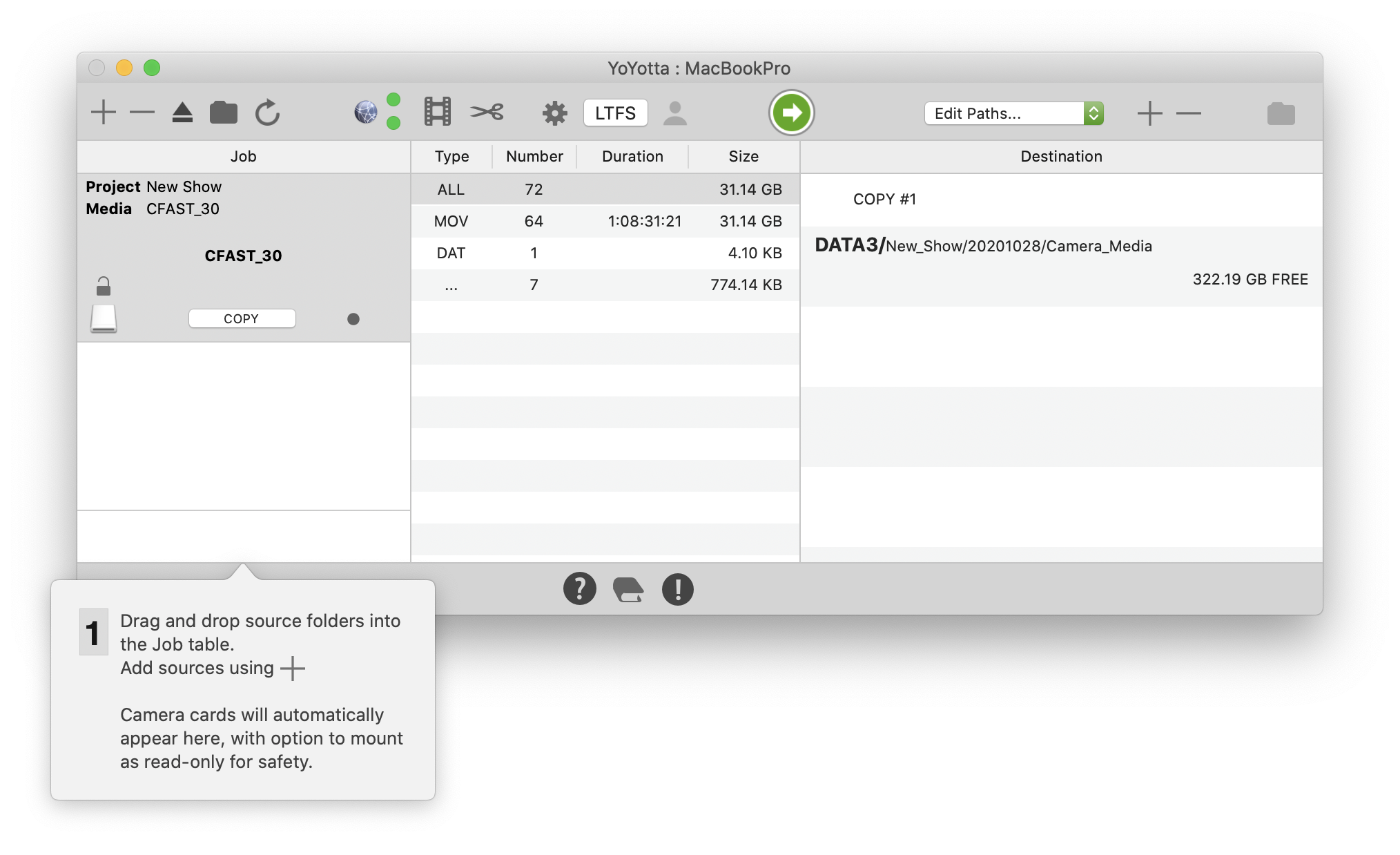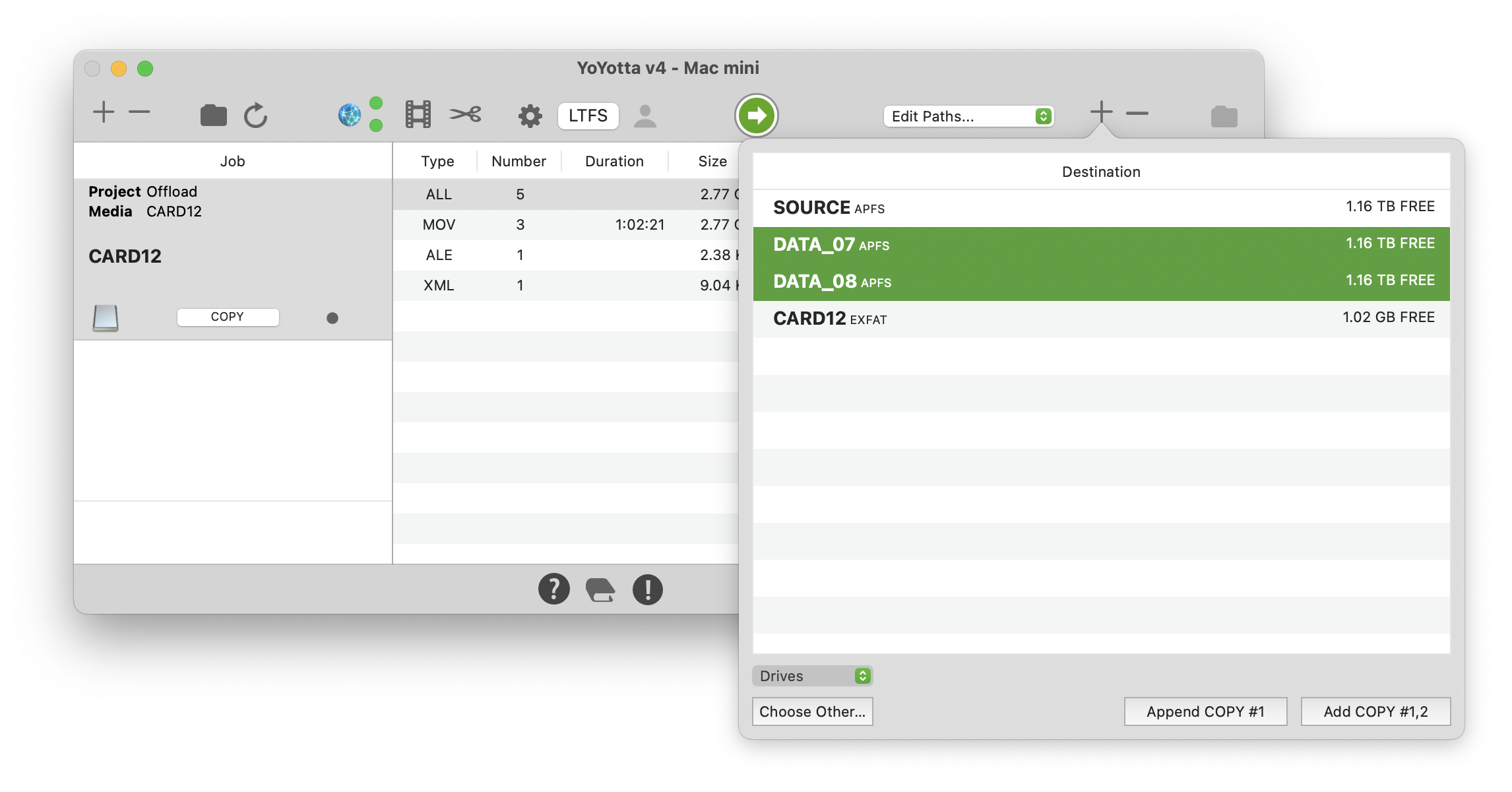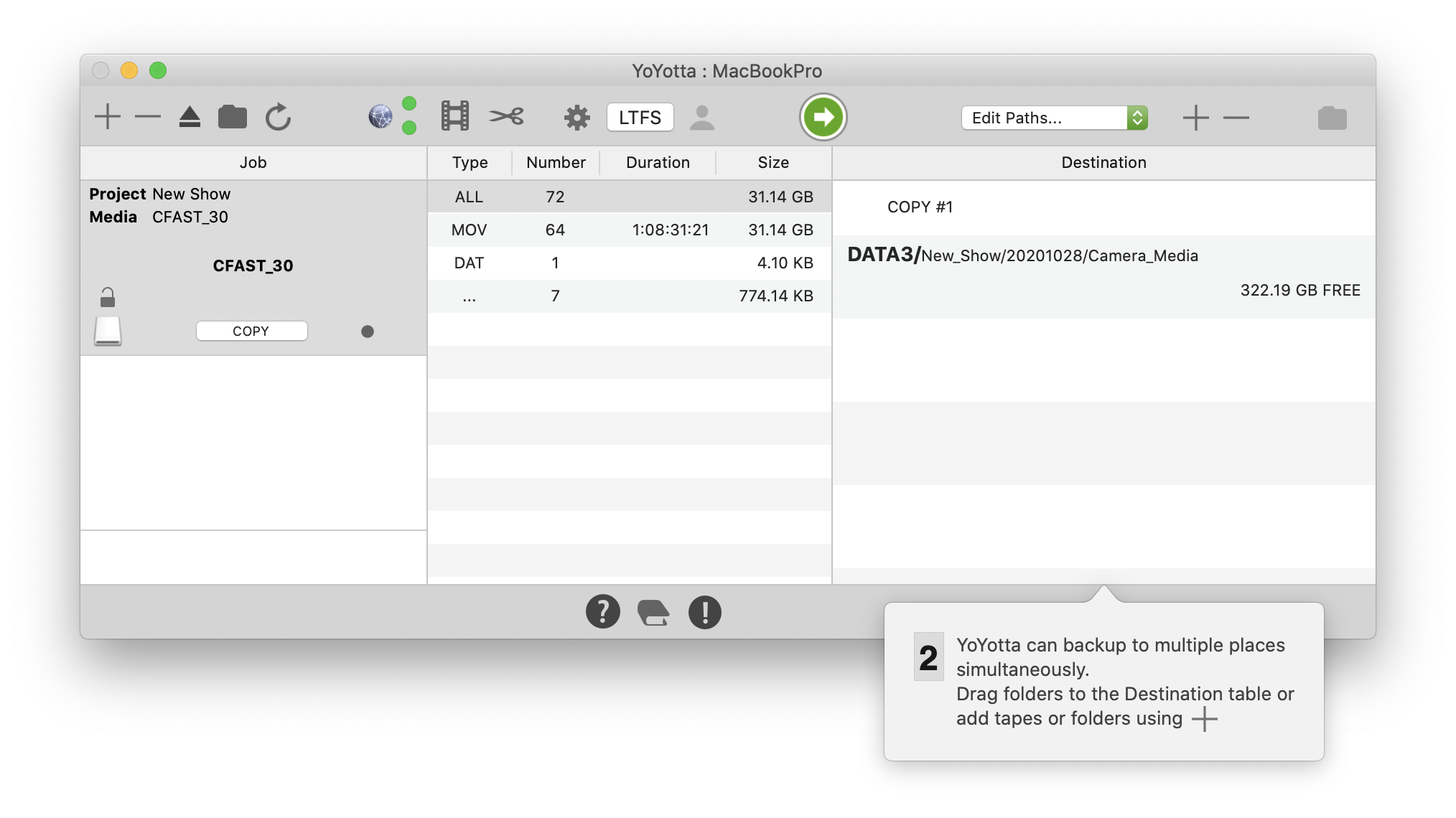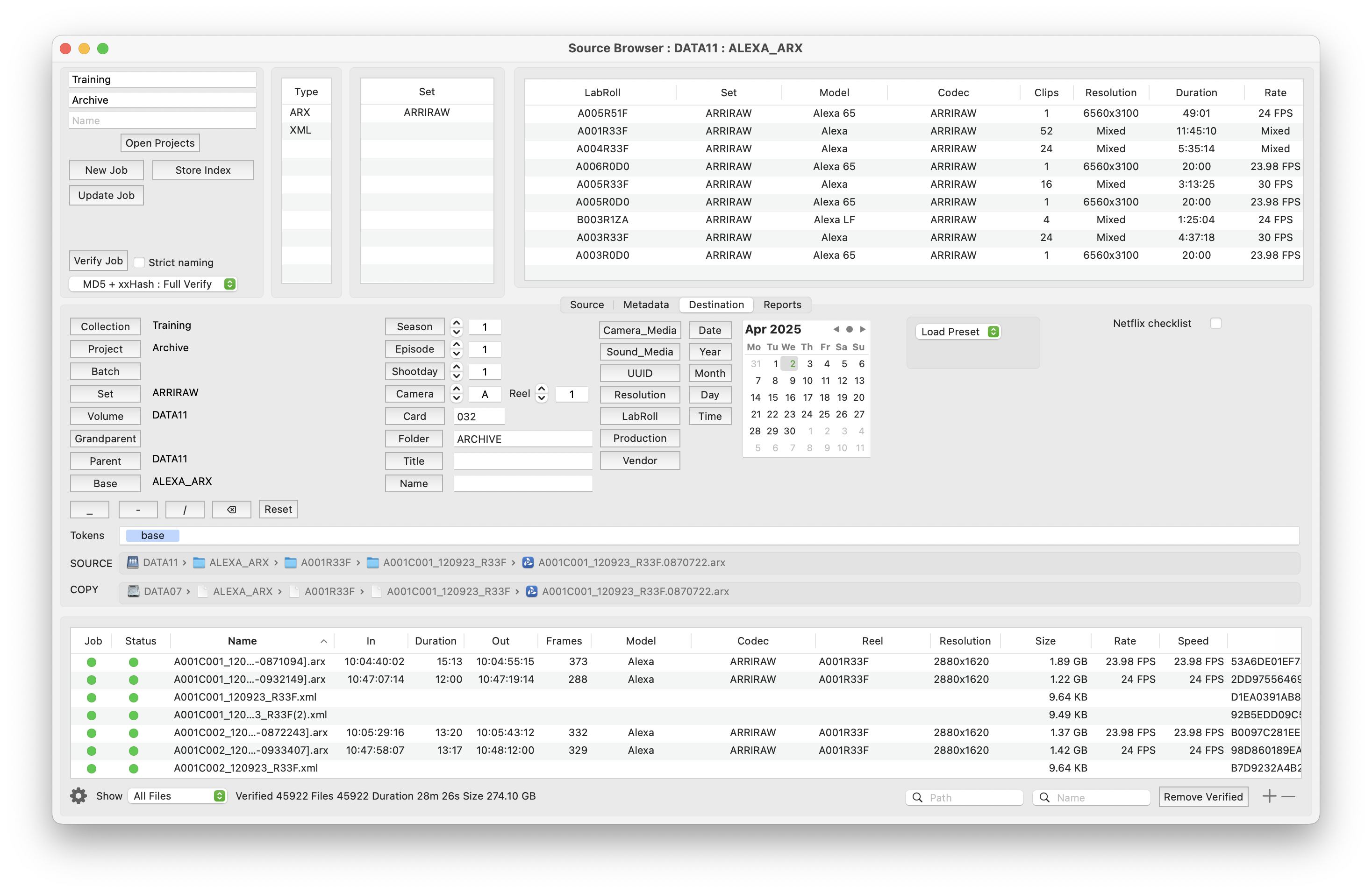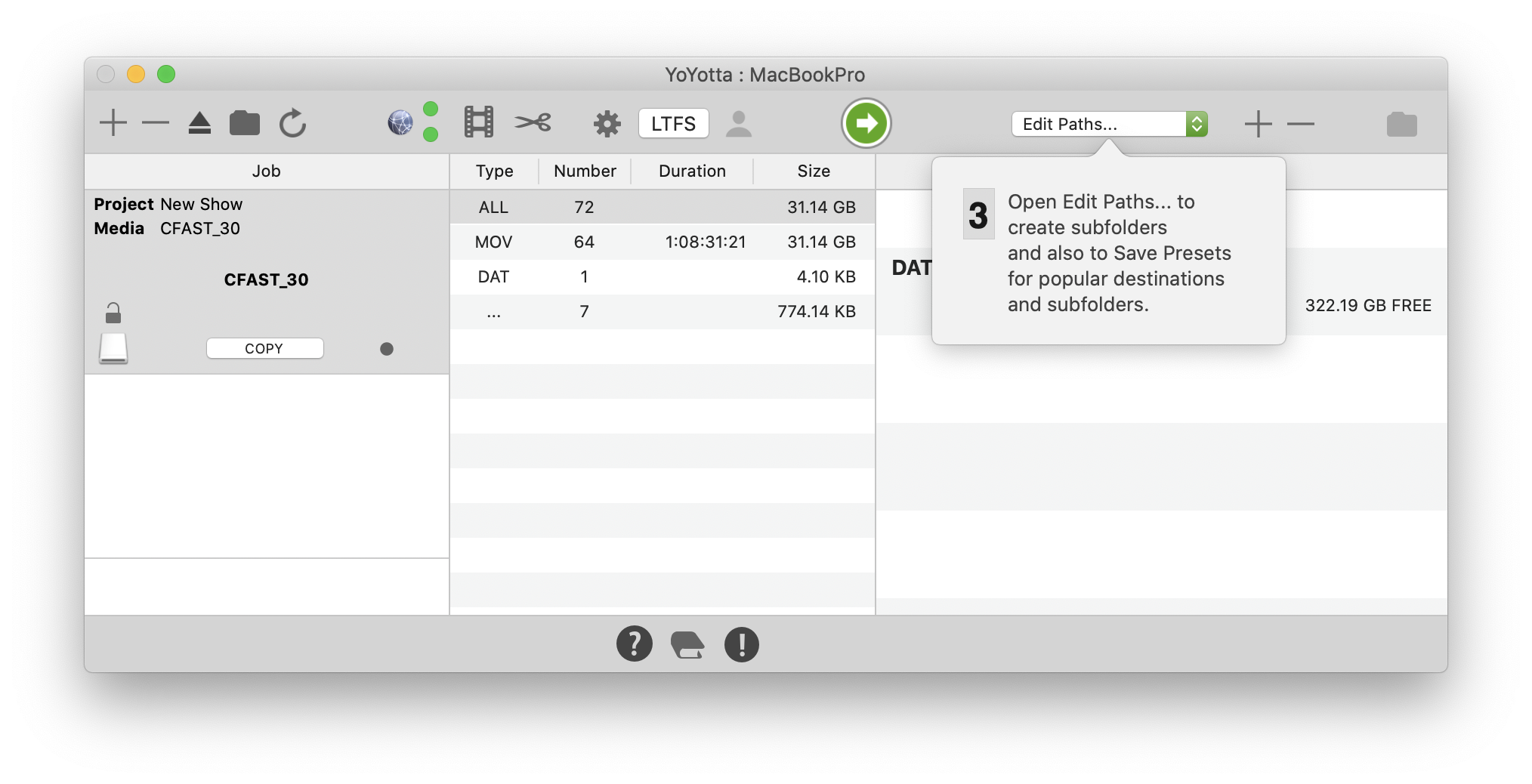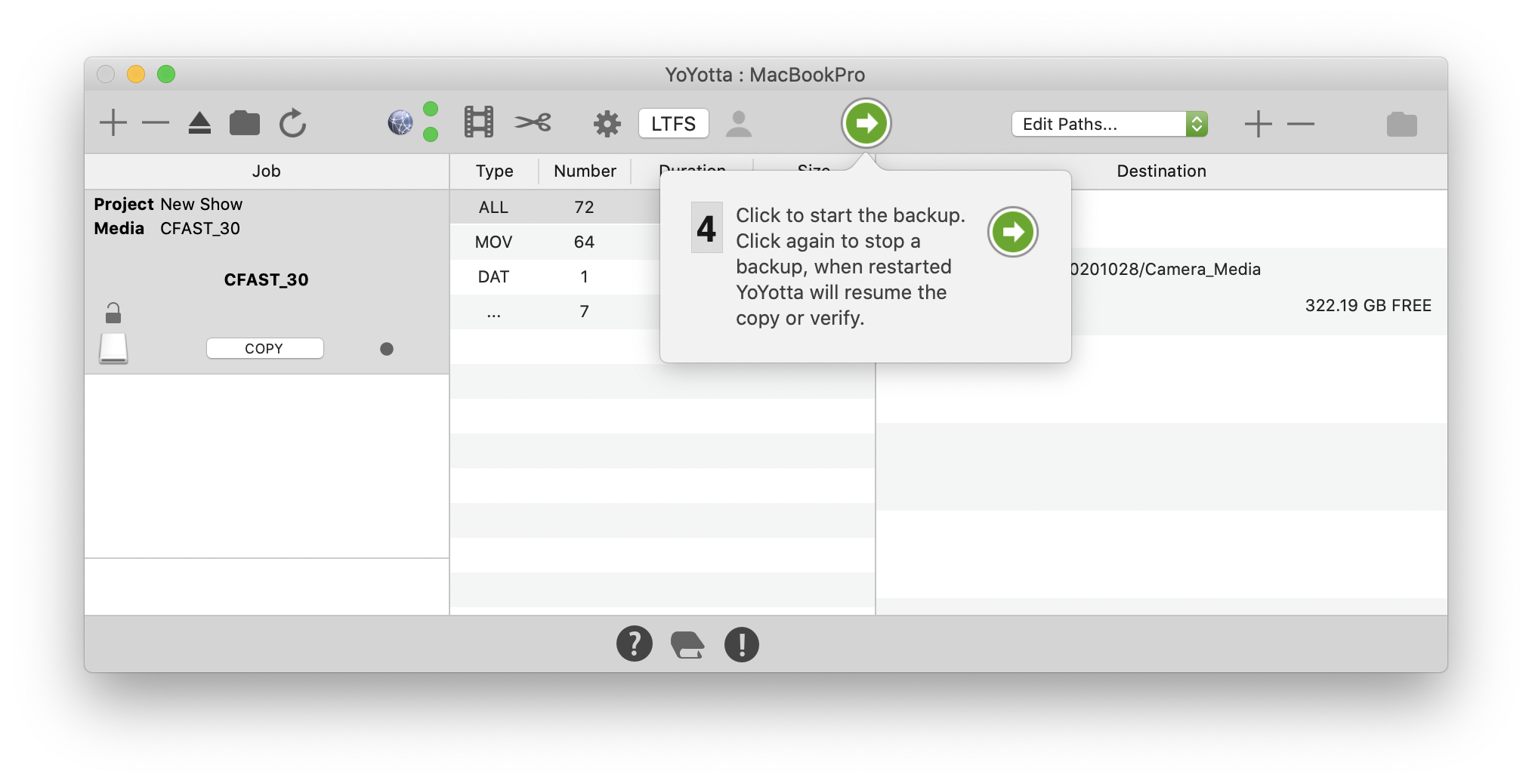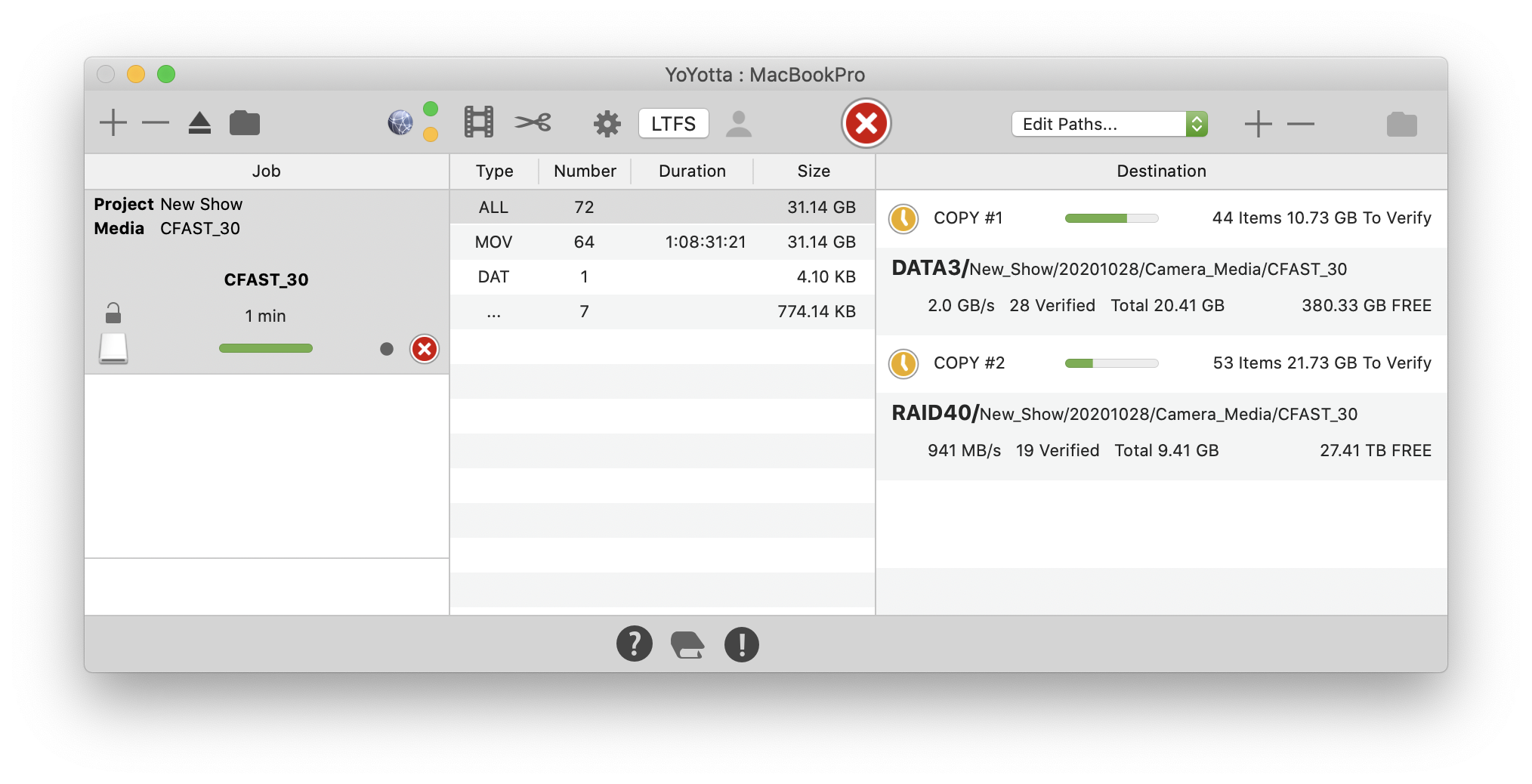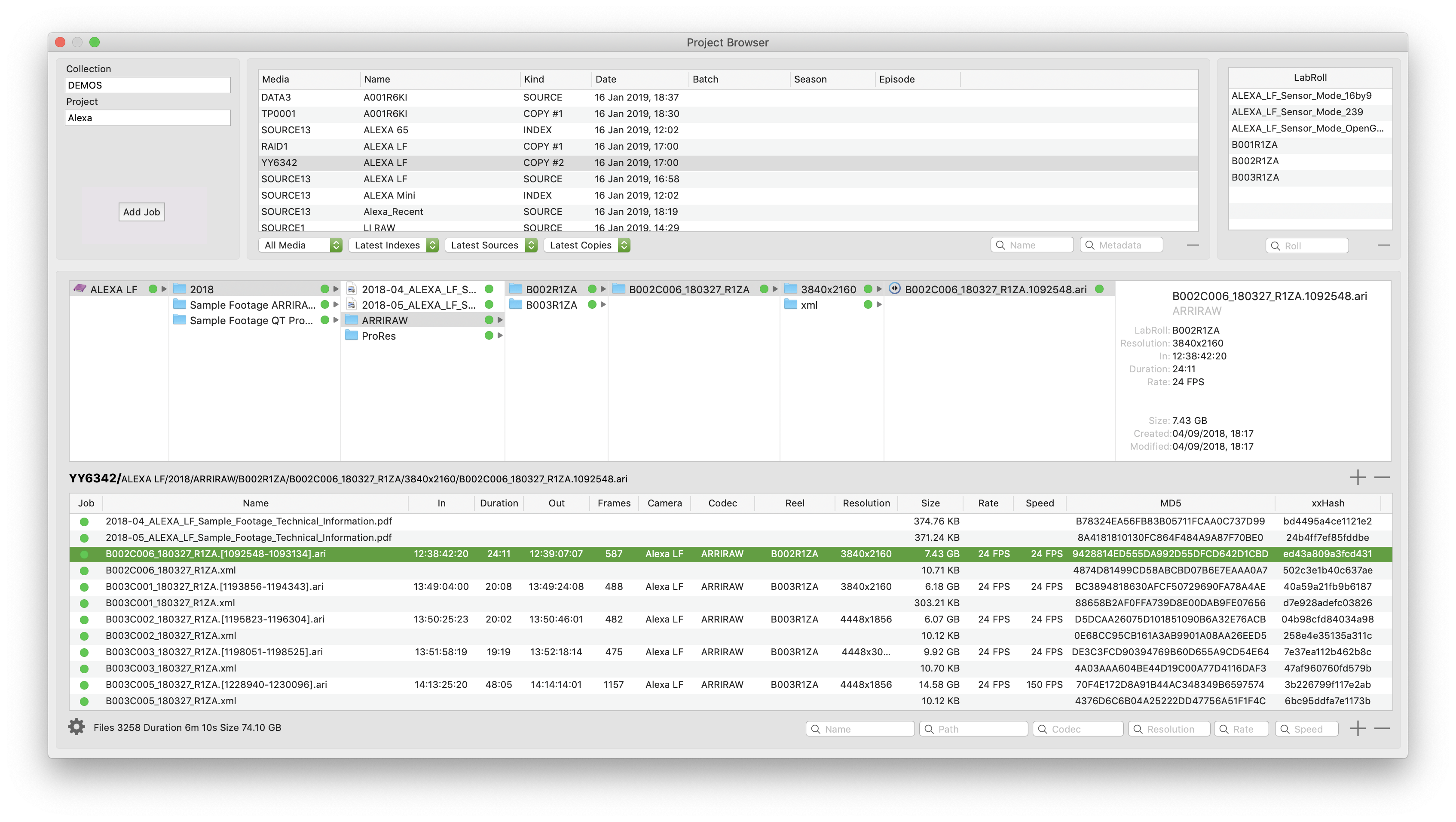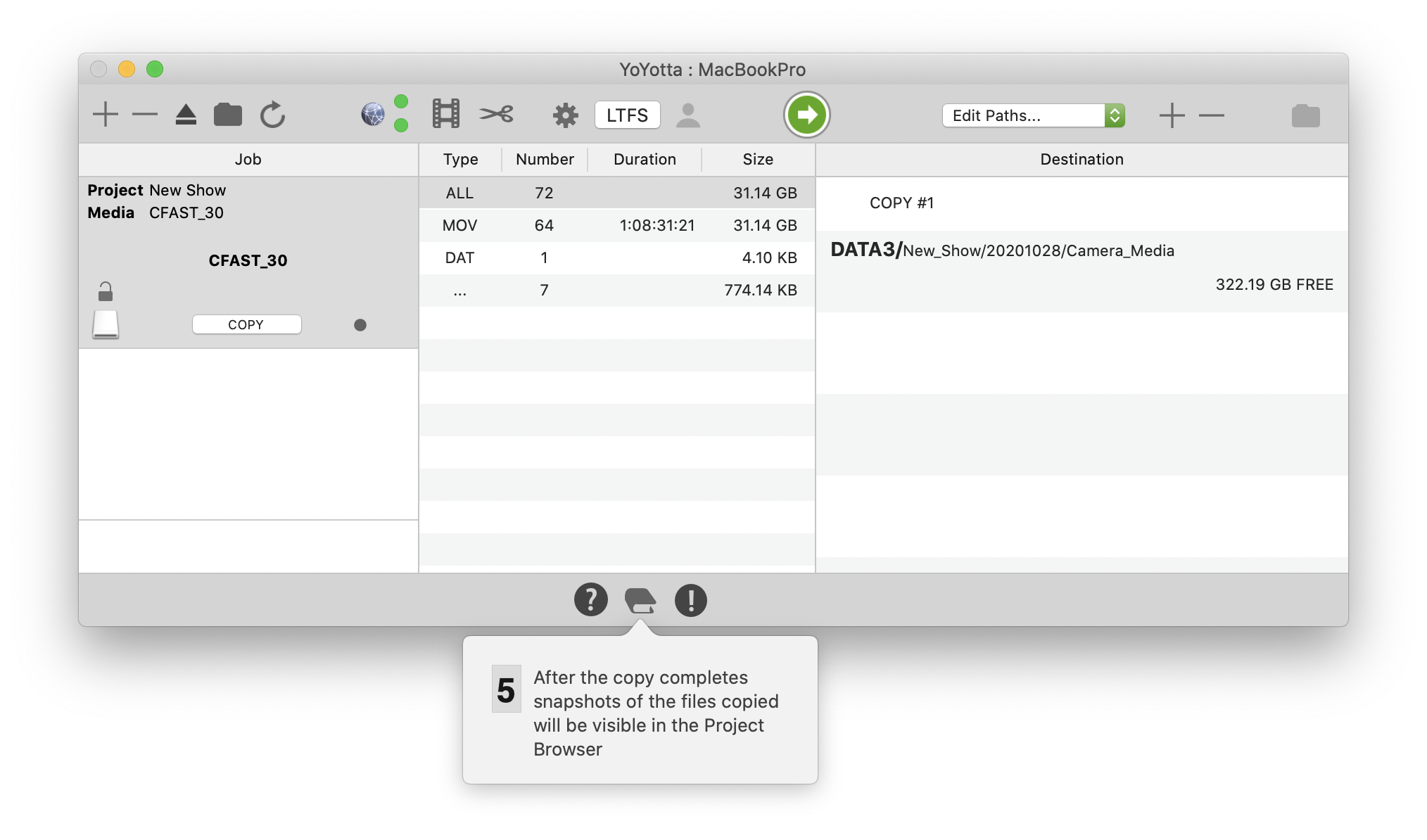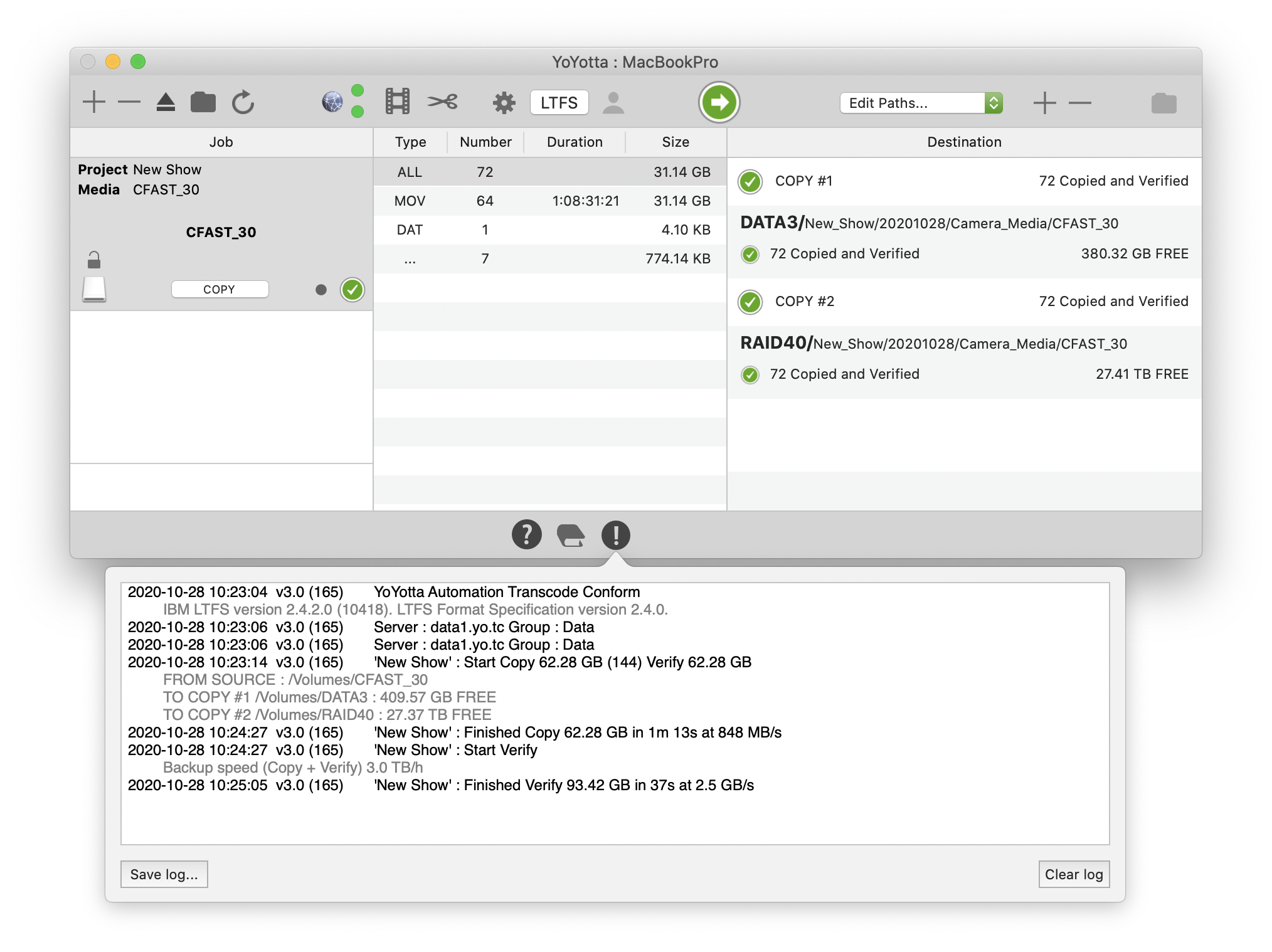Quick Start
First install macFuse.
Then install Apple Pro Video Formats
2.4 or newer.
If using an LTO tape drive or library then you will need to Install SAS
drivers or Install FC drivers.
Then click the LTFS button and YoYotta will check and
download the LTFS framework.
Download YoYotta and install a license.
Download v4
Install License
Then click the ![]() at the bottom of the YoYotta interface to
step through the main parts of the interface.
at the bottom of the YoYotta interface to
step through the main parts of the interface.