Troubleshooting errors during LTO archive and restore
Problem writing file 'Socket is not connected' (57)
Problem reading/writing file 'Input/output error' (5)
Problem creating folder 'Read-only file system' (30)
If errors like this appear in the YoYotta log and the path in the error includes LTFS or there is a number 5 or 6 on the LED display on the front of the tape drive then check here for more information.
LTO troubleshooting


ATTO SAS interfaces
LTO-1 to LTO-8 drives use 6Gb SAS interfaces, LTO-10 and LTO-9 use a 12Gb SAS interface. However with the correct cable any of these cards can be used for multiple tape drives as the maximum data rate for LTO-5 to 10 of 140MB/s to 450MB/s is still less than 6Gb/s.
ATTO SAS RAID cards like the R680 are not supported, see the bottom of this page for more information.
ATTO H680
The H680 is a PCIe 2.0 card with TLR support and dual external connectors, each connector supports four SAS drives.
Other H6XX models can be used, like the H644 which has one external connector and one internal connector. Also the H608 which can be used with internal LTO drives.
With a regular SFF-8088 cable you can connect one LTO drive to each connector.
There are also 1 x SFF-8088 to 4 x SFF-8088 fan out cables, with these each connector can support four LTO drives. (No drop in performance).
Put the card in a Thunderbolt expansion like the Sonnet Echo Express SEL shown here.
Note that with the correct cables the ATTO H6XX cards could control eight LTO drives, however the PCIe bandwidth will not be enough to keep them all running at full speed. So you may need two SAS interfaces or update to the H1280GT.
YoYotta v4 subscriptions can be configured for between one and eight LTO drives.
The ATTO H680 is still fully supported by all macOS versions including Sequoia, however it has been replaced by the H1280GT, you may find it available on eBay.
At some point Apple will introduce a new type of driver for SAS/SCSI interfaces, when this happens hopefully ATTO will update the driver.


ATTO H1280 + H1280 GT
The H1280 is a PCIe 3.0 card with TLR support and two 12Gb SAS connectors, it has been replaced by the H1280GT.
The H1280 GT model is a PCIe 4.0 card with TLR support and two 12Gb SAS connectors.
All other H12XX models can be used, like the H1244 which has one external connector and one internal connector. Also the H1208 which can be used with internal LTO drives.
Each 12Gb connector has four SAS ports, so with a fan-out cable each connector supports four LTO drives.
The higher speed of 12Gb/s isn't required for LTO drives, but it is fully compatible.
Desktop and most library LTO drives connect using SFF-8088 connectors.
For these you can get 1 x SFF-8644 to either 1 x SFF-8088 or 4 x SFF-8088 fan-out cable.
The LTO drives in some libraries like the Quantum i3 and i6 connect using SFF-8644 connectors.
For these you can get 1 x SFF-8644 to either 1 x SFF-8644 or 4 x SFF-8644 fan-out cable.
With the correct cables the ATTO H1280GT card can control up to eight LTO drives.
YoYotta v4 subscriptions can be configured for between one and eight LTO drives.

ATTO SH 3128
The ThunderLink SH 3128 is a Thunderbolt 3 adaptor that supports TLR and has two 12Gb connectors. These connectors connect to drives using SFF-8644 to SFF-8088 or SFF-8644 cables and work the same way as described above for the H1280GT.
The ATTO Thunderlink SH1068, SH2068 SAS interfaces will not work with LTFS and LTO tape drives. See the section below about unsupported interfaces.
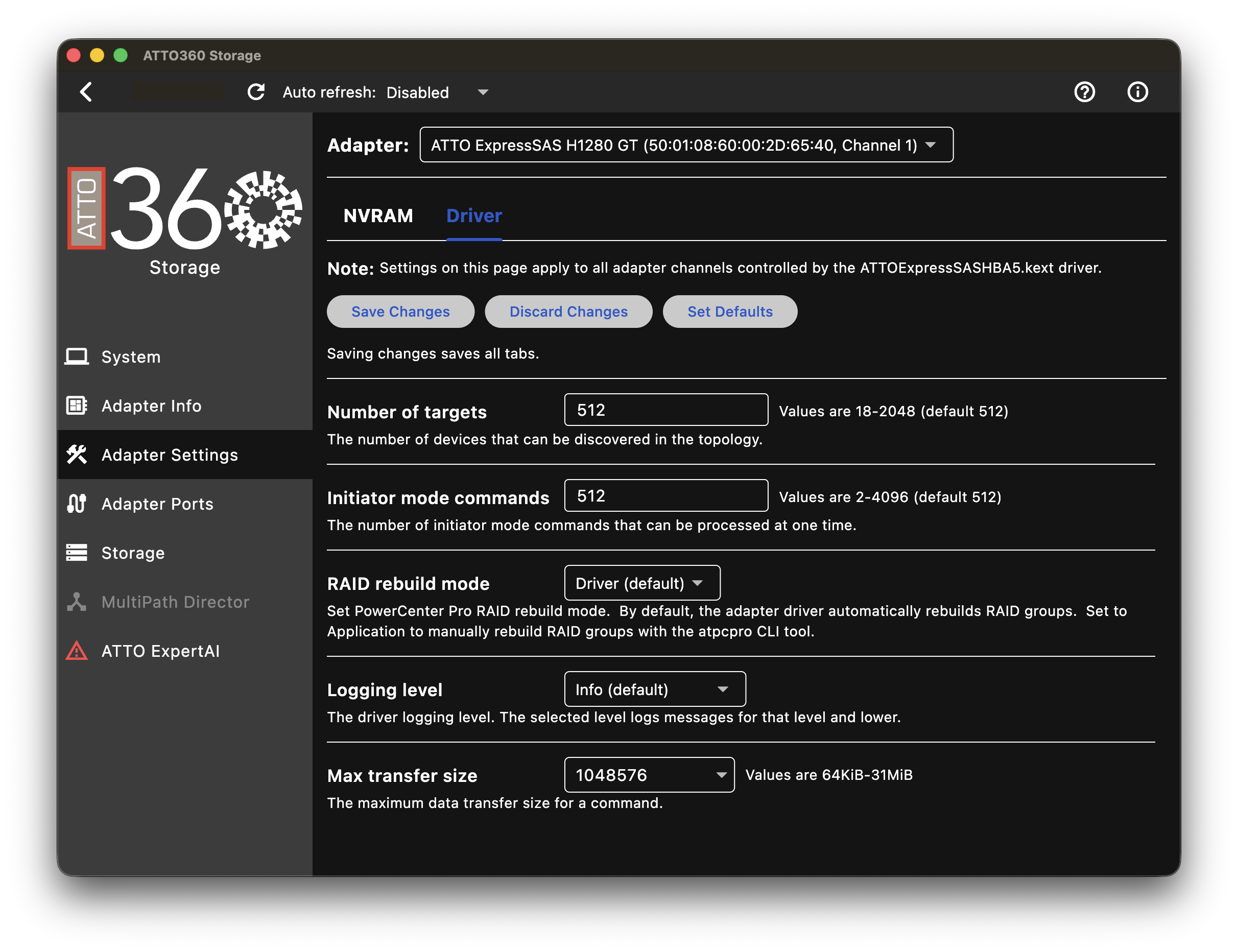
ATTO SAS install
Keep the ATTO card firmware updated.- Download the ATTO360 Storage app, macOS driver and macOS Flash Bundle from the ATTO website
- There is a ATTO video here showing the ATTO firmware update
- Click for ATTO H6XX SAS downloads
- Click for ATTO H12XX SAS downloads
- Click for ATTO H12XX GT SAS downloads
- Click for ATTO SH 3128 SAS downloads
- Install ATTO360 Storage and the macOS driver
- Allow the driver in Apple System Security as described below
- Run ATTO360 Storage
- Check the card Flash firmware date and update if needed
- In Adapter Settings - Max Transfer Size set to 1MB (1048576 bytes)
- Click Save Changes and then reboot
- Reboot the drive and Mac
A Thunderbolt enclosure holds one or more PCIe cards. Use this to connect to a desktop SAS LTO drive or tape library.
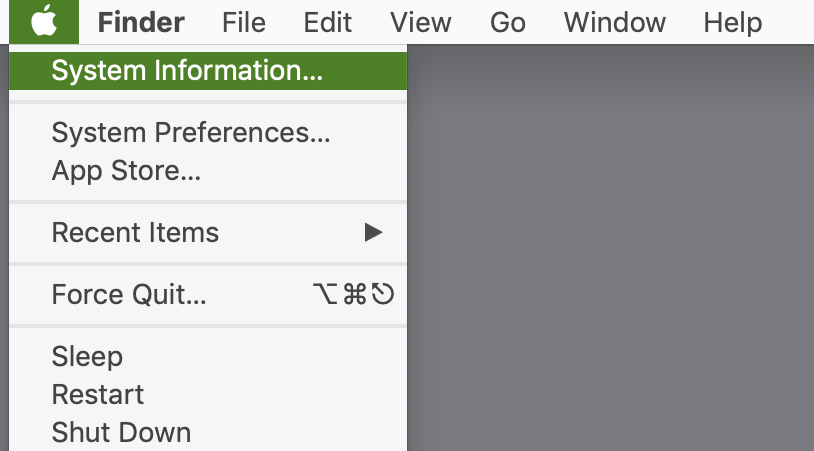
Checking hardware devices
To check that the Mac can see the ATTO and LTO hardware hold the alt key on the Mac keyboard, click the Apple Menu and select System Information...
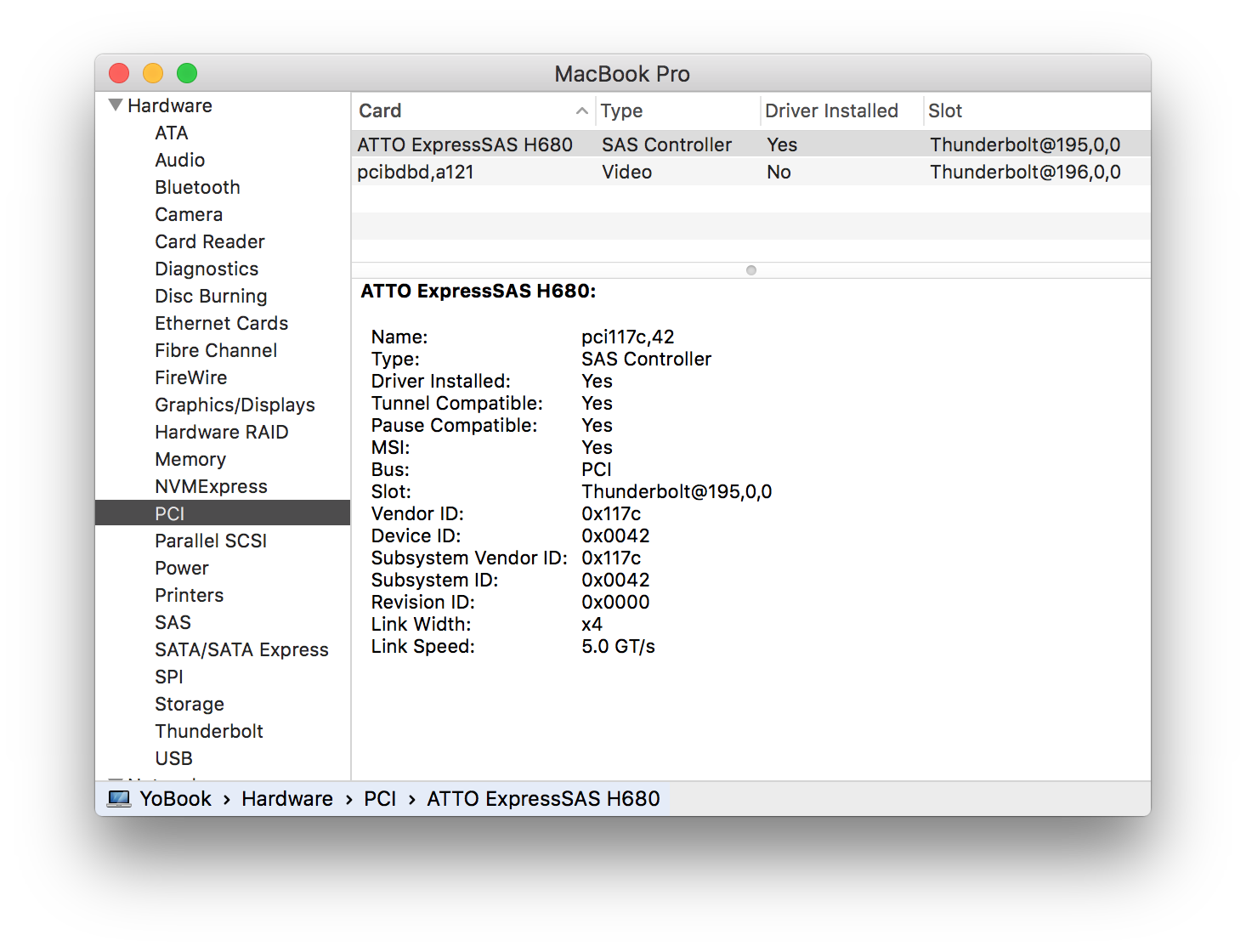
Check for PCI devices
If using an ATTO card inside a Thunderbolt enclosure, then select PCI from the left hand Hardware list. The ATTO SAS card should be shown.
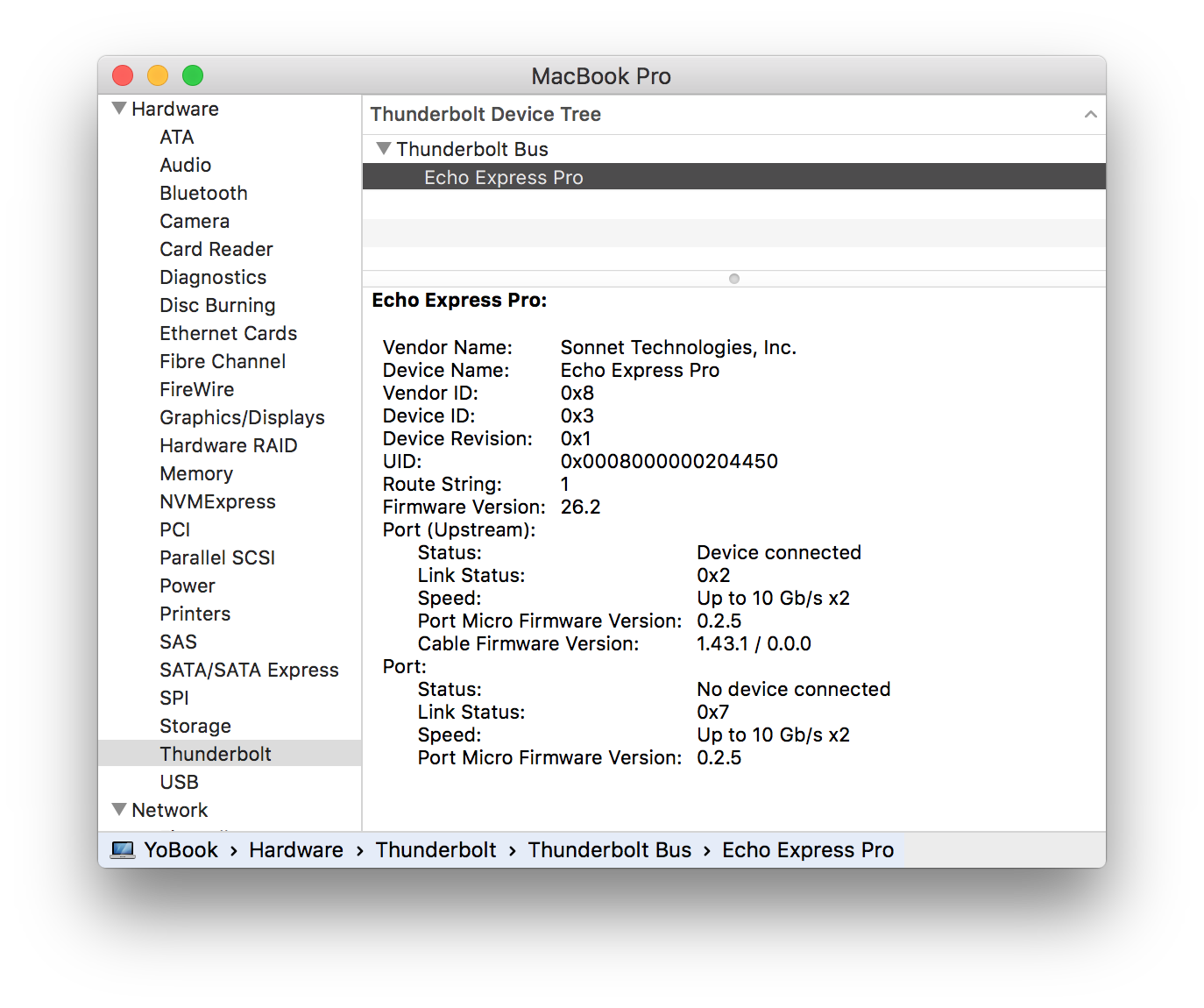
Check for Thunderbolt devices
If using an ATTO card in an Thunderbolt enclosure, or you have a Thunderbolt LTO drive, then click Thunderbolt. Here the Sonnet Echo Express Pro is connected to the Mac. If there is no Thunderbolt device, then try reconnecting or using a different Thunderbolt cable. Also power cycle the Mac, interface and drive.
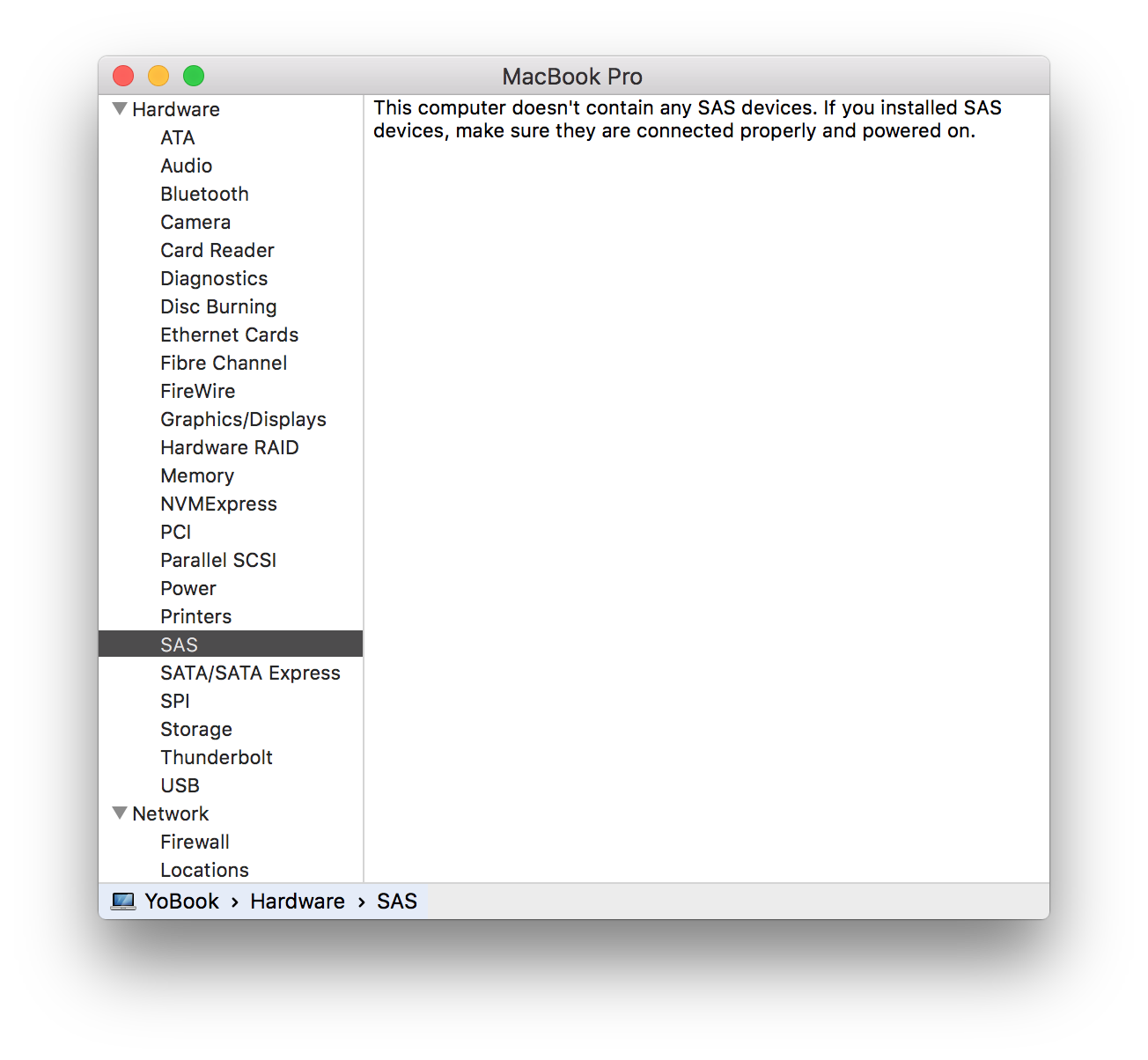
ATTO Driver missing or blocked
Now select SAS from the Hardware list. Here the driver has not been installed so no devices are shown. On newer macOS versions the driver may also be blocked, see the next section.
If missing then download and install the Mac driver (See ATTO SAS install above for links) Then reboot the Mac.
Note that Thunderbolt drives have a SAS tape drive and SAS interface inside, so they will need a SAS driver from ATTO or Areca. Contact your hardware supplier to find out what driver is needed for the SAS card is fitted to your LTO drive.
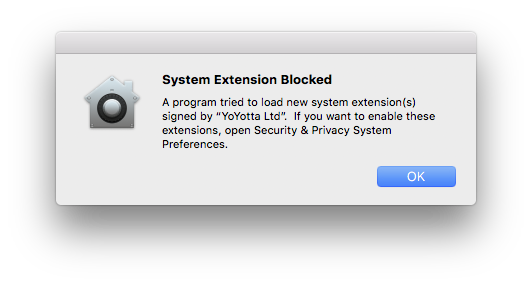
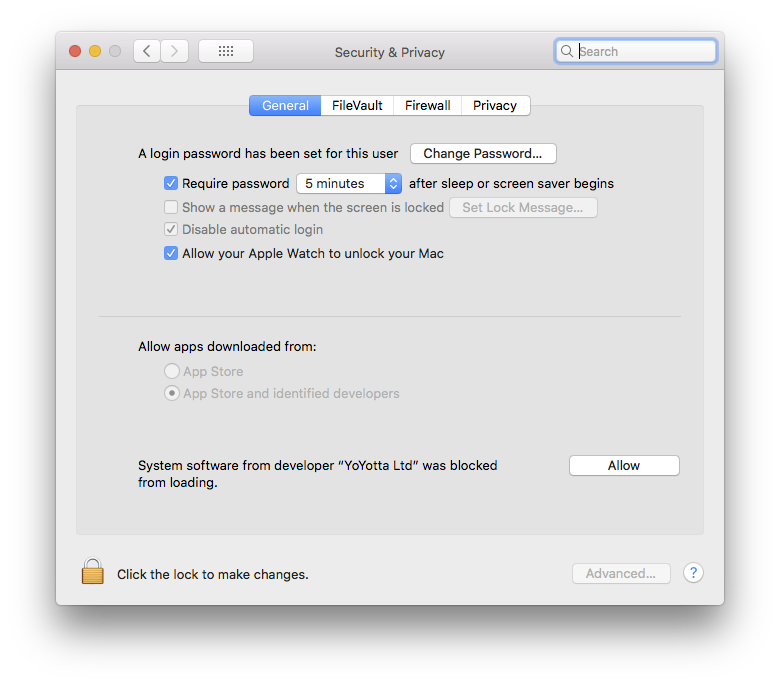
Allow system software in System Security
The first time after you install ATTO drivers on a new system, you will need to approve the new System Software. New installs of system software from YoYotta, ATTO, macFUSE (developer is Benjamin Fleischer) and other drivers may need approval.
You will see a message like this saying System Extension Blocked
Open the Security & Privacy page in Apple System Settings or Preferences, unlock the padlock and click Allow to enable the System software to load.
You must click the Allow button locally on the Mac, clicking using remote screen sharing will not work.
If the Allow button is not shown then reboot your Mac, try again to use an LTFS tape (which will fail) and then check the Security & Privacy page again.
Also ensure that you have the latest updates to your version of macOS
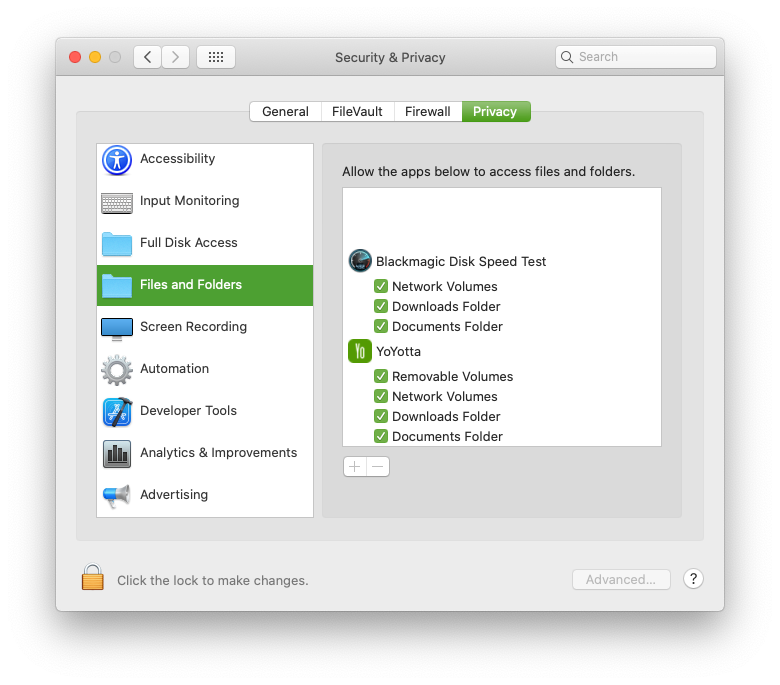
Files and Folders access
When running YoYotta you may see macOS requests to allow access to Removable Volumes or Network Volumes. Note that LTO tapes mount as Network volumes. Please allow these requests.
If there are problems mounting tapes or drives then you can check and enable access in Files and Folders in the Security tab as shown in the screenshot.
YoYotta does not need Full Disk Access.
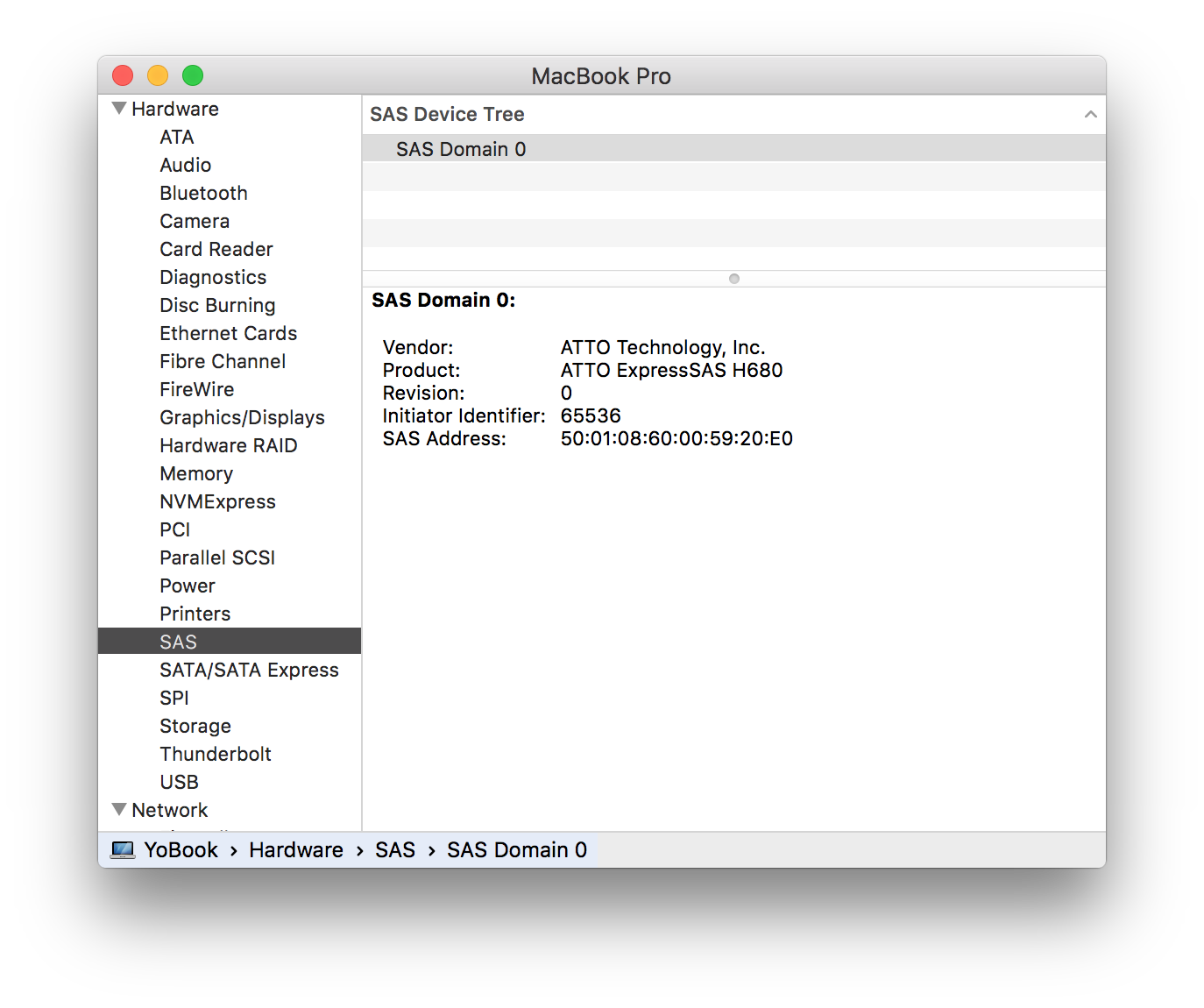
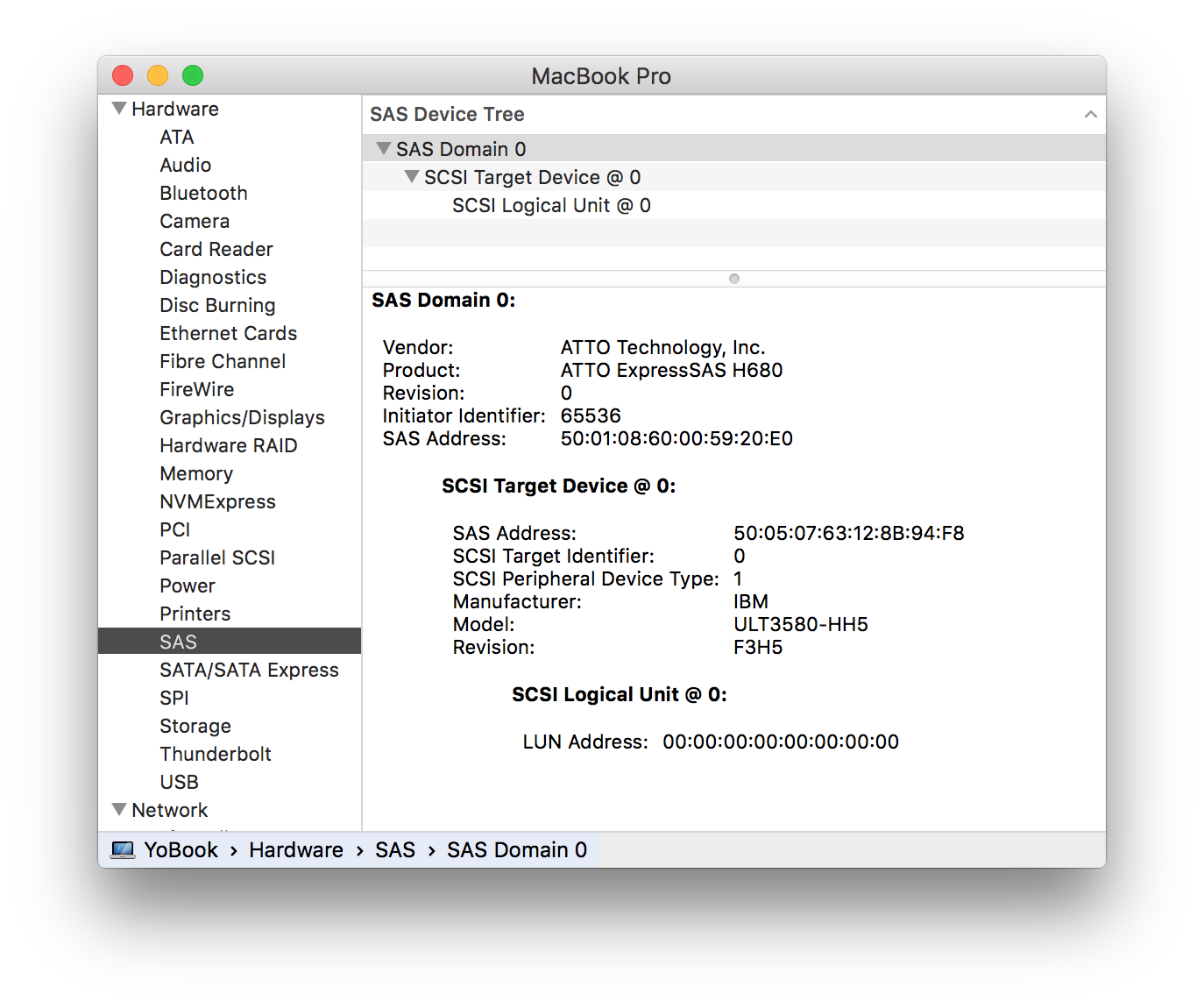
LTO drive connected
Make sure an LTO drive is connected and powered on, now a SCSI Target
Device @ 0 is shown. Here an IBM LTO-5 drive is connected.
YoYotta will now be able to control this drive.
The System Information page does not refresh automatically. Click File,
Refresh Information or Command + R to refresh the hardware listing.
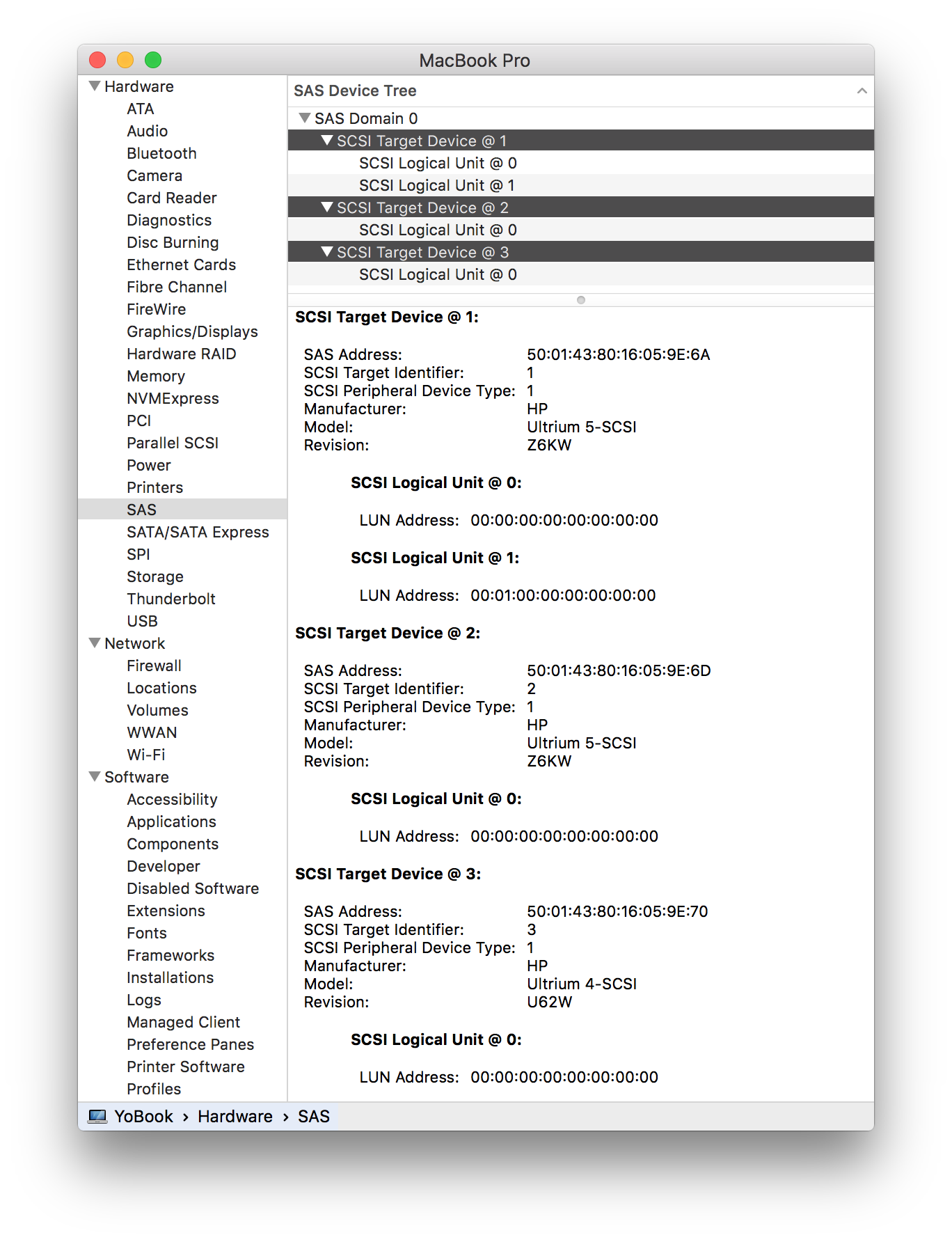
LTO library connected
Here an HPE MSL4048 with three LTO drives is connected.
SCSI Target Device 1 has two logical units. The first is an LTO-5 drive, the second is the library robot.
SCSI Target Devices 2 and 3 are LTO-5 and LTO-4 drives.
If all the SCSI Targets just have one logical unit then the configuration of the tape library needs to be set to allow external control.
Check the settings for the control path, which are normally in the partition settings, using the library web browser interface.
For a Quantum i3/i6 library check the Partition Control Path in the web interface and set the Control Interface to Drive. (This defaults to None)
Then refresh the System Information panel and check that one of the targets now shows two logical units.
The YoYotta Library option will now be able to control this library.
If the library is still not visible please save a system report from the Apple System Information and send it together with the YoYotta log + debug to YoYotta support and we will will try to assist you.
Unsupported SAS interfaces
The following interfaces do not support TLR, so they will not work with LTFS.
ATTO Thunderlink SH1068, SH2068 TB-SAS, ThunderStream SC3808, SC4808 adaptors.
ATTO R680 or R644 PCIe RAID SAS cards.
Highpoint RocketStor and RocketRAID devices.
TLR is a SCSI protocol in the T10 SAS Protocol Layer (SPL-4) is required when working with LTO tape drives.
If the SAS interface does not support TLR, then you will get read errors that are not reported.