Purchase YoYotta Software
Contact support@yoyotta.com, let us know your country and what options you need and we will send you a credit card payment link.
Add up to eight YoYotta LTO drive options to supports archiving to LTO tapes in LTO-10, LTO-9, LTO-8, LTO-7, LTO-6 or LTO-5 drives from all manufacturers.
The YoYotta Library option supports archiving to LTO tapes using any LTO Library with up to 180 slots and eight drives.
YoYotta requires an Apple Mac running macOS Tahoe, Sequoia, Sonoma, Ventura, Monterey.
v4 subscription pricing
Purchase licenses in GBP £, USD $ or EUR € with an Amex, MasterCard or Visa card
All UK customers 20% VAT will be added. EU customers please supply your VAT number, otherwise local VAT will be added.
YoYotta can be used with Apple silicon Macs or Intel Macs.
macOS will need software drivers for SAS and FibreChannel interface cards and Thunderbolt LTO drives.
Thunderbolt units have a SAS LTO drive inside, so they will need a SAS driver.
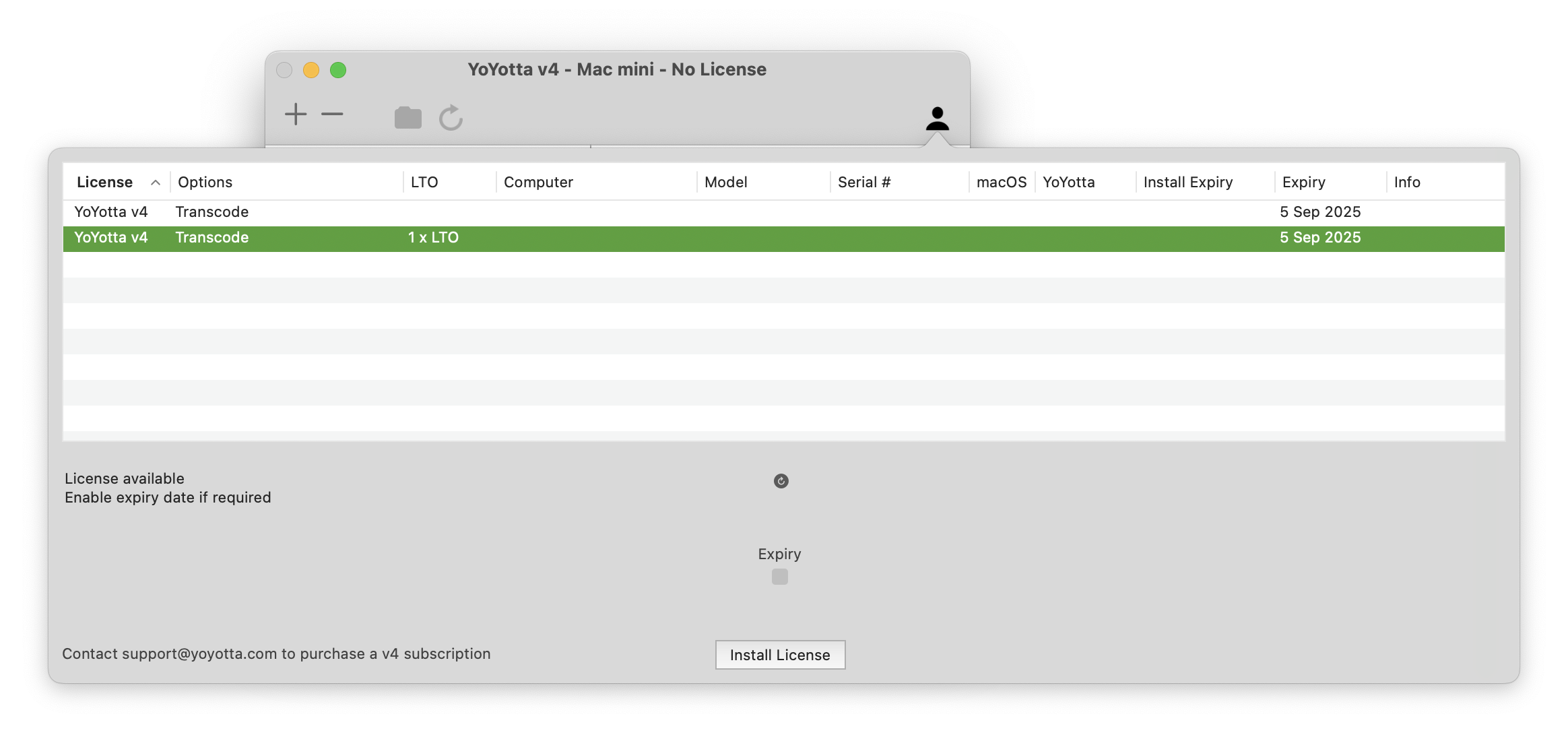
Install license
When the payment has been processed we will email you.
Select the license and click Install License.
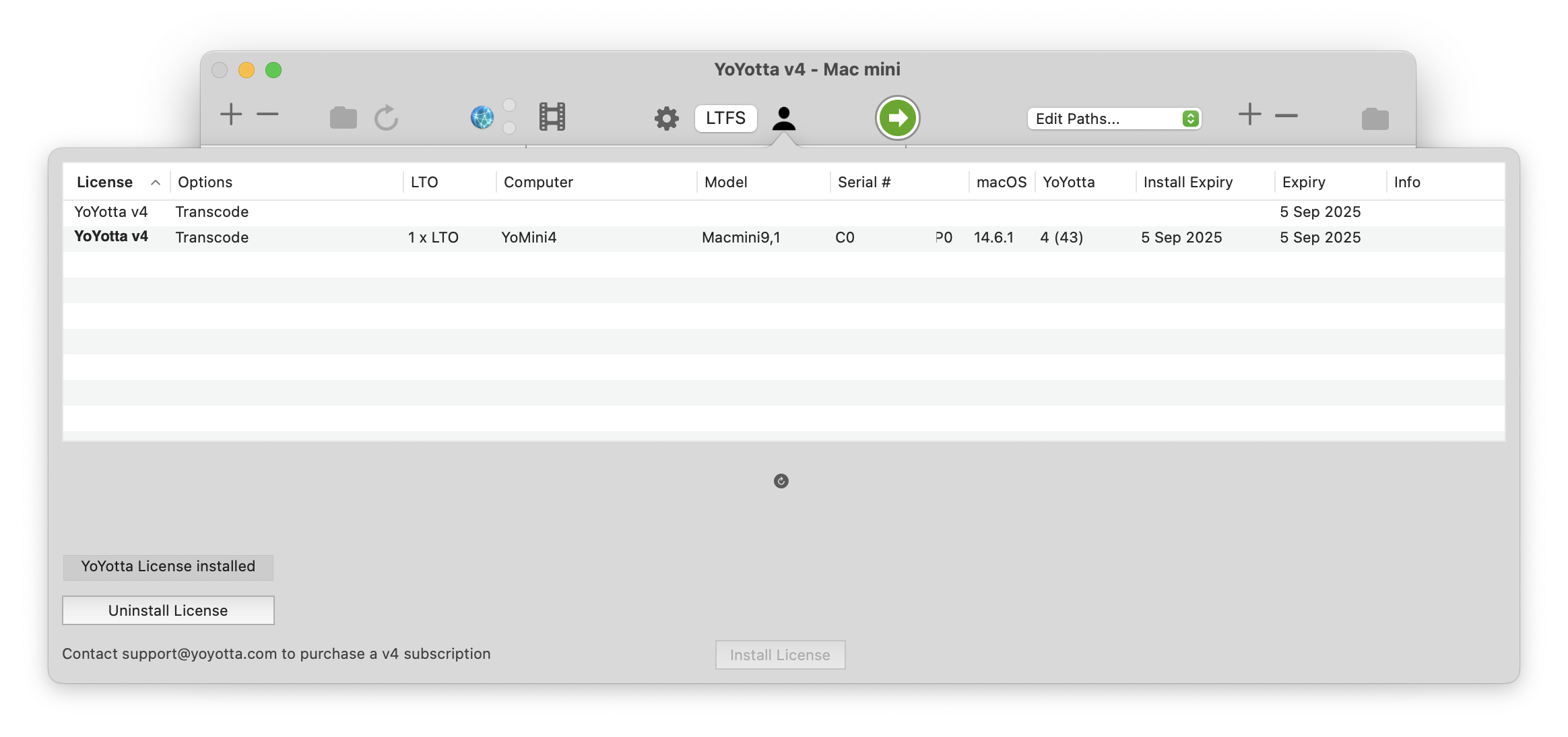
YoYotta installed
The main window will get wider showing more buttons. The license is now installed and can used on this computer whilst online or offline.
There is an Uninstall License button, after clicking the license will be available to install on another computer.
v4 licenses expire when the subscription ends, however the license can be installed with a shorter expiration date. For example you may want to install the license on a client's or freelancer's laptop for 2 weeks.
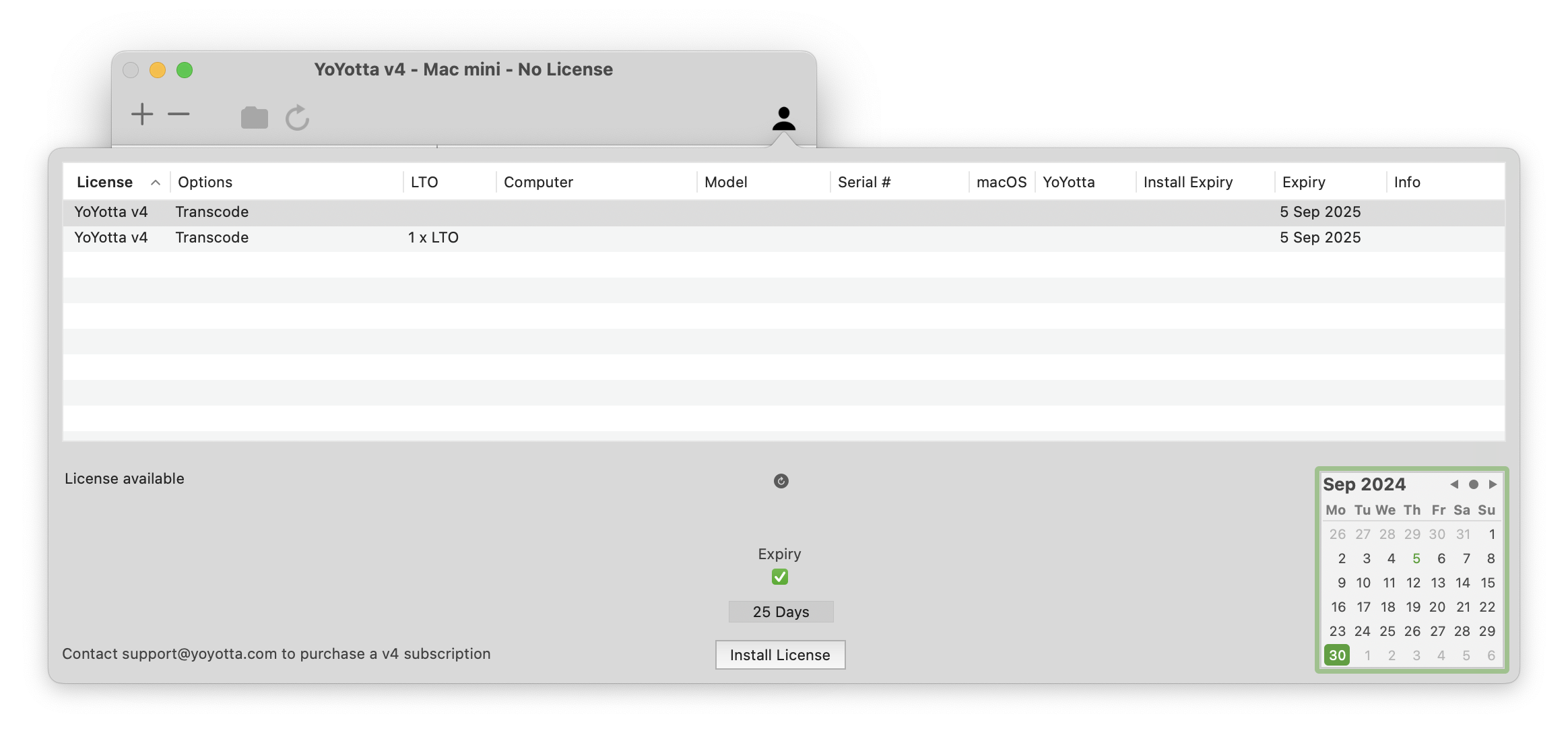
Expiring license
In the calendar select an expiration date for the license. Then click Install License
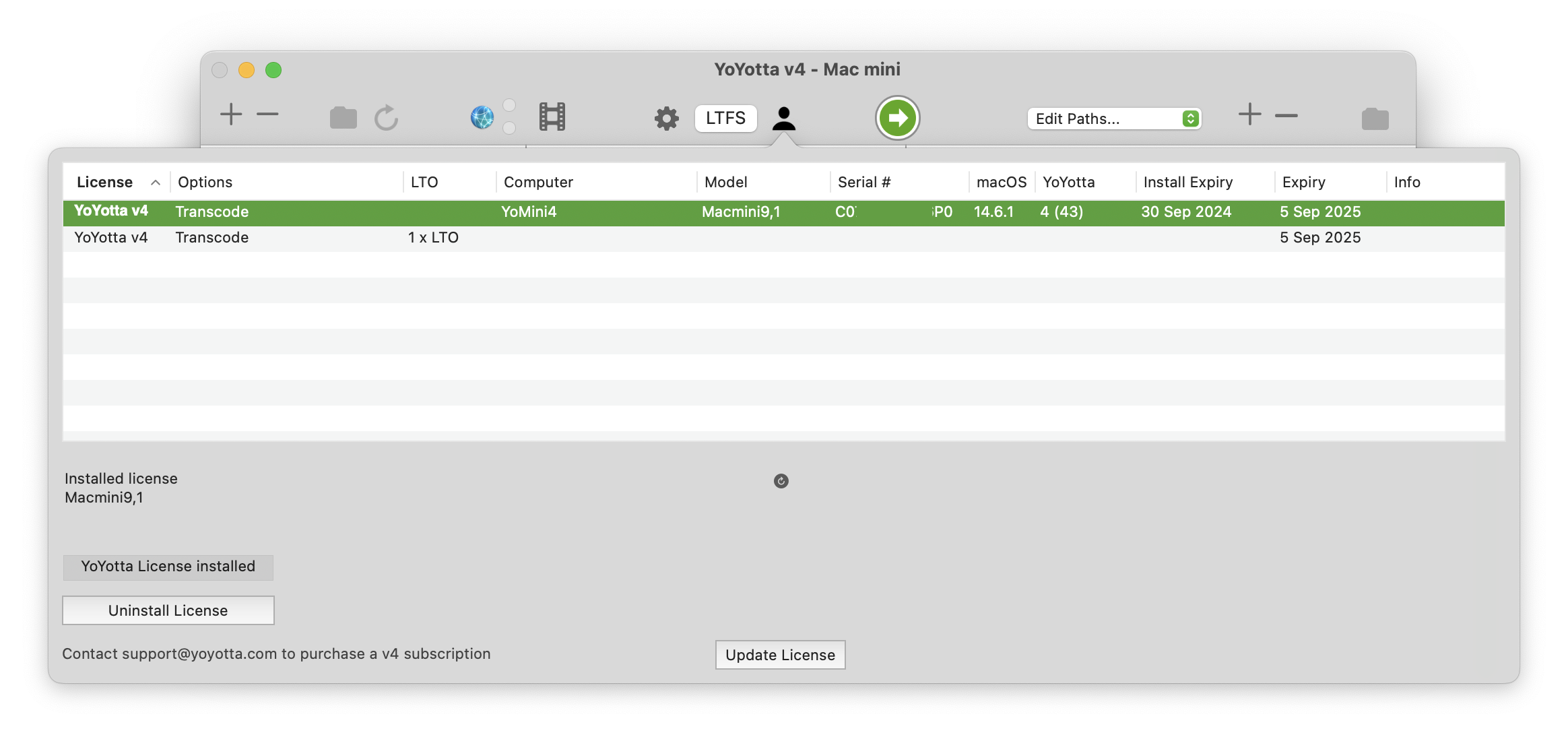
Expiring license installed
Here the YoYotta subscription expires on 5th Sep 2025. However the installed license expires at the end of Sep 2024. At this time the license will be available to be installed on another computer. This is useful if a production needs a license for a few weeks, after that time you don't need to have access to the computer to uninstall the license. If the license is still needed you could screen share to the Mac, log in and install it again.
© 2025 YoYotta Back to Top