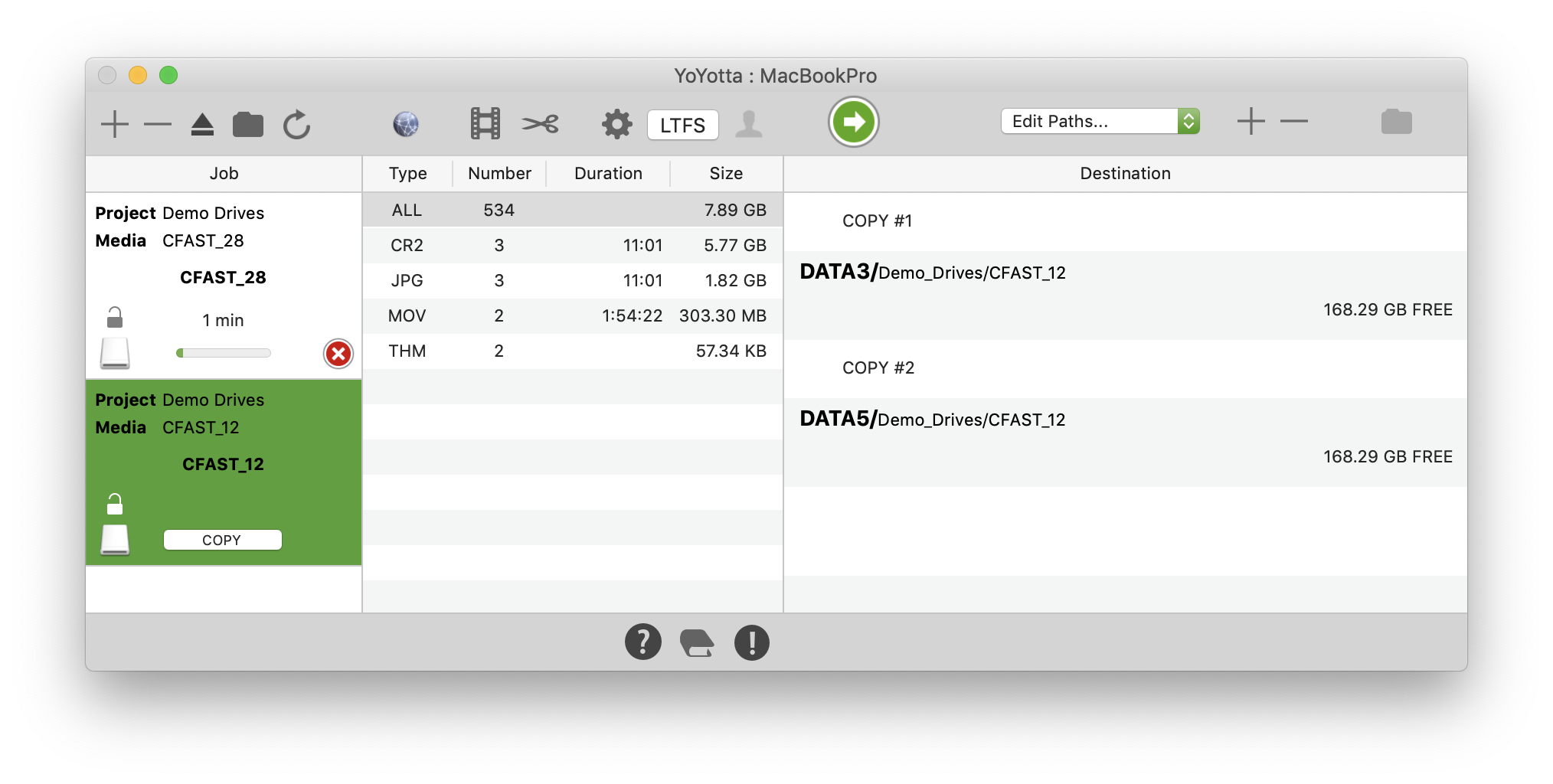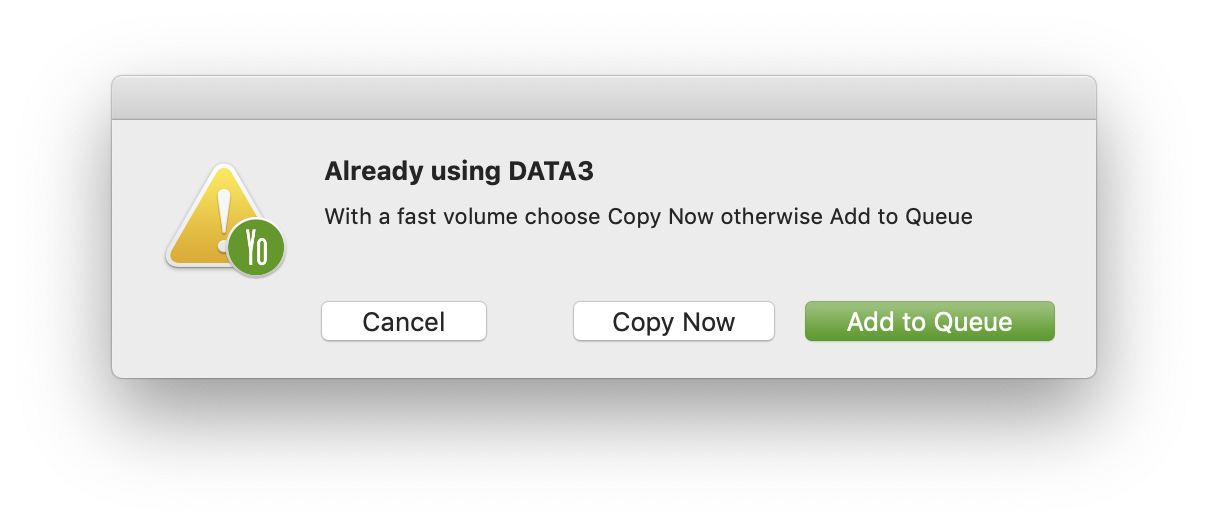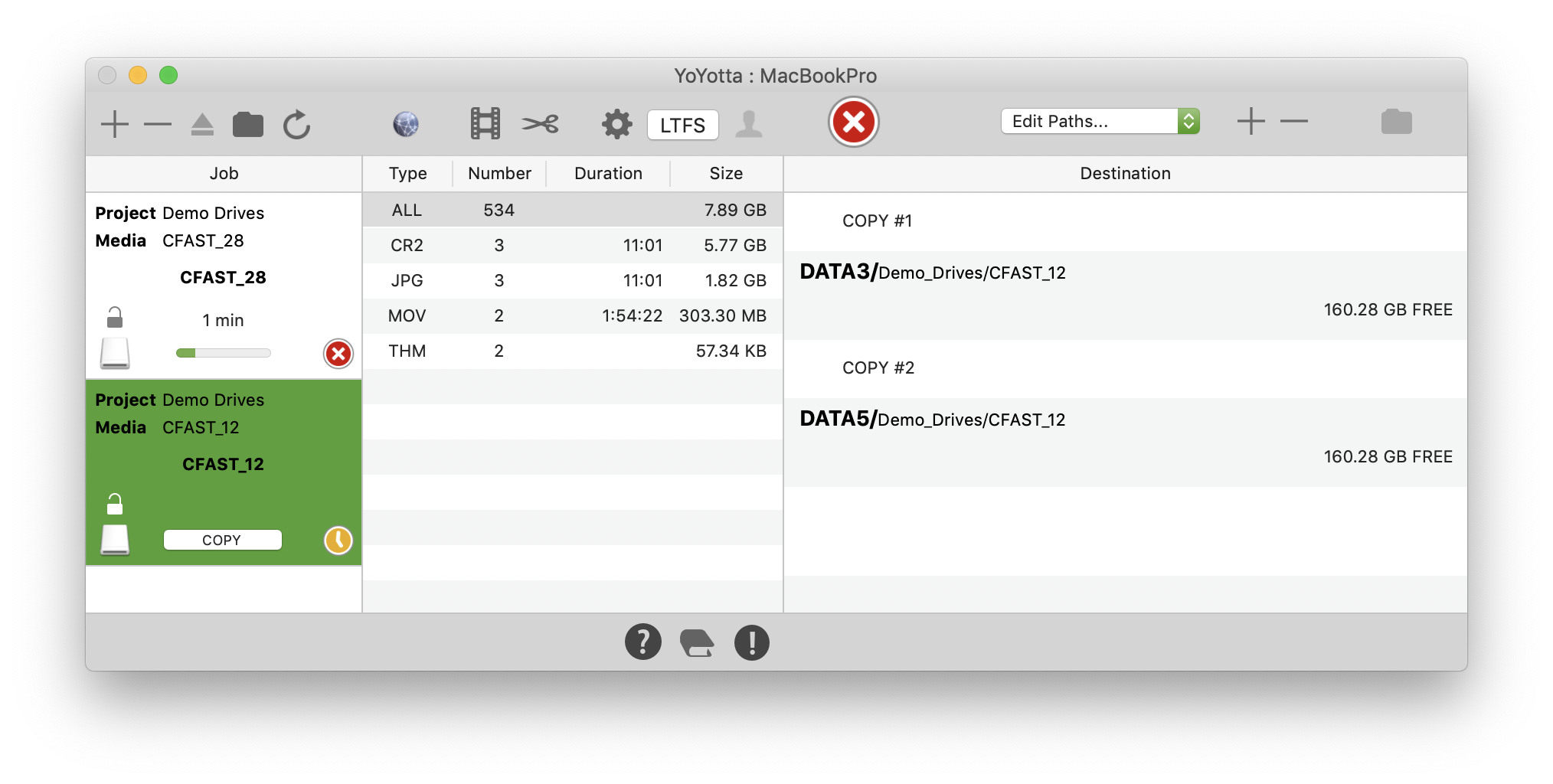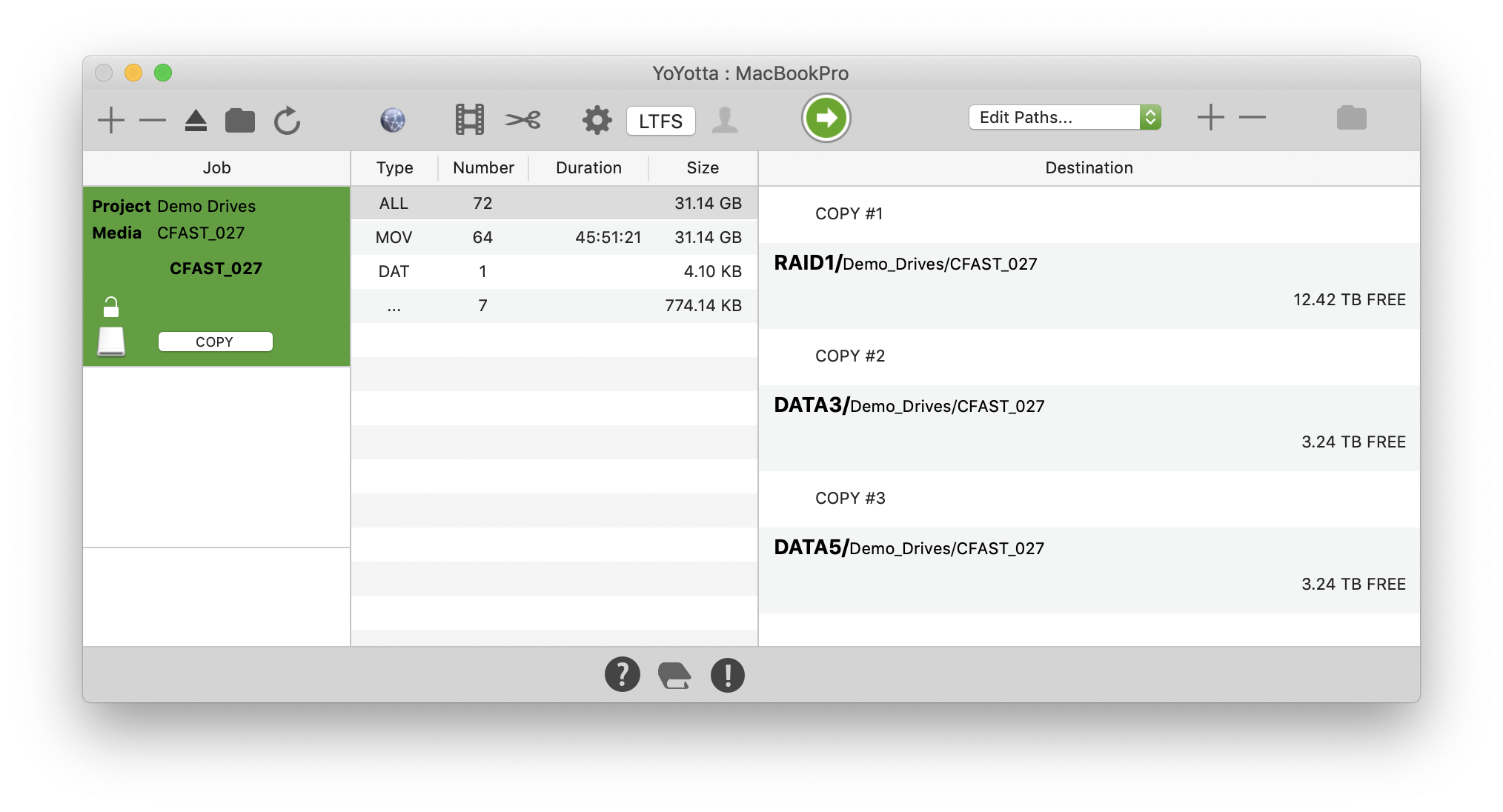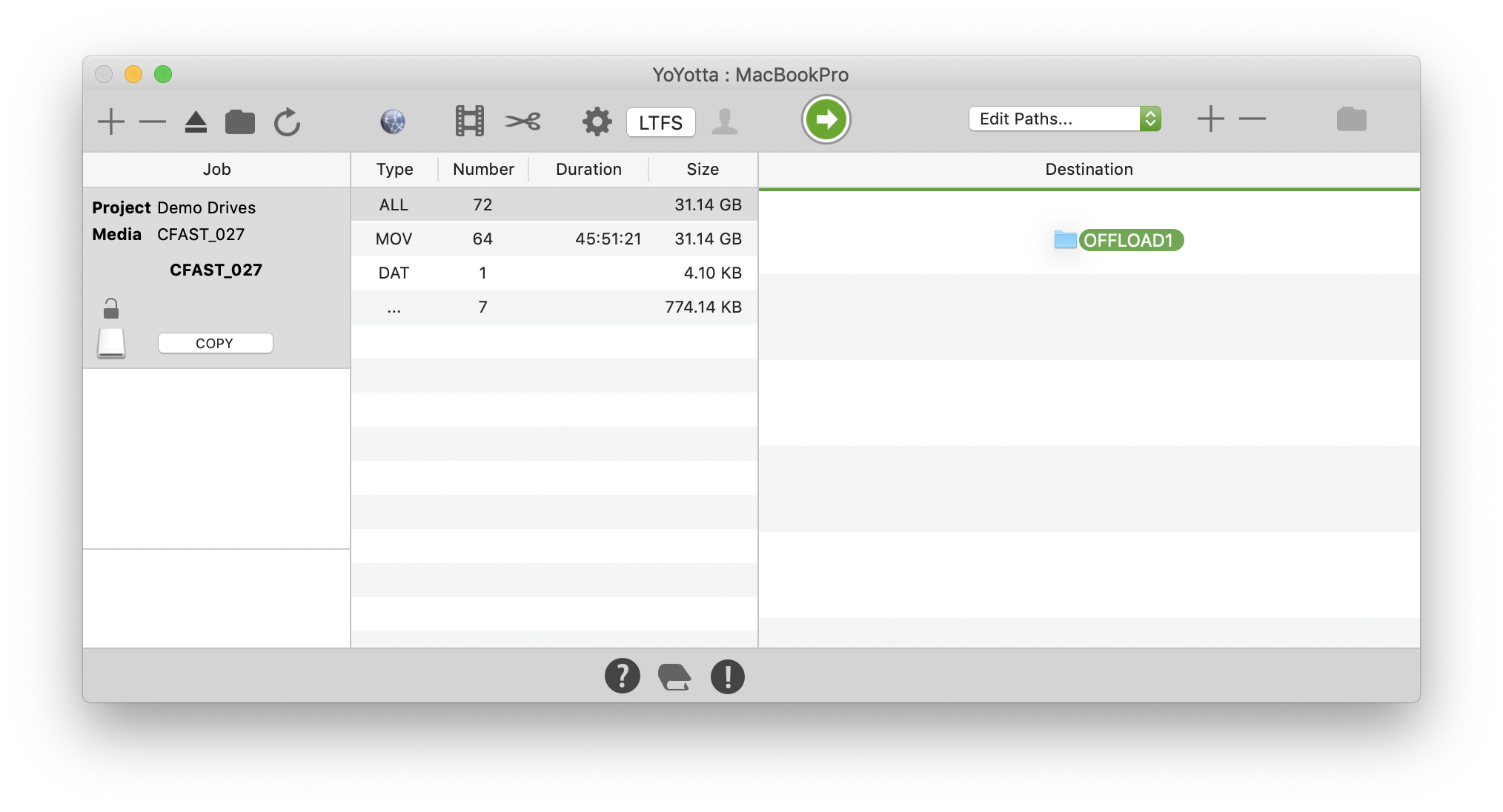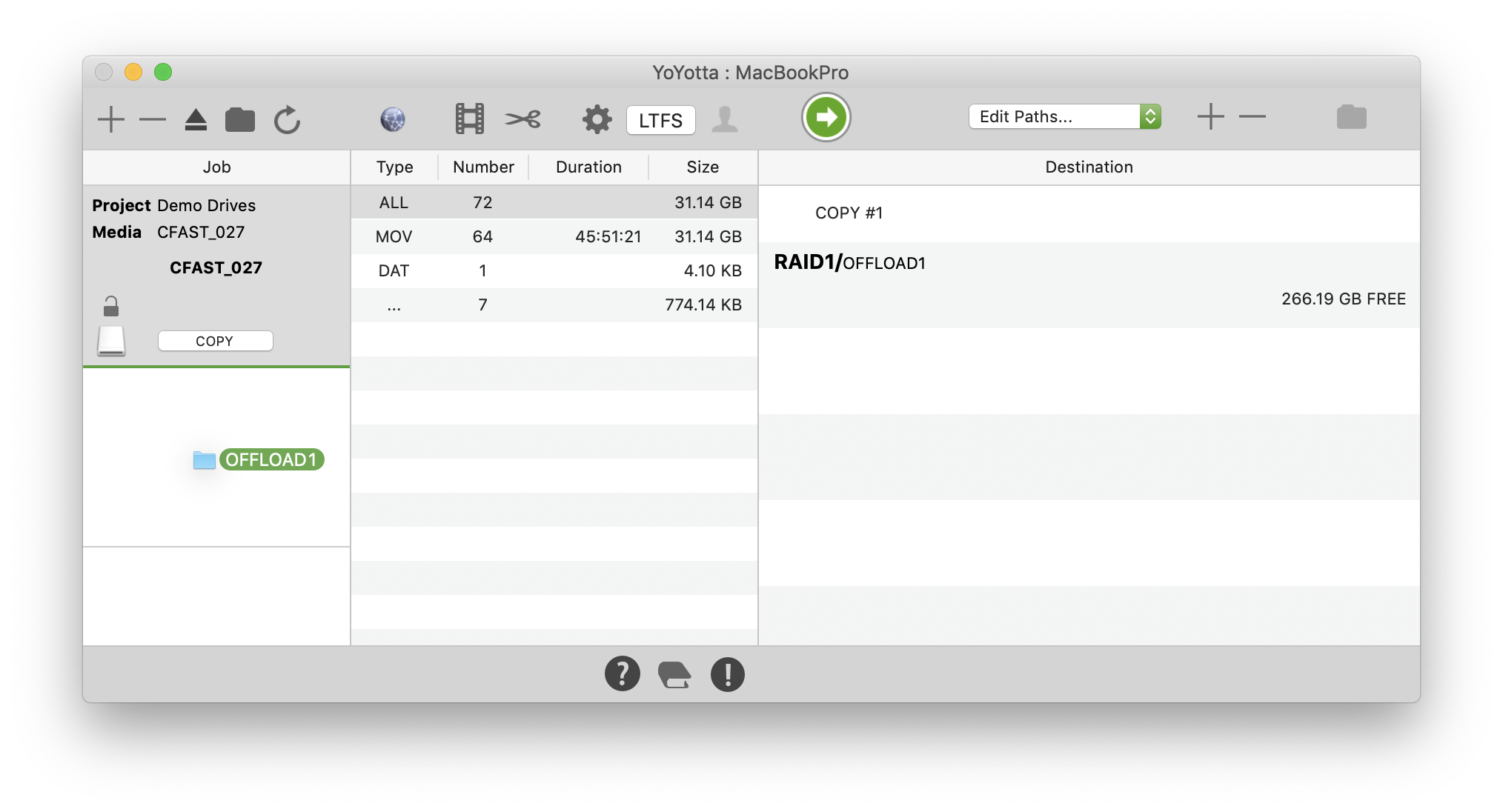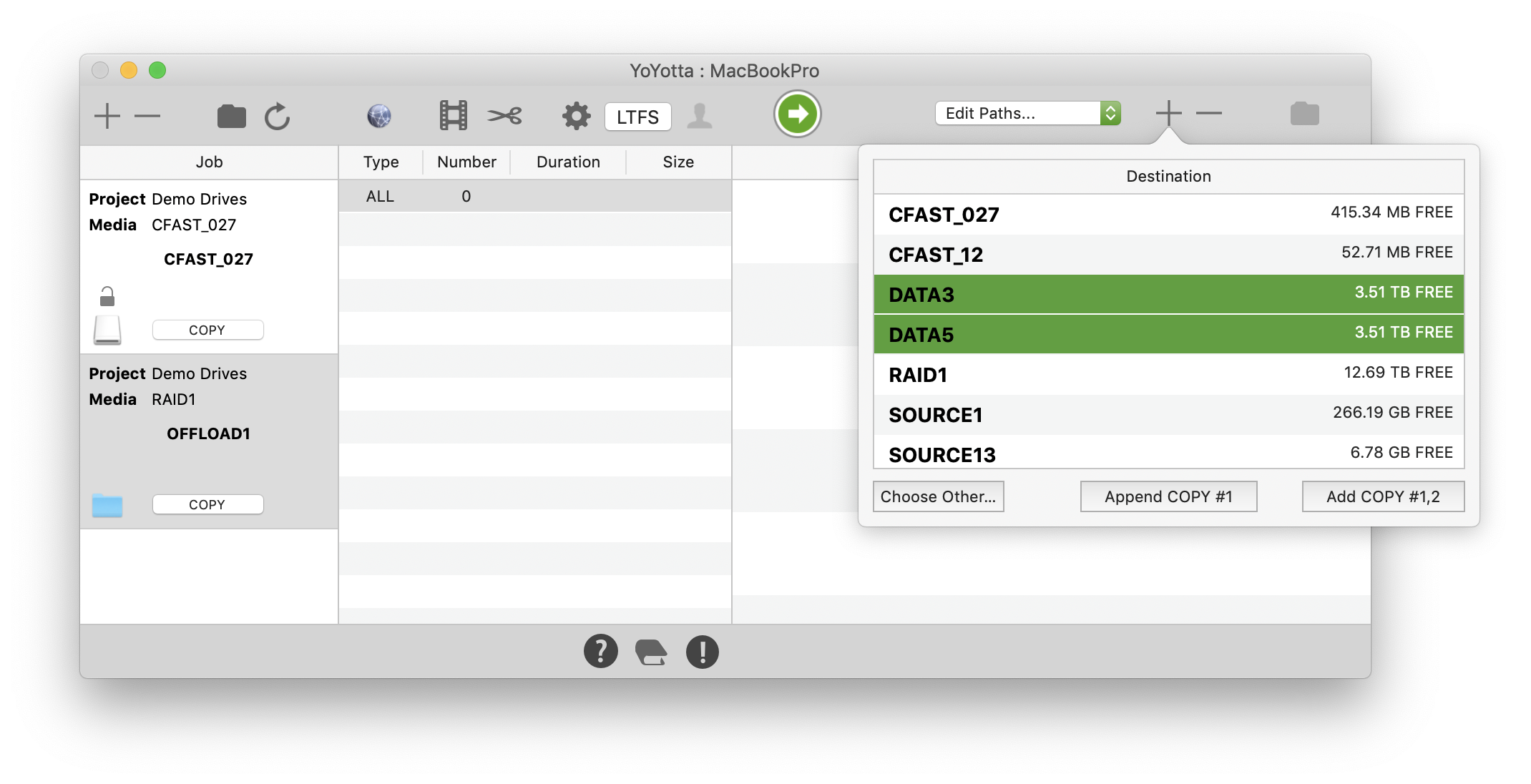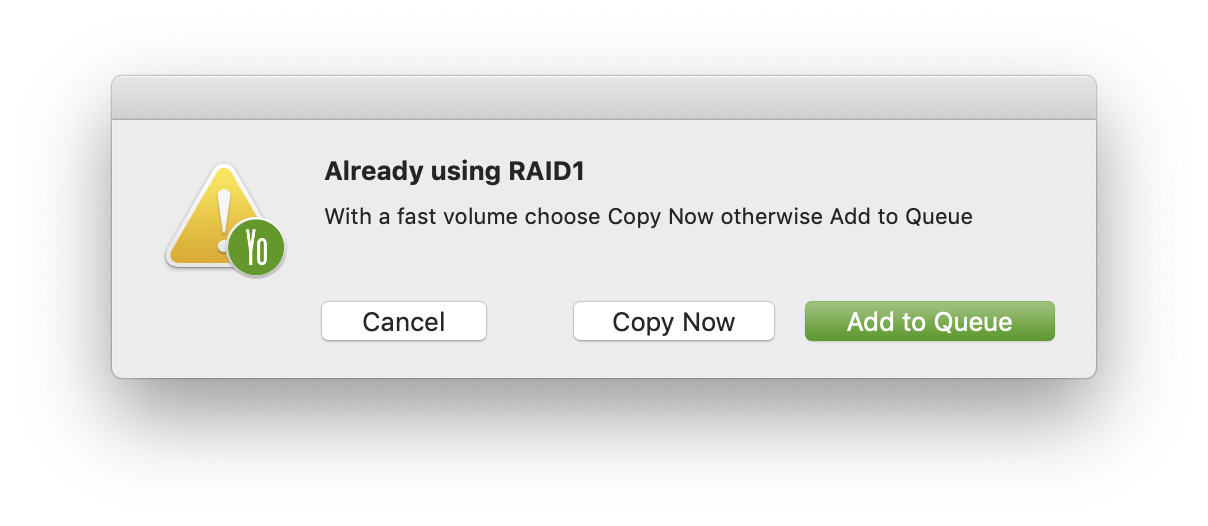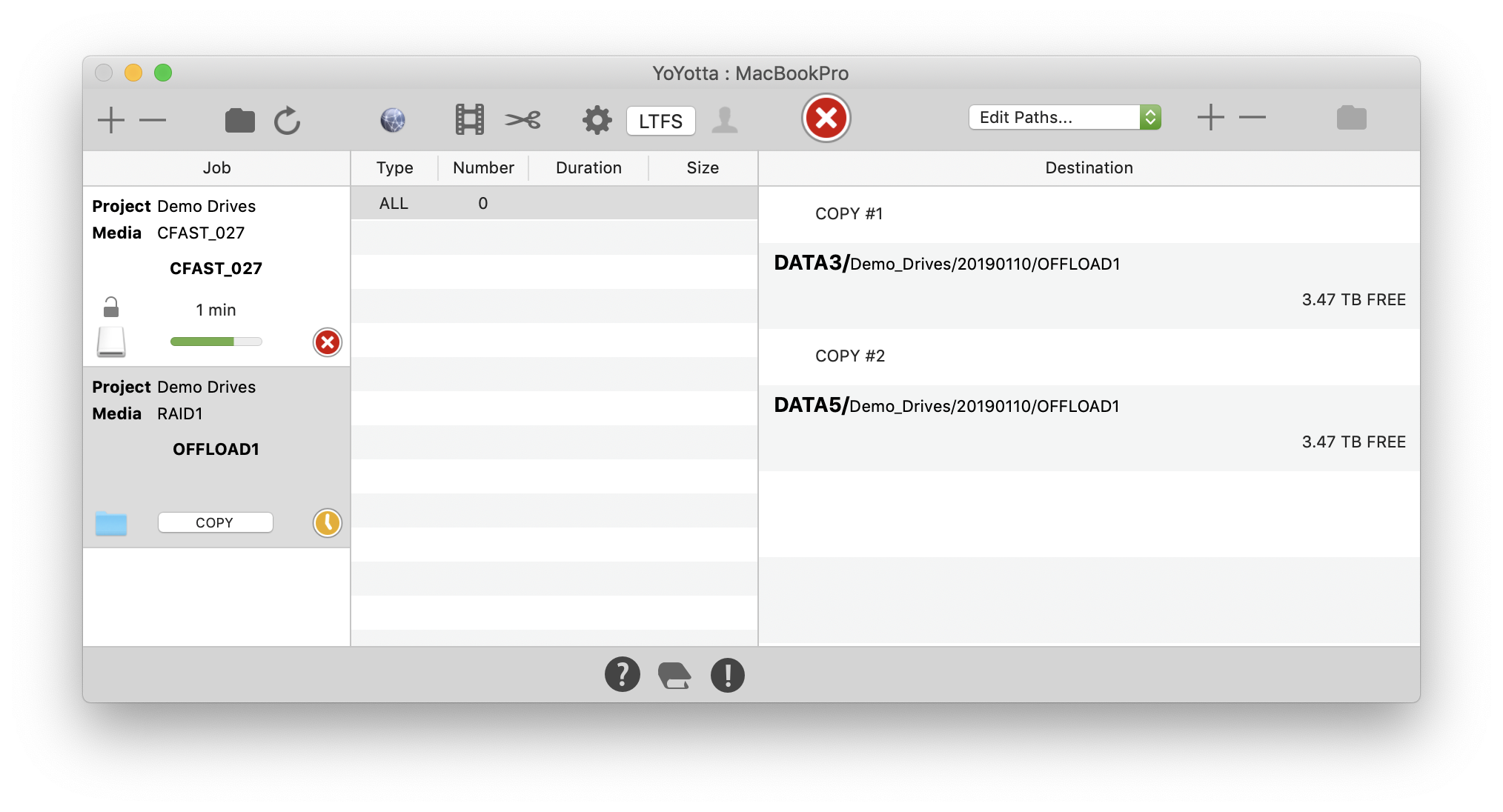Queuing jobs
When jobs share slow shuttle drives it is quickest to run them sequentially using a queue.
Other jobs where multiple copies are needed on slow devices may benefit from using a queue.
Any job using a tape or hard drive that is already in use will be queued until the first job completes.
Otherwise jobs start in order.