Which version of macOS ?
YoYotta v4 runs best with macOS 13 Ventura or newer. Ideally macOS 15.5 Sequoia or newer as the SMB network support is greatly improved for shared folders with large numbers of files.
macOS 12 is still supported.
We suggest the latest macOS that the Mac supports.
Even if you don't want to update to a new macOS version, we would recommend that you run the latest minor version. For example if running 15.1 then update to 15.5.
YoYotta runs on Apple silicon and Intel Macs.
Apple Pro Video Formats 2.4 or newer is required for the following workflows.
- Extracting metadata, creating thumbnails and transcoding from some MXF clips.
- Finder QuickLook and Quicktime playback of most MXF files.
macOS will need software drivers for SAS and FibreChannel interface cards and Thunderbolt LTO drives.
Thunderbolt LTO drives have a SAS LTO drive inside, so they will need a SAS driver.
Clean install of macOS
A good way to upgrade macOS is to create a new volume on the internal SSD (make sure there is at least 50GB space) and then perform a clean install on this new volume.A clean install to a newer macOS version is also a good idea if you are having issues where the Mac reboots (a system panic) as this can be caused by legacy hardware drivers that are still installed.
Open Apple Disk Utility and click + to add a new volume. Then download the macOS installer and select this new volume when installing.
This Apple support page has links to all versions of macOS.
This gives you a clean install, but doesn't destroy the data on your old system. Files and apps that are needed can easily be copied from the old volume.
Once the new macOS is running then also install the SAS or FC drivers for any LTO tape hardware. On our support page you will find pages about SAS + FC LTO installs.
Check here for details about moving YoYotta projects and presets across to the new volume
If necessary it is quick to switch back to the old version of macOS, open System Settings - Startup Disk, select the old macOS and then reboot.
After running the new macOS for a while and transferring any apps and data, you can remove the old volume using Disk Utility to reclaim the space.
Or if you have any old apps that require the old macOS then you can keep both volumes and switch between them as required.
If there is not enough space to make a new volume then make sure that the current projects are archived before reformatting the system disk.
Details about archiving YoYotta projects
macOS 26 Tahoe supported computers
MacBook Air with Apple silicon (2020 and later)
MacBook Pro with Apple silicon (2020 and later)
MacBook Pro (16‑inch, 2019)
MacBook Pro (13‑inch, 2020, Four Thunderbolt 3 ports)
Mac mini (2020 and later)
Mac Studio (2022 and later)
iMac (2020 and later)
Mac Pro (2019 and later)
macOS 15 Sequoia supported computers
MacBook Air (2020 and later)
MacBook Pro (2018 and later)
Mac mini (2018 and later)
Mac Studio (2022 and later)
iMac (2019 and later)
iMac Pro (2017 and later)
Mac Pro (2019 and later)
macOS 14 Sonoma supported computers
MacBook (2017 and later)
MacBook Air (2018 and later)
MacBook Pro (2018 and later)
Mac mini (2018 and later)
Mac Studio (2022 and later)
iMac (2019 and later)
iMac Pro (2017 and later)
Mac Pro (2019 and later)
macOS 13 Ventura supported computers
MacBook (2017 and later)
MacBook Air (2018 and later)
MacBook Pro (2017 and later)
Mac mini (2018 and later)
Mac Studio (2022 and later)
iMac (2017 and later)
iMac Pro (2017 and later)
Mac Pro (2019 and later)
macOS 12 Monterey supported computers
MacBook (2016 and later)
MacBook Air (2015 and later)
MacBook Pro (2015 and later)
Mac mini (2014 and later)
Mac Studio (2022 and later)
iMac (late 2015 and later)
iMac Pro (2017 and later)
Mac Pro (2013 and later)
macOS 11 Big Sur + 10.15 Catalina use v4 (60)
Download v4 (60)
macOS 10.14 Mojave + 10.13 High Sierra computers v3 only. v3 is not available for purchase.
Trade in your v3 license for a v4 subscription.
Download v3 (241)
macOS 10.12 Sierra + 10.11 El Capitan computers use v3 (214)
Download v3 (214)
macOS 10.11 has issues with SSL certificates, so it still works with v3 (214), but is not recommended.
If you cannot update the macOS, then see these instructions to enable SSL for 10.11.
Enable YoYotta SSL certificates
Please get in touch with support@yoyotta.com if you need any help or have further questions.
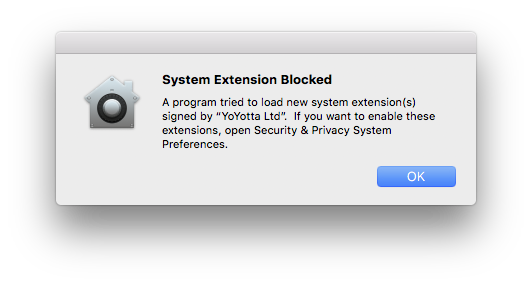
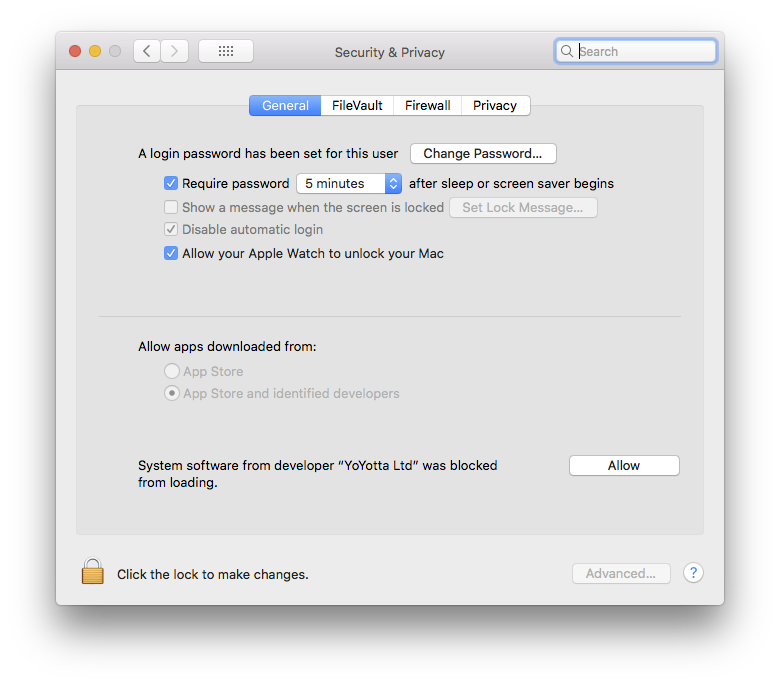
Allow system software in System Security
New installs of drivers and system software from ATTO, OSXFUSE (developer is Benjamin Fleischer) may need approval.
You will see a message saying System Extension Blocked
Also the first time you use YoYotta to read TAR tapes on a new system, you will need to approve YoYotta System Software.
Open the Security & Privacy page in Apple System Preferences, unlock the padlock and click Allow to enable the System software to load.
You must click the Allow button locally on the Mac, clicking using remote screen sharing will not work.
If the Allow button is not shown then reboot your Mac, try again to use LTFS or TAR tapes (which will fail) and then check the Security & Privacy page again.
Also ensure that you have the latest updates to your version of macOS
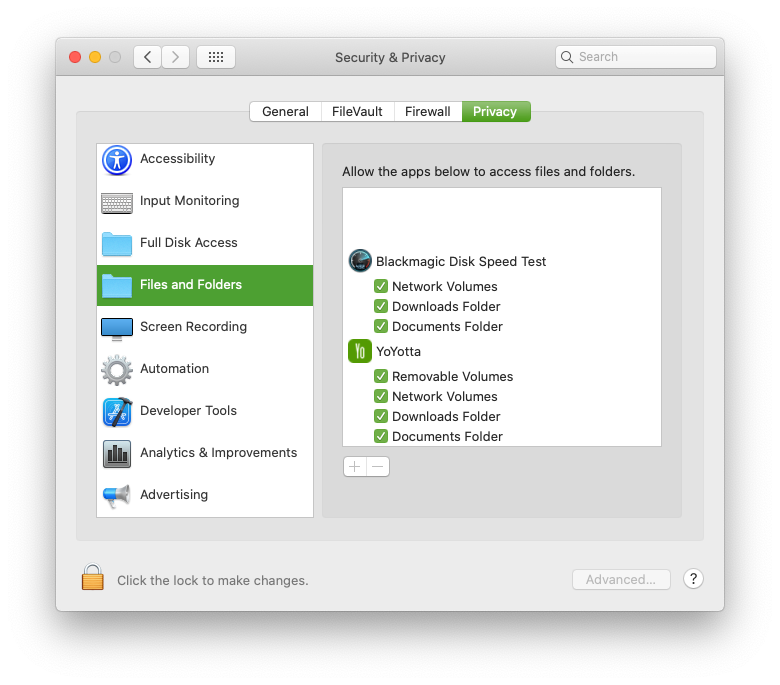
Files and Folders access
When running YoYotta you may see macOS requests to allow access to Removable Volumes or Network Volumes. Note that LTO tapes mount as Network volumes. Please allow these requests.
If there are problems mounting tapes or drives then you can check and enable access in Files and Folders in the Security tab as shown in the screenshot.
YoYotta does not need Full Disk Access.
Screen Sharing
YoYotta keeps the Mac awake when jobs are running.
However when working with LTO tapes it is best to also disable system sleep in System Preferences. Leaving screen sleep enabled is fine.
If using remote screen sharing, then when sharing stops the Mac can be locked and start sleeping.
To prevent this, type the following into the Apple terminal. You will need to enter your Mac account password.
sudo defaults write /Library/Preferences/com.apple.RemoteManagement RestoreMachineState -bool NO
Which Apple computer to use with YoYotta software ?
Apple Mac Hardware© 2025 YoYotta Back to Top